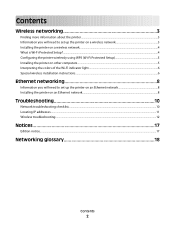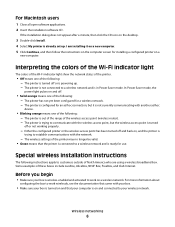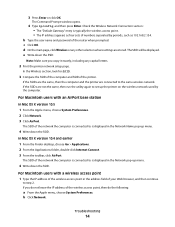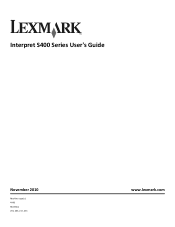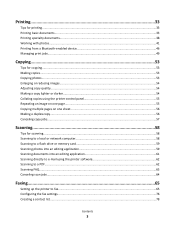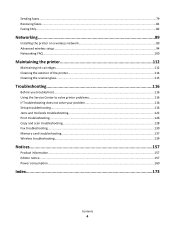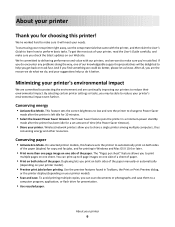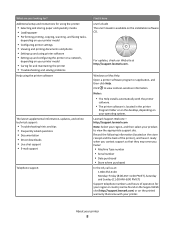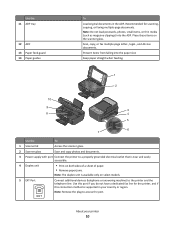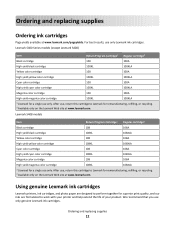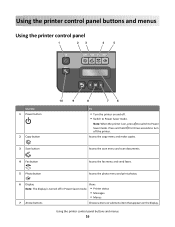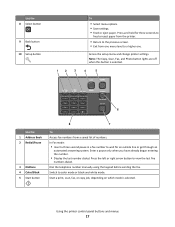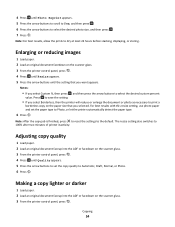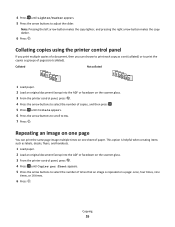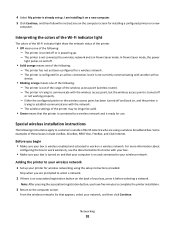Lexmark Interpret S400 Support Question
Find answers below for this question about Lexmark Interpret S400.Need a Lexmark Interpret S400 manual? We have 4 online manuals for this item!
Question posted by dbroles on May 16th, 2011
How To Lighten Copies - S400 Series
I need to make my copies lighter; how is this done on the S400 series printer?
Current Answers
Related Lexmark Interpret S400 Manual Pages
Similar Questions
Lexmark Interpret S400 Series How To Let Down The Panel
(Posted by mannafa 9 years ago)
What Kind Of Ink Do A Lexmark Interpret S400 Series
(Posted by theresh 9 years ago)
Lexmark S400 Series Black Ink Doesn't Print Properly
Lexmark S400 Series black ink doesn't print properly. I just replace the black ink cartridge and wen...
Lexmark S400 Series black ink doesn't print properly. I just replace the black ink cartridge and wen...
(Posted by suecosta2 11 years ago)
S300-s400 Series Lexmark Printer
I have a s300-s400 series Lexmark printer. I need to buy black and all the color ink cartridges. Can...
I have a s300-s400 series Lexmark printer. I need to buy black and all the color ink cartridges. Can...
(Posted by kristinrasmuson 11 years ago)
S400 Series - How To Lighten Ink When Copying
I need to lighten my copy in order to use something for needlework. The paper I'm trying to copy to ...
I need to lighten my copy in order to use something for needlework. The paper I'm trying to copy to ...
(Posted by dbroles 13 years ago)