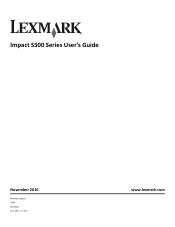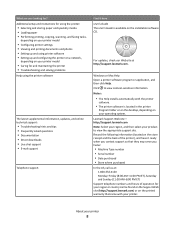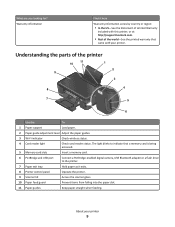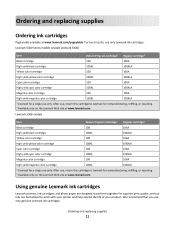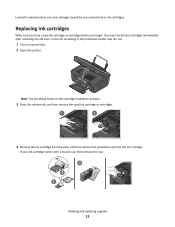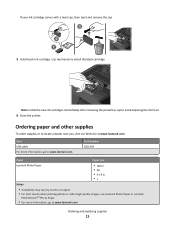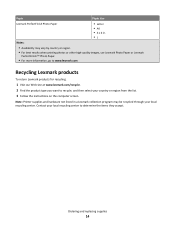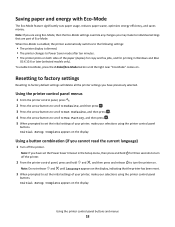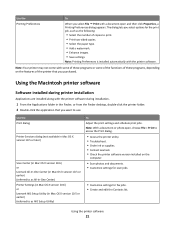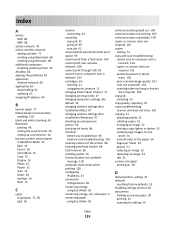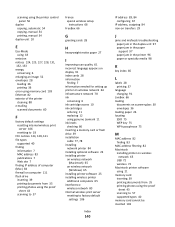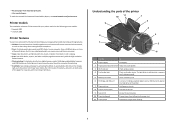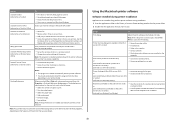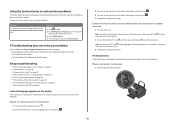Lexmark Impact S301 Support Question
Find answers below for this question about Lexmark Impact S301.Need a Lexmark Impact S301 manual? We have 3 online manuals for this item!
Question posted by RLH49erFan on June 26th, 2012
How Do I Hard Reset My Lexmark Impact S301
Current Answers
Answer #1: Posted by LexmarkListens on June 28th, 2012 5:02 AM
1 From the printer control panel, press Setup (Wrench icon).
2 Press the arrow buttons to scroll to Defaults, and then press OK.
3 Press the arrow buttons to scroll to Set Defaults, and then press OK.
4 Press the arrow buttons to scroll to Use Factory, and then press OK.
5 When prompted to set the initial settings of your printer, make your selections using the printer control panel buttons.
Initial Setup Complete appears on the display.
Lexmark Listens
Phone:
USA: 1-800-539-6275
Canada: (877) 856-5540
UK: 0800 121 4726
South Africa: 0800 981 435