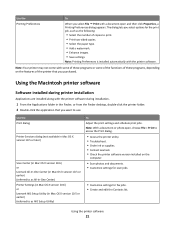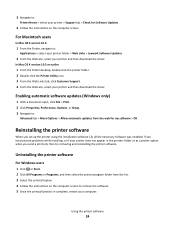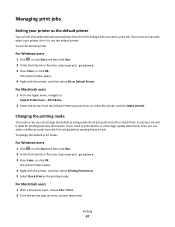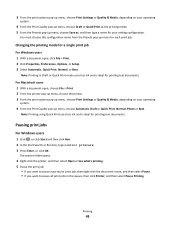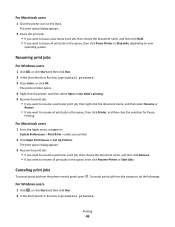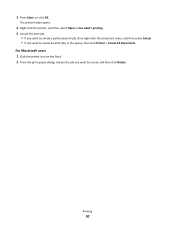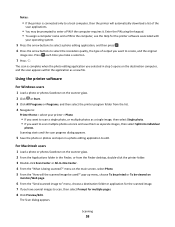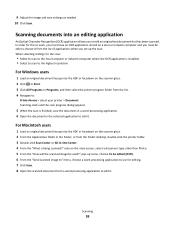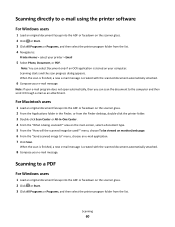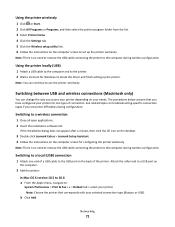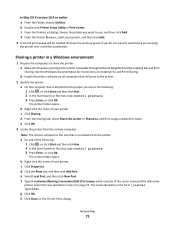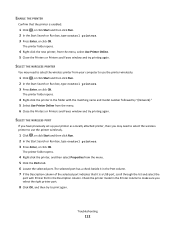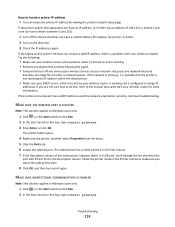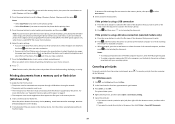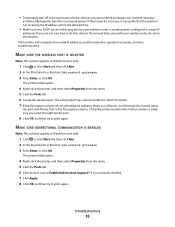Lexmark Impact S300 Support Question
Find answers below for this question about Lexmark Impact S300.Need a Lexmark Impact S300 manual? We have 3 online manuals for this item!
Question posted by nedldu on December 4th, 2013
Can't Open Scanner Utility Lemark S300
The person who posted this question about this Lexmark product did not include a detailed explanation. Please use the "Request More Information" button to the right if more details would help you to answer this question.
Current Answers
Related Lexmark Impact S300 Manual Pages
Similar Questions
Lexmark Printer Impact S300 How To Close The Control Panel
(Posted by bog23kida 9 years ago)
Lexmark Printer Impact S301 Does Want To Power On
(Posted by aldiana 10 years ago)
Why Does My Lexmark S300 Printer Scanner Not Orking
(Posted by peroc 10 years ago)
Lexmark Impact S300 Printer Drivers.
I lost the disk for the print drivers for my Lexmart Impact s300 printer. Please let me know how to ...
I lost the disk for the print drivers for my Lexmart Impact s300 printer. Please let me know how to ...
(Posted by jenpagio 12 years ago)