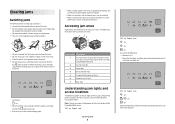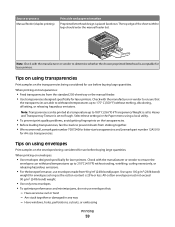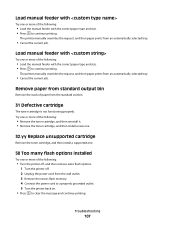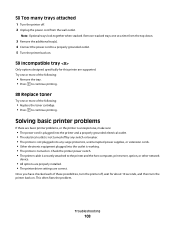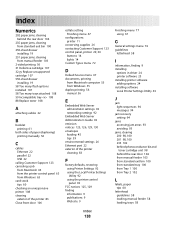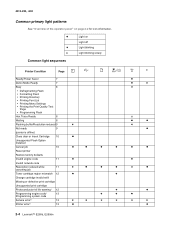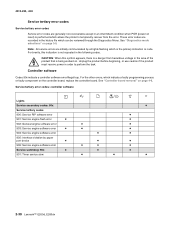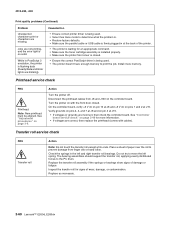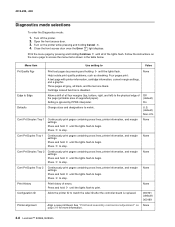Lexmark E260dn Support Question
Find answers below for this question about Lexmark E260dn.Need a Lexmark E260dn manual? We have 5 online manuals for this item!
Question posted by accounting84084 on November 30th, 2022
My Printer Quite Often Has A Paper Jam, It Has Been A Constant Battle But Push
buttons enough and it will eventually print.today it simply won't print and tells me I have no paper. The green light is now flashing and it will not do anything?
Current Answers
Answer #1: Posted by SonuKumar on November 30th, 2022 7:44 PM
https://www.youtube.com/watch?v=BerpOw6d2Ro
https://www.youtube.com/watch?v=bD4LKtRbhfY
https://support.lexmark.com/en_us/printers/printer/E260/article/SO6665.html
Please respond to my effort to provide you with the best possible solution by using the "Acceptable Solution" and/or the "Helpful" buttons when the answer has proven to be helpful.
Regards,
Sonu
Your search handyman for all e-support needs!!
Answer #2: Posted by Odin on November 30th, 2022 12:55 PM
There are various possible causes. Choose from the solutions starting at https://www.manualslib.com/manual/104161/Lexmark-E260-Series.html?page=126#manual. For paper jams, a good reference is https://www.printertechs.com/printer-troubleshooting/paper-jams/307-paper-jams-hp-laserjet.
Hope this is useful. Please don't forget to click the Accept This Answer button if you do accept it. My aim is to provide reliable helpful answers, not just a lot of them. See https://www.helpowl.com/profile/Odin.
Related Lexmark E260dn Manual Pages
Similar Questions
How To Change Ink Cartridge In Lexmark Printer E260dn
(Posted by dmhadeed 10 years ago)
T650 Printer Giving A 935.24 Print Head Error
WHILE PRINTING MY T650 PRINTER QUIT AND GAVE A 935.24 PRINT HEAD ERROR MESSAGE
WHILE PRINTING MY T650 PRINTER QUIT AND GAVE A 935.24 PRINT HEAD ERROR MESSAGE
(Posted by Anonymous-67066 11 years ago)
E260dn Laser Printer Initialization, Then All Panel Lights Flashing ? Thanx
(Posted by blulenk 11 years ago)
A Lexmark Printer 260d How Many Pages Print In The New Original Cartriges
(Posted by milanbebe 11 years ago)