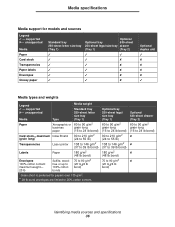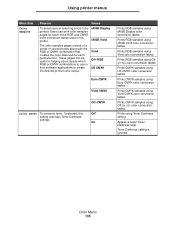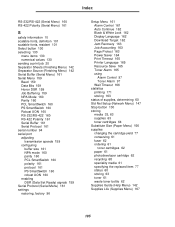Lexmark C510 Support Question
Find answers below for this question about Lexmark C510.Need a Lexmark C510 manual? We have 4 online manuals for this item!
Question posted by Suzan444 on March 18th, 2013
Changing The Toner Cartridge Yield
Current Answers
Answer #1: Posted by LexmarkListens on March 19th, 2013 1:27 AM
1. Turn the printer off.
2. Press and hold the Select and Return buttons.
3. Turn the printer on and release the buttons once “Performing
Self Test” displays. After POR completes, the CONFIG Menu is displayed.
Lexmark Listens
Phone:
USA: 1-800-539-6275
Canada: (877) 856-5540
UK: 0800 121 4726
South Africa: 0800 981 435
Answer #2: Posted by tintinb on March 18th, 2013 11:39 PM
http://www.helpowl.com/manuals/Lexmark/C510/107280
If you have more questions, please don't hesitate to ask here at HelpOwl. Experts here are always willing to answer your questions to the best of our knowledge and expertise.
Regards,
Tintin
Related Lexmark C510 Manual Pages
Similar Questions
what does the ms711 laser printer weigh without additional trays?
My Lexmark C534dn color laser printer has red and yellow smudge down each side of the page. On the l...