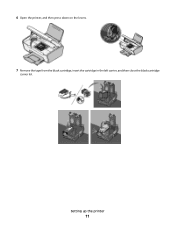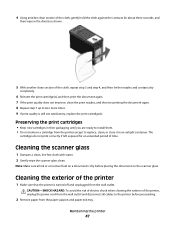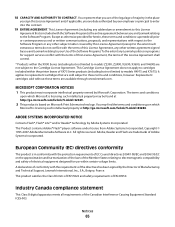Lexmark 26S0000 Support Question
Find answers below for this question about Lexmark 26S0000 - X 2670 Color Inkjet.Need a Lexmark 26S0000 manual? We have 2 online manuals for this item!
Question posted by jreznak on October 4th, 2011
Where Can I Buy Original Cartridges For Lexmark X2670 Printer?
Current Answers
Answer #1: Posted by kcmjr on October 4th, 2011 12:06 PM
http://www1.lexmark.com/US/en/catalog/product.jsp?prodId=4922
http://www.officedepot.com/a/products/909540/Lexmark-1415-18C2239-Return-Program-BlackColor/
http://www.amazon.com/Lexmark-Return-Program-Cartridges-18C2239/dp/B0015N0G7I/ref=pd_cp_e_3
Licenses & Certifications: Microsoft, Cisco, VMware, Novell, FCC RF & Amateur Radio licensed.
Related Lexmark 26S0000 Manual Pages
Similar Questions
Please, How can I get the Power supply with port for Lexmark X2670 All-in-one Printer?Thank you very...
When Will Be The Release Of Lexmark X2670 Printer Driver For Windows 8?
Printer will not print, it keeps requiring a target page. How do I stop this. I did print and scan t...
The letters J and E are flashing on my printer. How can I fix this?