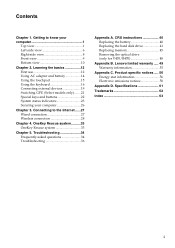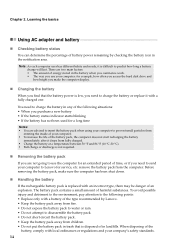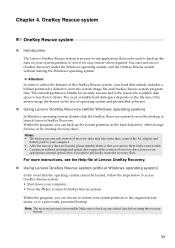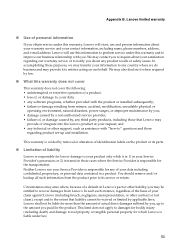Lenovo V570 Support Question
Find answers below for this question about Lenovo V570.Need a Lenovo V570 manual? We have 1 online manual for this item!
Question posted by jenestwee on February 6th, 2014
How To Use Recovery Discs Set For Lenovo Ideapad V570
Current Answers
Answer #1: Posted by geekyankit1991 on February 6th, 2014 3:08 AM
1: When you first start the computer you will see that it says to press F11 to access the product recovery program.
2: Press F11 and you will be presented with a menu.
3: You can do a full recovery or a partial recovery of your Lenovo computer. Keep in mind that if you access the Lenovo recovery partitions and perform one of these operations that your entire computer will be restored to its original factory condition.
4: If you go to the bottom which talks about system utilities you will get to a screen which has some diagnostic tests you can run. I would recommend running these before you decide to access recovery partition solutions.
5: Either way, through one of these steps you will be able to get your Lenovo running back to its normal operating state.
Hope this helps :-)
Tech freak