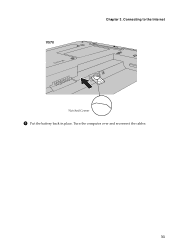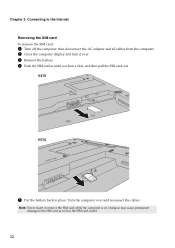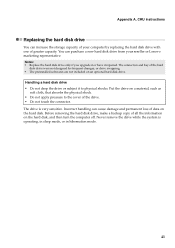Lenovo V570 Support Question
Find answers below for this question about Lenovo V570.Need a Lenovo V570 manual? We have 1 online manual for this item!
Question posted by yelime on August 29th, 2014
How To Turn Off Hibernation On Lenovo V570 Laptop
The person who posted this question about this Lenovo product did not include a detailed explanation. Please use the "Request More Information" button to the right if more details would help you to answer this question.
Current Answers
Answer #1: Posted by freginold on November 25th, 2014 9:26 AM
To turn off hibernation, go into the power options (Control Panel > Power Options) and go to the Hibernation tab. There will be a check box next to where it says "Enable Hibernation" or something similar -- click that box to remove the check mark, then click OK.
Related Lenovo V570 Manual Pages
Similar Questions
How To Turn Factory Instald Laptop Camera On To Be Able To Use
(Posted by llhgreenst 10 years ago)
I Purchased Lenovo B570e Just Today. As I Turn On The Laptop. After 5 Or 10 Seco
(Posted by saka002 12 years ago)