Lenovo V570 Support Question
Find answers below for this question about Lenovo V570.Need a Lenovo V570 manual? We have 1 online manual for this item!
Question posted by omkeiv on November 26th, 2013
Lenovo V570 Targus Charger Won't Work
The person who posted this question about this Lenovo product did not include a detailed explanation. Please use the "Request More Information" button to the right if more details would help you to answer this question.
Current Answers
There are currently no answers that have been posted for this question.
Be the first to post an answer! Remember that you can earn up to 1,100 points for every answer you submit. The better the quality of your answer, the better chance it has to be accepted.
Be the first to post an answer! Remember that you can earn up to 1,100 points for every answer you submit. The better the quality of your answer, the better chance it has to be accepted.
Related Lenovo V570 Manual Pages
Lenovo V470/V570/B470/B570 UserGuide V1.0 - Page 1


Lenovo V470/V570/ B470/B570
User Guide V1.0
Read the safety notices and important tips in the included manuals before using your computer.
Lenovo V470/V570/B470/B570 UserGuide V1.0 - Page 2


... application software are not supplied with limited and restricted rights to use , reproduction, or disclosure is not supplied with the computer.
• Installation discs for Lenovo V470/V570 unless otherwise stated. • The illustrations in this manual may differ from the actual product.
Be sure to read...
Lenovo V470/V570/B470/B570 UserGuide V1.0 - Page 3
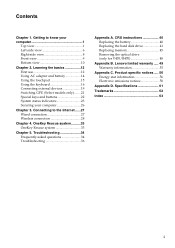
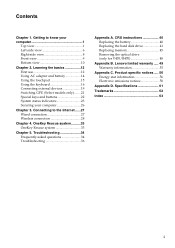
Specifications 61
Trademarks 62
Index 63
i Lenovo limited warranty ..... 49 Warranty information 53
Appendix C. Contents
Chapter 1. Connecting to know your computer 26
Chapter 3. Troubleshooting 34 Frequently asked questions 34 Troubleshooting 36
Appendix A. ...
Lenovo V470/V570/B470/B570 UserGuide V1.0 - Page 5


... 1. Attention: • Do NOT open the display panel beyond 130 degrees. Getting to know your computer
Top view
„ V470 a
b c
d
V470
e
k
f
g i h
Notes: • Only the V570 and B570 have a numeric keypad. • The illustrations in between the display panel and the keyboard.
Otherwise, the display panel may differ from the actual...
Lenovo V470/V570/B470/B570 UserGuide V1.0 - Page 9


i Fingerprint reader (Select models only)
j Numeric keypad (V570/B570)
k System status indicators
With the fingerprint reader you can register fingerprints and use them as a conventional mouse. h Touchpad
The touchpad functions as passwords to ...
Lenovo V470/V570/B470/B570 UserGuide V1.0 - Page 10


... else overheating of the computer may occur. f HDMI port (Select models only)
Connects to know your computer
Left-side view
„ V470/B470
ab
c
„ V570/B570
d
e
f gh
ab
c
d
f gh
a Kensington slot
Attach a security lock (not supplied) here.
Getting to devices with HDMI input such as a TV or a display.
6
Note: For...
Lenovo V470/V570/B470/B570 UserGuide V1.0 - Page 18
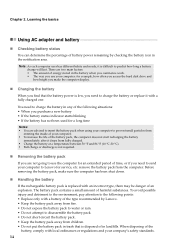
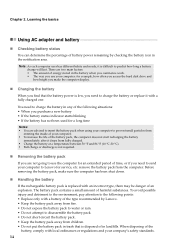
...by checking the battery icon in landfills. The battery pack contains a small amount of battery power remaining by Lenovo. • Keep the battery pack away from fire. • Do not expose the battery pack to ... away from children. • Do not put the battery pack in the battery when you commence work. • The way you use the computer for example, how often you access the hard disk...
Lenovo V470/V570/B470/B570 UserGuide V1.0 - Page 20


...
Your computer has a numeric keypad and function keys incorporated in its standard keyboard.
„ Numeric keypad V470/B470
The keyboard has keys that, when enabled, work as a 10-key numeric keypad. Note: The Num lock indicator will light on if the numeric keypad is enabled.
16 To enable or disable the...
Lenovo V470/V570/B470/B570 UserGuide V1.0 - Page 26


Chapter 2. Note: For details, see "OneKey Rescue system" on page 33.
22 Learning the basics
Special keys and buttons
V570
„ OneKey Rescue system button
• When the computer is powered-off, press this button to enter the OneKey Rescue system if Lenovo OneKey Rescue system has been preinstalled.
• In Windows operating system, press this button to start Lenovo OneKey Recovery.
Lenovo V470/V570/B470/B570 UserGuide V1.0 - Page 30


... cannot be from being removed without your software.
„ Active Protection System (APS) (V470/V570) (Select models only)
As a reliable safeguard, APS reduces the possibility of locking devices and...location of your permission. Note: To enter BIOS setup utility, press F2 when the Lenovo logo appears on the computer. Learning the basics
Securing your computer
This section provides ...
Lenovo V470/V570/B470/B570 UserGuide V1.0 - Page 38


...Lenovo...your computer, see "Chapter 4. Lenovo limited warranty" on page 33.... using my computer?
For an explanation of Lenovo Safety and General Information Guide.
Where can ...2. Where are the main hardware features of Lenovo Safety and General Information Guide.
Getting help and...page 40 of Lenovo Safety and General Information Guide. See http://consumersupport.lenovo.com. What...
Lenovo V470/V570/B470/B570 UserGuide V1.0 - Page 40


... drive replaced. Chapter 5. The battery is plugged into a working electrical outlet. - Display problems
When I forgot my password.
• If you forget your user password, you must take your password or recover data from sleep or hibernation mode: - Do one of your computer to a Lenovo authorized servicer or a marketing representative to have
the...
Lenovo V470/V570/B470/B570 UserGuide V1.0 - Page 41


...: - The monitor type is turned up.
• Do the following problem "The screen is
not work. Speakers are correctly set. - The computer enters sleep mode • Make sure that:
immediately after...and the battery status indicator is off the computer;
Use and care Information" of Lenovo Safety and General
Information Guide. depleted. Unsaved data may have the computer serviced. ...
Lenovo V470/V570/B470/B570 UserGuide V1.0 - Page 43


... the Lenovo logo appears on the screen while the computer is enabled. Otherwise, the device may not be recognized, or system shut down
may result.
Chapter 5. Disable the sleep timer when you want the computer starts from which the computer starts is starting up to select the device you are working on...
Lenovo V470/V570/B470/B570 UserGuide V1.0 - Page 44


... spring-loaded battery latch in the
unlocked position b , remove the battery pack in this chapter are of the Lenovo V570, unless otherwise stated. • The following :
1 Turn off the computer, or enter hibernation mode. a1
...do the following steps about upgrading and replacing devices are the same for the V470, V570, B470 and
B570.
Disconnect the AC adapter and all cables
from the computer.
...
Lenovo V470/V570/B470/B570 UserGuide V1.0 - Page 54
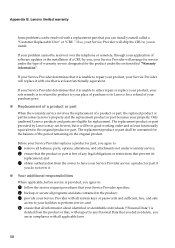
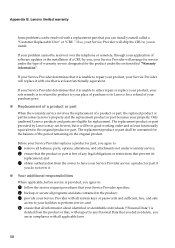
....
„ Your additional responsibilities
Where applicable, before service is provided, you can install yourself called a "Customer Replaceable Unit" or "CRU."
Only unaltered Lenovo products and parts are in good working order and at least functionally equivalent. and
3 obtain authorization from the product or that, with one that you agree to:
1 follow the...
Lenovo V470/V570/B470/B570 UserGuide V1.0 - Page 58
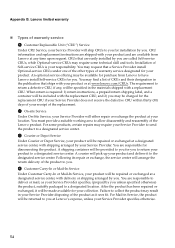
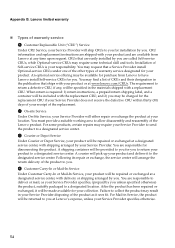
... and deliver it will be made available for you for your product. You must provide a suitable working area to a designated location. A shipping container will be provided to you at any , will... that a Service Provider install Optional-service CRUs under one of the other types of the Lenovo product. An optional service offering may require your Service Provider to send the product to a...
Lenovo V470/V570/B470/B570 UserGuide V1.0 - Page 62


... radio or television interference caused by using other than recommended cables or connectors or by unauthorized changes or modifications to the following information refers to Lenovo V470/V570/B470/B570, machine type 20086, 4396/ 20092, 1066/20087, 4315/20093, 1068.
„ Federal Communications Commission (FCC) Statement
This equipment has been tested and...
Lenovo V470/V570/B470/B570 UserGuide V1.0 - Page 65


... HD
15.6-inch HD
HDD
2.5-inch, 7 mm / 2.5-inch, 9.5 mm SATA II
Keyboard
6-row Lenovo Keyboard
Integrated Camera
2 mega pixel / 0.3 mega pixel camera
Battery
48 Wh, 6 cells Li-ion battery...xD)
Others
Kensington slot
Yes
61 Lenovo reserves the right to improve and/or change specifications at any time without notice. Specifications
Model Name: V470/V570/B470/B570 Machine Type 20086, 4396 ...
Lenovo V470/V570/B470/B570 UserGuide V1.0 - Page 69


If your product is not working correctly, DO NOT RETURN IT TO THE STORE. For technical assistance, contact a Lenovo support specialist 24 hours a day by calling toll free 1-877-4 LENOVO (1-877-453-6686).
Additionally, you can find support information and updates on the Lenovo Web site located at http://consumersupport.lenovo.com.
* Only for the users from the United States.
Similar Questions
Laptop Is Not Turning On
my laptop is not turning on. actually i have removed the battery although the charger was plugged in...
my laptop is not turning on. actually i have removed the battery although the charger was plugged in...
(Posted by engruzmma 11 years ago)

