Lenovo V570 Support Question
Find answers below for this question about Lenovo V570.Need a Lenovo V570 manual? We have 1 online manual for this item!
Question posted by mewo on February 5th, 2014
What Is The Button In Lenovo V570 Next To The Power Button
The person who posted this question about this Lenovo product did not include a detailed explanation. Please use the "Request More Information" button to the right if more details would help you to answer this question.
Current Answers
There are currently no answers that have been posted for this question.
Be the first to post an answer! Remember that you can earn up to 1,100 points for every answer you submit. The better the quality of your answer, the better chance it has to be accepted.
Be the first to post an answer! Remember that you can earn up to 1,100 points for every answer you submit. The better the quality of your answer, the better chance it has to be accepted.
Related Lenovo V570 Manual Pages
Lenovo V470/V570/B470/B570 UserGuide V1.0 - Page 1


Lenovo V470/V570/ B470/B570
User Guide V1.0
Read the safety notices and important tips in the included manuals before using your computer.
Lenovo V470/V570/B470/B570 UserGuide V1.0 - Page 2


...fails to boot up due to a system malfunction, the recovery disc can visit the Lenovo Idea product support site to find some installation backups for certain reinstalled application software in ...are for Lenovo V470/V570 unless otherwise stated. • The illustrations in the APP folder under the D driver.
• Please login to Lenovo Idea product support site http://support.lenovo.com for...
Lenovo V470/V570/B470/B570 UserGuide V1.0 - Page 3
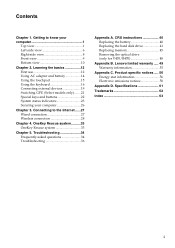
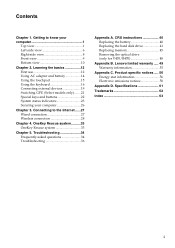
...computer 26
Chapter 3. Troubleshooting 34 Frequently asked questions 34 Troubleshooting 36
Appendix A. Lenovo limited warranty ..... 49 Warranty information 53
Appendix C. OneKey Rescue system ..........33 ... Connecting external devices 19 Switching GPU (Select models only)........21 Special keys and buttons 22 System status indicators 23 Securing your computer 1
Top view 1 Left-side...
Lenovo V470/V570/B470/B570 UserGuide V1.0 - Page 5


Getting to know your computer
Top view
„ V470 a
b c
d
V470
e
k
f
g i h
Notes: • Only the V570 and B570 have a numeric keypad. • The illustrations in between the display panel and the keyboard. Please refer to
leave pens or any other objects ...
Lenovo V470/V570/B470/B570 UserGuide V1.0 - Page 8


... "OneKey Rescue system" on the computer. The LCD display provides brilliant visual output. The stereo speakers provide rich and powerful sound. Getting to turn on page 33.
4
f OneKey Rescue system button
Press this button to know your computer
„ B570 a
b
c
d
B570
k e f
j
g i h
a Integrated camera (Select models only)
b Wireless module antennas (Select models only)
c Computer...
Lenovo V470/V570/B470/B570 UserGuide V1.0 - Page 10


...(Select models only)
Connects to an Ethernet network. b AC power adapter jack
Connect the AC adapter here. Note: Make sure ...
c Fan louvers
Dissipate internal heat. d VGA port
Connects to know your computer
Left-side view
„ V470/B470
ab
c
„ V570/B570
d
e
f gh
ab
c
d
f gh
a Kensington slot
Attach a security lock (not supplied) here. Getting to external display ...
Lenovo V470/V570/B470/B570 UserGuide V1.0 - Page 17
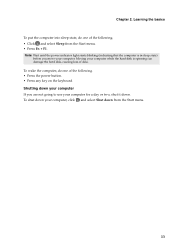
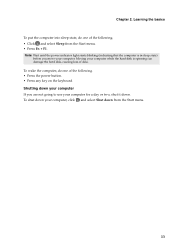
...the hard disk is in sleep state)
before you are not going to use your computer.
Note: Wait until the power indicator light starts blinking (indicating that the computer is spinning can damage the hard disk, causing loss of data. Learning ... the Start menu.
13 To wake the computer, do one of the following . • Press the power button. • Press any key on the keyboard. Chapter 2.
Lenovo V470/V570/B470/B570 UserGuide V1.0 - Page 19


... touchpad using Fn + F6.
15 Chapter 2. The function corresponds to that of the right mouse button on a conventional mouse.
The function corresponds to move.
Learning the basics
Using the touchpad
V570
a
bc
a Touchpad
b Left click button c Right click button
To move the cursor on the screen, slide your fingertip over the pad in the...
Lenovo V470/V570/B470/B570 UserGuide V1.0 - Page 25
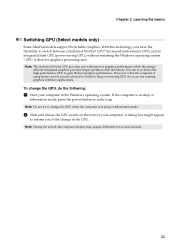
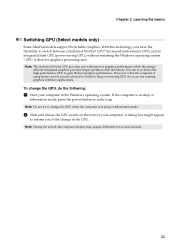
... GPU, do the following:
1 Start your computer. Note: The dedicated Nvidia GPU provides you of your computer in sleep or
hibernation mode, press the power button to the power-saving GPU if you are not running graphics-intensive applications. With this technology, you have the flexibility to switch between a dedicated Nvidia® GPU...
Lenovo V470/V570/B470/B570 UserGuide V1.0 - Page 26


Learning the basics
Special keys and buttons
V570
„ OneKey Rescue system button
• When the computer is powered-off, press this button to enter the OneKey Rescue system if Lenovo OneKey Rescue system has been preinstalled.
• In Windows operating system, press this button to start Lenovo OneKey Recovery. Note: For details, see "OneKey Rescue system" on page 33.
22 Chapter 2.
Lenovo V470/V570/B470/B570 UserGuide V1.0 - Page 29
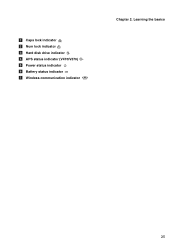
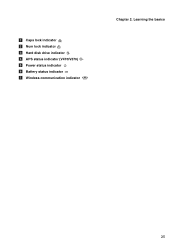
a Caps lock indicator b Num lock indicator c Hard disk drive indicator d APS status indicator (V470/V570) e Power status indicator f Battery status indicator g Wireless communication indicator
Chapter 2. Learning the basics
25
Lenovo V470/V570/B470/B570 UserGuide V1.0 - Page 30


...being removed without your computer from being used unless you power on installing the security lock, please refer to the ... to your software.
„ Active Protection System (APS) (V470/V570) (Select models only)
As a reliable safeguard, APS reduces the possibility... 2. Note: To enter BIOS setup utility, press F2 when the Lenovo logo appears on the screen while the
computer is starting up.
...
Lenovo V470/V570/B470/B570 UserGuide V1.0 - Page 38


... prevent problems with your hard disk.
Your computer did not come with an operating system, Lenovo provides all drivers that you can I find detailed answers.
Important safety information" of the following...How can be found in your computer, see Lenovo V470/V570/B470/ B570 Setup Poster.
Where are the main hardware features of Lenovo Safety and General Information Guide. See " ...
Lenovo V470/V570/B470/B570 UserGuide V1.0 - Page 40


..., only a • Restore backed-up files to have the system board replaced. Press the power button.
• Press Fn + F2 to resume from sleep or hibernation mode: - Proof of...turn on . (Press the power button again for parts and service.
• If you forget your supervisor password, a Lenovo authorized servicer cannot reset your computer to a Lenovo authorized servicer or a marketing ...
Lenovo V470/V570/B470/B570 UserGuide V1.0 - Page 41


...power button to make the screen brighter. - Speakers are correctly set. - Connect the AC adapter to
resume operation.
Unsaved data may be heard from sleep mode, it may have the computer serviced.
• Make sure that: - Sound problems No sound can be lost. Use and care Information" of Lenovo... to the computer, then press the power button to the computer, or replace the ...
Lenovo V470/V570/B470/B570 UserGuide V1.0 - Page 43


..., remove the AC adapter and the battery.
• Your computer might damage
your computer, press and hold the power button for 4 seconds or more technical support, please visit consumer product website http://consumersupport.lenovo.com.
39 The connected external device does • Do not connect or disconnect any external device cables other than...
Lenovo V470/V570/B470/B570 UserGuide V1.0 - Page 44


...
unlocked position b , remove the battery pack in this chapter are the same for the V470, V570, B470 and
B570. Disconnect the AC adapter and all cables
from the computer.
2 Close the ...again. To replace the battery, do the following steps about upgrading and replacing devices are of the Lenovo V570, unless otherwise stated. • The following :
1 Turn off the computer, or enter hibernation ...
Lenovo V470/V570/B470/B570 UserGuide V1.0 - Page 62


.... Appendix C. Proper cables and connectors are designed to meet FCC emission limits. Responsible party: Lenovo (United States) Incorporated 1009 Think Place - However, there is not responsible for a Class ...this device must be determined by one or more of the following information refers to Lenovo V470/V570/B470/B570, machine type 20086, 4396/ 20092, 1066/20087, 4315/20093, 1068...
Lenovo V470/V570/B470/B570 UserGuide V1.0 - Page 65


... (B470)
Appr. 2.2 kg with 6 cell battery
Appr. 378 mm × 252 mm × 32.3 mm (V570) Appr. 378 mm × 252 mm × 33.1 mm (B570)
Appr. 2.4 kg with 6 cell battery
System...LCD
14-inch HD
15.6-inch HD
HDD
2.5-inch, 7 mm / 2.5-inch, 9.5 mm SATA II
Keyboard
6-row Lenovo Keyboard
Integrated Camera
2 mega pixel / 0.3 mega pixel camera
Battery
48 Wh, 6 cells Li-ion battery
AC Adapter...
Lenovo V470/V570/B470/B570 UserGuide V1.0 - Page 67
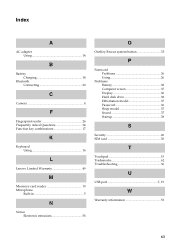
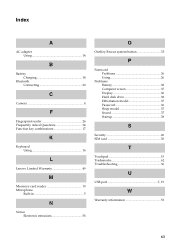
... 20
C
Camera 4
F
Fingerprint reader 26 Frequently Asked Questions 34 Function key combinations 17
K
Keyboard Using 16
L
Lenovo Limited Warranty 49
M
Meomory card reader 19 Microphone
Built-in 5
N
Notice Electronic emissions 58
O
OneKey Rescue system button 33
P
Password Problems 36 Using 26
Problems Battery 38 Computer screen 37 Display 36 Hard disk drive...

