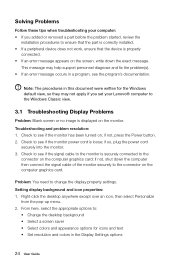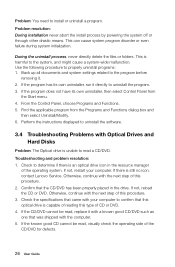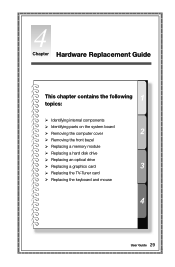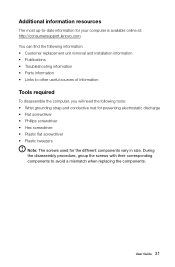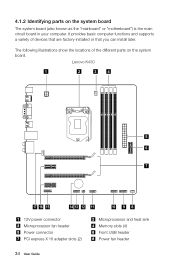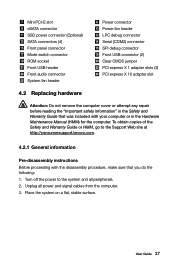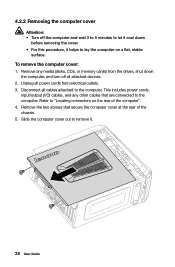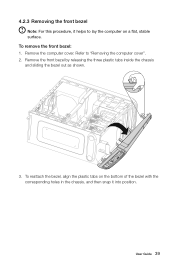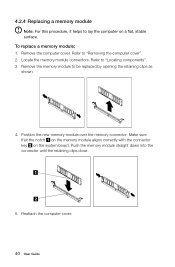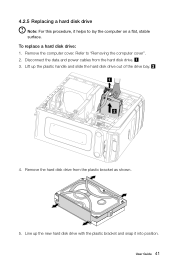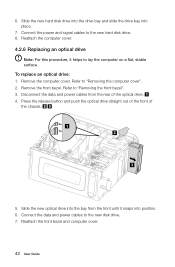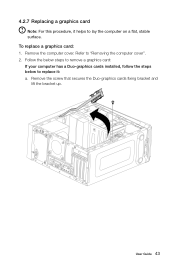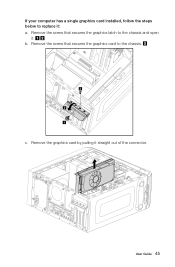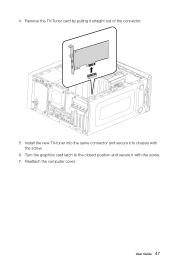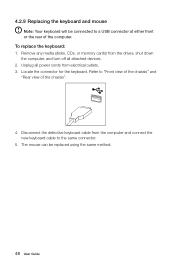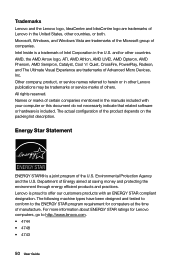Lenovo IdeaCentre K430 Support Question
Find answers below for this question about Lenovo IdeaCentre K430.Need a Lenovo IdeaCentre K430 manual? We have 1 online manual for this item!
Question posted by patg91901 on March 23rd, 2013
How Do I Remove Intel Demo From Appearing On My Computer K430
The person who posted this question about this Lenovo product did not include a detailed explanation. Please use the "Request More Information" button to the right if more details would help you to answer this question.
Current Answers
Related Lenovo IdeaCentre K430 Manual Pages
Similar Questions
Can I Use My Lenovo Ideacentre K430 Motherboard
(Posted by luis Le 9 years ago)
How Many Bits Is The Lenovo Desktop Ideacentre K300 53162hu
(Posted by RajLesl 9 years ago)
Just Purchased A K430 Win 8 And It Appears It Doesn't Recognized The Monitor
just got a k430 win 8 and it appears it doesn't recognize the lenove monitor using HDMI
just got a k430 win 8 and it appears it doesn't recognize the lenove monitor using HDMI
(Posted by zora 10 years ago)
Lenovo K430 Doesn't Recognize Monitor
Just purchased a K430 running Win 7 HP 64-bit. It recognizes a digital Samsung monitor but doesn't r...
Just purchased a K430 running Win 7 HP 64-bit. It recognizes a digital Samsung monitor but doesn't r...
(Posted by rqwon 11 years ago)