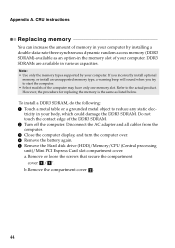Lenovo G580 Support Question
Find answers below for this question about Lenovo G580.Need a Lenovo G580 manual? We have 1 online manual for this item!
Question posted by spetrovici on July 10th, 2013
Built-in Microphone Is Very Weak; How Can I Increase Performance? Speakers Fine
Built-in microphone is very weak; how can I increase performance? Speakers fine
Current Answers
Answer #1: Posted by sabrie on July 22nd, 2013 4:17 AM
Hi there. you gonna have to turn up the mic volume.this is how:
To adjust the volume for your microphone in Windows 7 or Windows Vista, follow these steps:
1.ClickStart, typemmsys.cplin theStart Searchbox, and then press ENTER.
2.In theSounddialog box, click theRecordingtab.
3.ClickMicrophone, and then clickProperties.
NoteMake sure thatWorkingappears underMicrophone. IfWorkingdoes notappear, clickMicrophone, and then clickSet Default.
4.In theMicrophone Propertiesdialog box, click theCustomtab.
5.Select or clear theMicrophone Boostcheck box.
6.Click theLevelstab.
7.Adjust the volume slider to the level that you want, and then clickOK.
8.ClickOKto close theSounddialog box
To adjust the volume for your microphone in Windows 7 or Windows Vista, follow these steps:
1.ClickStart, typemmsys.cplin theStart Searchbox, and then press ENTER.
2.In theSounddialog box, click theRecordingtab.
3.ClickMicrophone, and then clickProperties.
NoteMake sure thatWorkingappears underMicrophone. IfWorkingdoes notappear, clickMicrophone, and then clickSet Default.
4.In theMicrophone Propertiesdialog box, click theCustomtab.
5.Select or clear theMicrophone Boostcheck box.
6.Click theLevelstab.
7.Adjust the volume slider to the level that you want, and then clickOK.
8.ClickOKto close theSounddialog box
www.techboss.co.za
Related Lenovo G580 Manual Pages
Similar Questions
I Can Not Set The Brightness Of My Laptop G580 Using Fn And Arrow Key.
I can not set my laptop brightness using fn+arrow key. I am using windows7. Please give me solution.
I can not set my laptop brightness using fn+arrow key. I am using windows7. Please give me solution.
(Posted by pratikkantharia 11 years ago)
Laptop - G580 Leneva - Touch Pad - So Sensitive - Selcts Whole Web Pg W/o Comnd
laptop - G580 Leneva - touch pad - so sensitive - selcts whole web pg w/o comnd - tried all setting ...
laptop - G580 Leneva - touch pad - so sensitive - selcts whole web pg w/o comnd - tried all setting ...
(Posted by jaypardeshi2010 11 years ago)