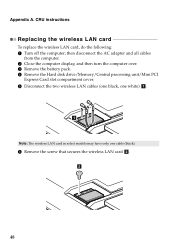Lenovo G580 Support Question
Find answers below for this question about Lenovo G580.Need a Lenovo G580 manual? We have 1 online manual for this item!
Question posted by kunjs3011 on April 24th, 2014
What Kind Off Wireless Adapter On Lenovo G580
The person who posted this question about this Lenovo product did not include a detailed explanation. Please use the "Request More Information" button to the right if more details would help you to answer this question.
Current Answers
Related Lenovo G580 Manual Pages
Similar Questions
How Can My Lenovo G580 Laptop Get Free Wireless Internet Connection
(Posted by RuthKar 10 years ago)
Wireless Adapter Switched Off
The wireless adapter of my Lenovo Ideapad U510 is suddenly switched off, so it doesn't find availabl...
The wireless adapter of my Lenovo Ideapad U510 is suddenly switched off, so it doesn't find availabl...
(Posted by tikuna 11 years ago)