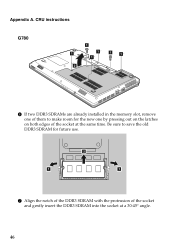Lenovo G580 Support Question
Find answers below for this question about Lenovo G580.Need a Lenovo G580 manual? We have 1 online manual for this item!
Question posted by hunMaur on June 26th, 2014
How Do I Install A New Program From A Disc To A Lenovo G580?
The person who posted this question about this Lenovo product did not include a detailed explanation. Please use the "Request More Information" button to the right if more details would help you to answer this question.
Current Answers
Related Lenovo G580 Manual Pages
Similar Questions
How To Clear The Bios. How To Install New Os
How to install new os
How to install new os
(Posted by nischal17ten 2 years ago)
How To Install Four Recovery Discs Lenovo Ideapad Z570
(Posted by heAVGJO 10 years ago)
Can A Call Of Duty Modern Warfare Game Installable To My Lenovo G580 Loptap.
(Posted by umakin12 10 years ago)