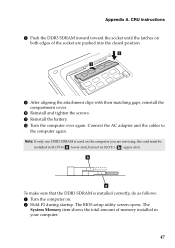Lenovo G580 Support Question
Find answers below for this question about Lenovo G580.Need a Lenovo G580 manual? We have 1 online manual for this item!
Question posted by rbunys on February 3rd, 2014
How To Get Into G580 Bios
The person who posted this question about this Lenovo product did not include a detailed explanation. Please use the "Request More Information" button to the right if more details would help you to answer this question.
Current Answers
Related Lenovo G580 Manual Pages
Similar Questions
Lenovo G580 Laptop Has A Windows 8 Key Installed In Bios.new Copy Can't Install
New windows 8 copy can't install because of old key in BIOS. How do I install with new key
New windows 8 copy can't install because of old key in BIOS. How do I install with new key
(Posted by kabwe 10 years ago)