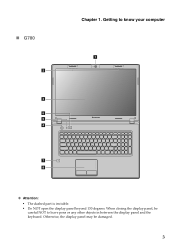Lenovo G580 Support Question
Find answers below for this question about Lenovo G580.Need a Lenovo G580 manual? We have 1 online manual for this item!
Current Answers
Answer #1: Posted by tintinb on February 28th, 2013 11:58 AM
- Where Is The Windows 8 Control Panel
- Windows 8: The Settings and Control Panel | lynda.com tutorial
- Windows 8: Navigation, Control Panel, Start Menu, Etc.
- Windows 8: Control Panel
- Windows 8 Pro Tutorial 9 - Control Panel Overview
If you have more questions, please don't hesitate to ask here at HelpOwl. Experts here are always willing to answer your questions to the best of our knowledge and expertise.
Regards,
Tintin
Related Lenovo G580 Manual Pages
Similar Questions
New windows 8 copy can't install because of old key in BIOS. How do I install with new key
laptop - G580 Leneva - touch pad - so sensitive - selcts whole web pg w/o comnd - tried all setting ...