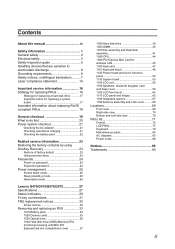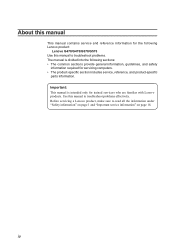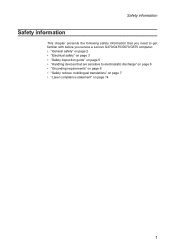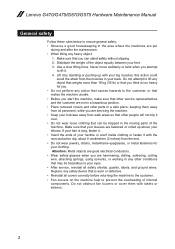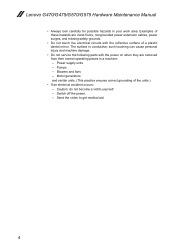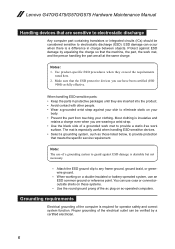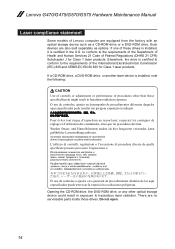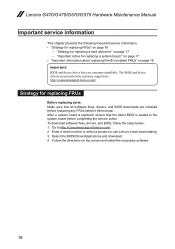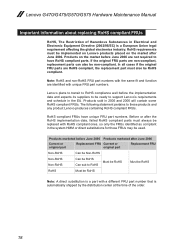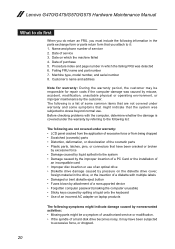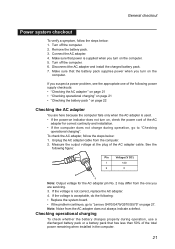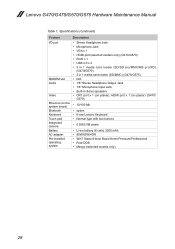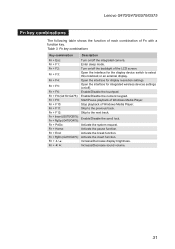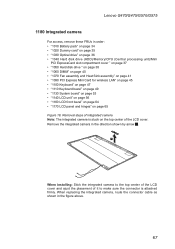Lenovo G575 Support Question
Find answers below for this question about Lenovo G575.Need a Lenovo G575 manual? We have 2 online manuals for this item!
Question posted by tyjam73 on July 15th, 2012
How Do I Unistall Media Center? It Has Taken Over My Laptop.
Current Answers
Answer #1: Posted by baklogic on July 16th, 2012 5:00 AM
http://support.microsoft.com/kb/2606237
It is probably better to disable it---To disable Media Centre Go to the control panel, then click on programs and features On the left you will see Turn windows features on or off-click on that Scroll down to Media features, and click on that to expand the features, and you will see Windows Media center- untick its box You will get a little splash box telling you it might cause problems- just click 'yes' to continue, then click O.K YOU WILL HAVE TO WAIT FOR WINDOWS TO DISABLE IT When it has, it will tell you to reboot to apply changes- If you want it back at any time, follow the same process, and just tick the box to re-enable it.
25 years playing with computers/laptops, software, and 10 years a geek/nerd -always learning