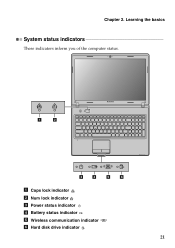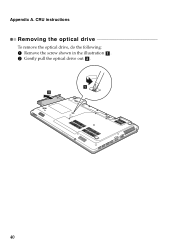Lenovo G570 Support Question
Find answers below for this question about Lenovo G570.Need a Lenovo G570 manual? We have 1 online manual for this item!
Question posted by varunbhardwa14 on July 24th, 2013
Cd Drive
Current Answers
Answer #1: Posted by TommyKervz on July 24th, 2013 11:23 PM
http://support.lenovo.com/en_US/diagnose-and-fix/diagnose-by-symptom/detail.page?&LegacyDocID=MIGR-4Y67L9
Answer #3: Posted by prateekk007 on July 25th, 2013 12:58 AM
To fix these issues, you can try the following troubleshooting:
1. Using Microsoft Fix-It Tool:
To fix this problem automatically, click the Fix this problem link. Then, click Run now button from the Automated Troubleshooting Services page and follow the steps in this wizard.
Fix this problem
Microsoft Automated Troubleshooting Services: Your CD or DVD drive cannot read or write media.
Note: This automatic fix only applies to Windows XP and to Windows Vista. If your computer is running Windows 7, go to "Windows 7" under the "Let me fix it myself" section.
If issue still persists try the Second step Delete Upper / Lower Filters:
1. Click Start, and then click All Programs.
2. Click Accessories, and then click Run.
3. Type regedit, and then click OK. If you are prompted for an administrator password or for a confirmation, type the password, or click Allow.
4. In the navigation pane, locate and then click the following registry sub key: HKEY_LOCAL_MACHINE\SYSTEM\CurrentControlSet\Control\Class\{4D36E965-E325-11CE-BFC1-08002BE10318}
5. In the right pane, click Upper Filters.
Note: You may also see an UpperFilters.bak registry entry. You do not have to remove that entry. Click Upper Filters only. If you do not see the Upper Filters registry entry, you still might have to remove the Lower Filters registry entry. To do this, go to step 8.
6. On the Edit menu, click Delete.
7. When you are prompted to confirm the deletion, click Yes.
8. In the right pane, click Lower Filters.
Note: If you do not see the Lower Filters registry entry, unfortunately this content cannot help you any further. Go to the "Next Steps" section for information about how you can find more solutions or more help on the Microsoft Web site.
9. On the Edit menu, click Delete.
10. When you are prompted to confirm the deletion, click “yes”.
11. Exit Registry Editor.
12. Restart the computer.
Please reply if you have any further questions.
Thanks & Regards
Prateek K
Related Lenovo G570 Manual Pages
Similar Questions
I install cd/dvd drive in my goverment lenovo b460e laptop successfully, but in bios settings the dr...
I hane lenovo G570 but CD/DVD ROM is not detecting in BIOS.
work!! I like using the wireless mouse intead the touchpad..what are the reason??and why the wireles...
lenovo laptop g570 bios password reset