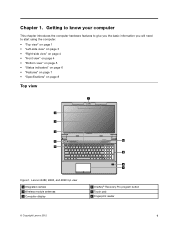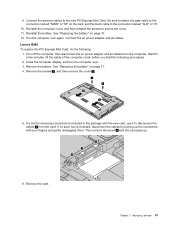Lenovo B580 Support Question
Find answers below for this question about Lenovo B580.Need a Lenovo B580 manual? We have 2 online manuals for this item!
Question posted by garyhoride on July 18th, 2013
How To Install A Lenovo B580 Sim Card
The person who posted this question about this Lenovo product did not include a detailed explanation. Please use the "Request More Information" button to the right if more details would help you to answer this question.
Current Answers
Related Lenovo B580 Manual Pages
Similar Questions
Sim Card Usage
I am using Lenovo G500 laptop .. Do I have SIM card slot ? PlSuggest
I am using Lenovo G500 laptop .. Do I have SIM card slot ? PlSuggest
(Posted by santhosh232000 8 years ago)
Sim Card
Does sim cardwork in this model E520 1143afu, if it works how will i install my sim card so that i c...
Does sim cardwork in this model E520 1143afu, if it works how will i install my sim card so that i c...
(Posted by somtoyah 11 years ago)
How I Connect With Internet By Using Sim Card In Sim Slot Of Lenevo B570 Laptop?
how i use sim card slot of lenevo B570
how i use sim card slot of lenevo B570
(Posted by ssahare9 11 years ago)
How To Active Sim Card?
I have just put my Etisalat sim card but no activation found...I wonder why my laptop is B460?
I have just put my Etisalat sim card but no activation found...I wonder why my laptop is B460?
(Posted by ahmedgad20102 11 years ago)
Sim Card Reader
I cannot use the sim card reader on my laptop please can you help me..
I cannot use the sim card reader on my laptop please can you help me..
(Posted by potagegregory13977 12 years ago)