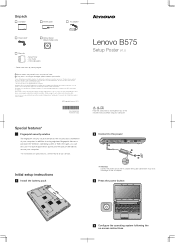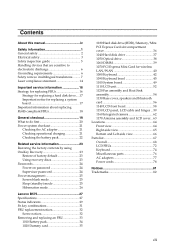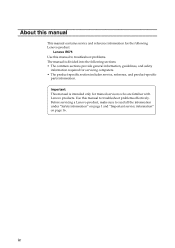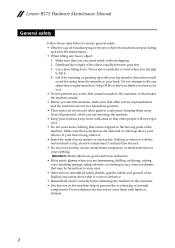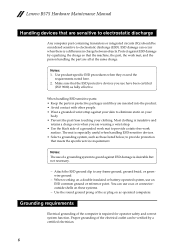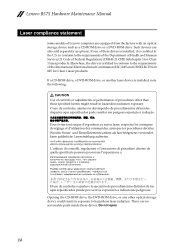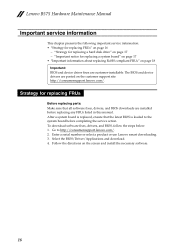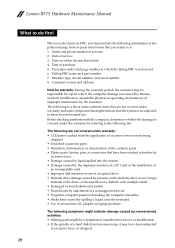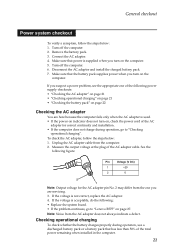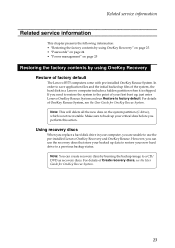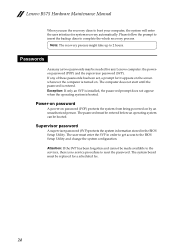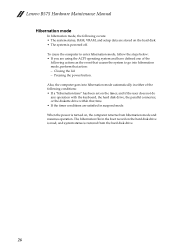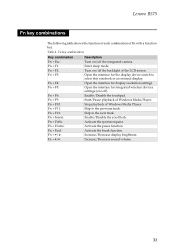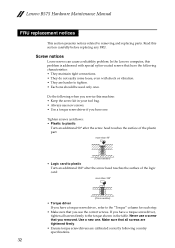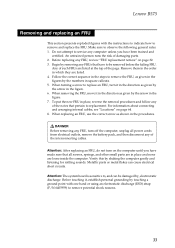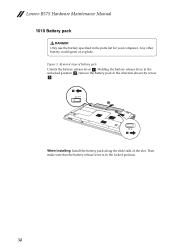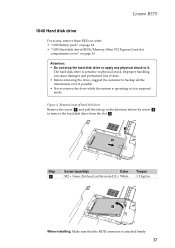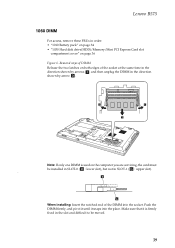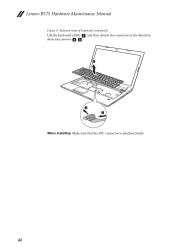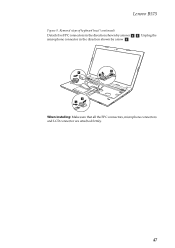Lenovo B575 Support Question
Find answers below for this question about Lenovo B575.Need a Lenovo B575 manual? We have 4 online manuals for this item!
Question posted by lemaxfredac on May 25th, 2014
How To Make My Lenovo B575 Back To Factory Settings
The person who posted this question about this Lenovo product did not include a detailed explanation. Please use the "Request More Information" button to the right if more details would help you to answer this question.
Current Answers
Answer #1: Posted by freginold on May 31st, 2020 5:49 AM
Information on restoring a Lenovo B575 back to its factory default settings can be found on page 23 of the hardware maintenance manual. If you don't have a copy of this manual, you can download it here.
Related Lenovo B575 Manual Pages
Similar Questions
How To Restore Lenovo B575 Laptop To Factory Settings With One Key Recovery
(Posted by TopOKIE 10 years ago)
Is There A Way To Reset To Factory Settings?
i have a virus but cant find and or remove it. it has multiplied itself and now hides everywere i wa...
i have a virus but cant find and or remove it. it has multiplied itself and now hides everywere i wa...
(Posted by ryanrougeau 11 years ago)
Factory Setting
how can i turn back my laptop lenovo ideapad z640 into factory setting
how can i turn back my laptop lenovo ideapad z640 into factory setting
(Posted by Anonymous-32194 12 years ago)