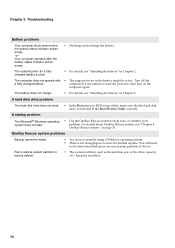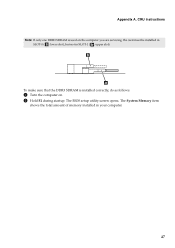Lenovo B570 Support Question
Find answers below for this question about Lenovo B570.Need a Lenovo B570 manual? We have 1 online manual for this item!
Question posted by sandeepkhaped123 on August 18th, 2016
Bios Setup Password Reset
Current Answers
Answer #1: Posted by khanjee on August 18th, 2016 12:16 PM
BIOS passwords are used to add some extra security to computers. You can either set a password to prevent access to BIOS settings or to prevent PC from booting.
But sometimes this extra security might become a pain when you forget the BIOS password or someone changes your system BIOS password intentionally.
But there is no need to worry. There are many known ways to reset / remove / bypass the password:
- By removing CMOS battery
- By using motherboard jumper
- By using MS DOS command
- By using software
- By using Backdoor BIOS password
Now I'll try to explain each method one by one:
DISCLAIMER: This information is intended for experienced users. It is not intended for basic users, hackers, or computer thieves. Please do not try any of following procedures if you are not familiar with computer hardware. We'll not be responsible for the use or misuse of this information, including personal injury, loss of data or hardware damage. So use it at your own risk.
By Removing CMOS Battery:
Almost all motherboards use a small coin sized CMOS battery to store all BIOS settings along with the password. To reset the password, unplug the PC, open the cabinet and remove the CMOS battery for approx. 15-30 minutes and then put it back. It'll reset all BIOS settings as well as the password and you'll need to re-enter all settings.
If it fails, then try to remove the battery for at least one hour.
By Using Motherboard Jumper:
Almost all motherboards contain a jumper that can clear all CMOS settings along with the BIOS password. The location of this jumper varies depending upon the motherboard brand. You should read your motherboard manual to check its location. If you don't have the manual then look for the jumpers near the CMOS battery. Most of the manufacturer label the jumper as CLR, CLEAR, CLEAR CMOS, etc.
When you find the jumper, look carefully. There will be 3 pins and the jumper will be joining the center pin to either left or right pin. What you need to do, is remove the jumper and join the center pin to the opposite pin. e.g. if the jumper joins center pin to left pin, then remove it and join center pin to right pin. Now wait for a few seconds and then again remove the jumper and join the center pin to left pin.
Make sure to turn the PC off before opening the cabinet and resetting the jumper.
By Using MS DOS Command:
This method works only if you have access to the system when its turned on because this method requires MS DOS. Open Command Prompt from Programs menu and provide following commands one bye one:
debug
o 70 2E
o 71 FF
quit
NOTE: The first character in the above commands is English alphabet "o" and not the number 0.
After providing the above commands, restart your system and it should reset the CMOS Settings along with the BIOS password.
If you are curious to know how it works? then let me explain the above commands:
In this method we are using the Debug tool of MS DOS. The "o" character present at first in these commands, outputs the values to IO ports. The number70 and 71 are port numbers which are used to access CMOS memory. By providing FF value we are telling CMOS that there is an invalid checksum and it resets the CMOS settings as well as BIOS password.
By Using Software:
There are a few software which can also reset CMOS settings or BIOS password or both within a few clicks. But as stated above you should have access to a system which is turned on and should have access to MS DOS or MS Windows:
- CmosPwd
- KillCMOS
By Using Backdoor BIOS Password:
Some BIOS manufacturer put a backdoor password in BIOS which always works irrespective of what password you have set in BIOS. Its a master password which is used for testing and troubleshooting purposes.
AMI BIOS Passwords:
A.M.I.
AAAMMMIII
AMI?SW
AMI_SW
AMI
BIOS
CONDO
HEWITT RAND
LKWPETER
MI
Please Accept my answer by providing you with the best possible solution. Would be more glade.
THANK YOU