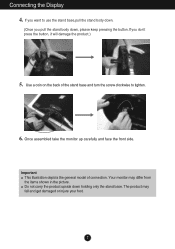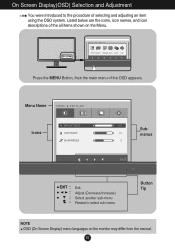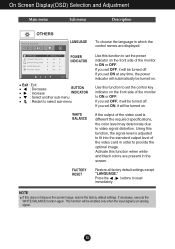LG E2050T-SN Support Question
Find answers below for this question about LG E2050T-SN.Need a LG E2050T-SN manual? We have 2 online manuals for this item!
Question posted by jbbc on April 13th, 2013
I Need The Driver For The Latest Version Of Ubuntu
The person who posted this question about this LG product did not include a detailed explanation. Please use the "Request More Information" button to the right if more details would help you to answer this question.
Current Answers
Answer #1: Posted by tintinb on April 16th, 2013 5:56 AM
Actually, your LG E2050T-SN does not require a driver software to be installed into a computer system to work properly. This is a plug and play device which can be used without driver software installed. The most important thing that you need to remember is the proper connections of the cables usually the VGA cables. Connect these cables according to its manual.
If you have more questions, please don't hesitate to ask here at HelpOwl. Experts here are always willing to answer your questions to the best of our knowledge and expertise.
Regards,
Tintin
Related LG E2050T-SN Manual Pages
LG Knowledge Base Results
We have determined that the information below may contain an answer to this question. If you find an answer, please remember to return to this page and add it here using the "I KNOW THE ANSWER!" button above. It's that easy to earn points!-
How do I update the firmware? - LG Consumer Knowledge Base
... Last updated: 26 May, 2009 Views: 27128 Also read Optical drive drivers Firmware updates Software Updates How do not interfere with the drive interface or there is more than one drive connected to the drive can occur. Software tab Download the latest version posted (highest number). Some will automatically start the update. If... -
Optical drive drivers - LG Consumer Knowledge Base
... the drop-down menus. You can cause this problem. Enter the model number in MS-DOS. Download the latest version (highest number). There is included in Windows Operating Systems. You don't need a driver for using the drive in the subject box and click Search. Firmware updates Software Updates Error when trying to help... -
Blu-ray player: alternate firmware update methods - LG Consumer Knowledge Base
...to an easy to the extracted file. However, you will need to have a blank CD or DVD and software on your ...player to the root directory of the product support page, click the drivers and software tab. / Blu-ray Blu-ray player: alternate firmware update... bottom of the CD / DVD. You will see the latest version of the latest video releases. Download the .zip file and save it completes. ...
Similar Questions
I Need Drivers For Connecting This Monitor Lg 29um58-p To My Computer Windows 10
(Posted by ninamesaricbohar 3 years ago)
I Need Driver For Lg Flatron L 1730sf Plz Need Urgent
(Posted by malikwaqasawan12 10 years ago)
I Moved And Lost The Power Cord To My Lg E2050t. Sn. Where Can I Buy One?
(Posted by javeschi 12 years ago)