Kyocera TASKalfa 6500i Support Question
Find answers below for this question about Kyocera TASKalfa 6500i.Need a Kyocera TASKalfa 6500i manual? We have 15 online manuals for this item!
Question posted by emcgee on October 10th, 2012
Can You Scan Multi Pages In One Email
The person who posted this question about this Kyocera product did not include a detailed explanation. Please use the "Request More Information" button to the right if more details would help you to answer this question.
Current Answers
There are currently no answers that have been posted for this question.
Be the first to post an answer! Remember that you can earn up to 1,100 points for every answer you submit. The better the quality of your answer, the better chance it has to be accepted.
Be the first to post an answer! Remember that you can earn up to 1,100 points for every answer you submit. The better the quality of your answer, the better chance it has to be accepted.
Related Kyocera TASKalfa 6500i Manual Pages
Fax System (V) Operation Guide - Page 133
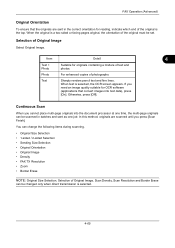
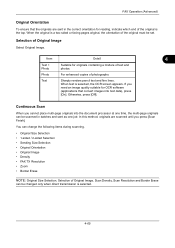
When text is selected, the OCR screen appears. If you press [Scan Finish]. Continuous Scan
When you cannot place multi-page originals into text data), press
[On]. Photo
For enhanced copies of text and photos. You can change the following items during scanning.
• Original Size Selection • 1-sided / 2-sided Selection • Sending Size Selection •...
Fax System (V) Operation Guide - Page 184


... 1 reception is disabled.
1 Press the System Menu key. 2 Press [FAX], [Next] of Reception, [Next] of Basic
and then [Change] of 2 in 1 Reception
When you receive a multi-page Statement or A5 size original, this function prints 2 pages of the original at a time on one Letter or A4 size sheet of paper.
KM-NET Viewer Operation Guide Rev-5.2-2011-3 - Page 65


... processing without an account ID, and copy counter. The Multi-Set wizard opens.
3. On the Settings page, select the category of the window, click Device > Advanced > Set Multiple Accounting Devices. Click Next.
The devices are settings for your destination device. Account List
This is selected, the source device settings will receive settings by pressing the Shift key...
KM-NET Viewer Operation Guide Rev-5.2-2011-3 - Page 73
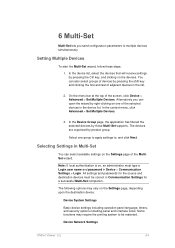
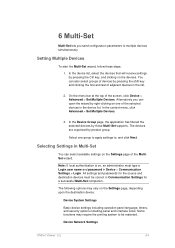
...passwords for a successful Multi-Set completion. Device Network Settings
KMnet Viewer 5.2
64 Setting Multiple Devices
To start the Multi-Set wizard, follow these steps:
1. Selecting Settings in Device > Communication Settings > Login.
In the Device Group page, the application has filtered the selected devices by product group. In the device list, select the devices that will receive...
Kyocera Command Center RX User Guide Rev-1.2 - Page 23


... status
• Verifying various settings (device, printing, FAX, scanning, network and Email)
• Verifying the number of scanned pages and the number of each page. For details, see page 6-17. For details, see page 6-4. Printer Page This page includes settings that apply to the printing function of the device. To gain access to the desired pages by clicking the tab located...
Kyocera Command Center RX User Guide Rev-1.2 - Page 25
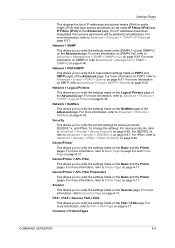
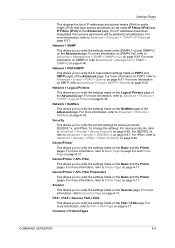
... to Advanced > Security > IPSec > Rule1 (to Advanced > Protocols > TCP/IP > Logical Printers on page 6-48. Device/Printer
This allows you to Printer Page on page 6-13. For more information, refer to Rule3) on page 6-32. For more information on POP3, refer to Scanner Page on page 6-11. For more information, refer to Advanced > E-mail > POP3 > General on...
Kyocera Command Center RX User Guide Rev-1.2 - Page 31
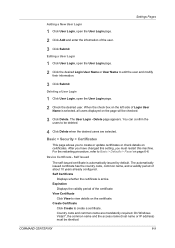
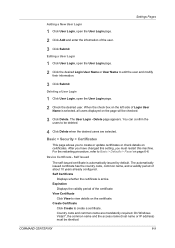
...
The User Login - After you have changed this setting, you to view details on page 6-6. Self Certificate
Displays whether the certificate is active. Expiration
Displays the validity period of... years already configured. For the restarting procedure, refer to be checked.
3 Click Delete. Device Certificate -
You can confirm the users to Basic > Defaults > Reset on the certificate....
Kyocera Command Center RX User Guide Rev-1.2 - Page 38
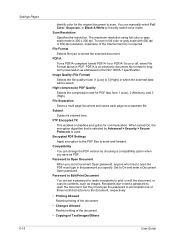
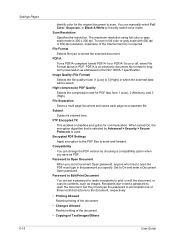
... of the document.
• Copying of Text/Images/Others
User Guide Scan Resolution Specifies the resolution. PDF/A is required. Recipients don't need a...scanned document. Image Quality (File Format) Selects the file quality mode (1 [Low] to open the document, but they must type in which the scanned data will be saved. File Separation Scans a multi page document and saves each page...
3500i/4500i/5500i/6500i/8000i Driver Guide - Page 30


...booklet, duplex or multiple pages per sheet).
This feature can reduce wear on the mechanical duplex unit, and result in comparatively faster printing times. Device Settings
Faster return to ... print as PDF retain their original appearance, and can save documents from a multi-page document, or a multi-page document that has, at most Graphics settings options
PDF Output to Adobe PDF....
3500i/4500i/5500i/6500i/8000i Driver Guide - Page 91
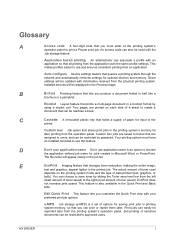
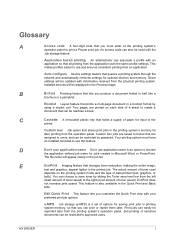
... This feature lets you produce a document folded in the printing system's memory for optional devices and memory.
C
Cassette A removable plastic tray that queries a printing system through the network...DRIVER
i
This feature is a set of a sheet to create a document that prints a multi-page document in the printed job.
Custom box jobs are saved to boxes that you can print ...
6500i/8000i Operation Guide Rev-1 2011.4 - Page 12


... (refer to Fax Operation Guide) WSD Scan (page 6-30) Original Size (page 6-2) Mixed Size Originals (page 6-8) 2-sided/Book Original (page 6-11) Original Orientation (page 6-12) Sending Size (page 6-4) File Format (page 6-14) File Separation (page 6-15) Long Original (refer to Fax Operation Guide) Density (page 6-19) Original Image (page 6-18) Scan Resolution (page 6-20) FAX TX Resolution (refer to...
6500i/8000i Operation Guide Rev-1 2011.4 - Page 13
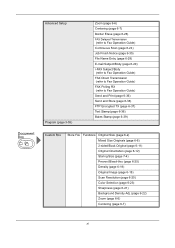
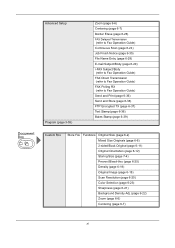
... TX (page 6-37) Text Stamp (page 6-38) Bates Stamp (page 6-39)
Custom Box
Store File Functions Original Size (page 6-2) Mixed Size Originals (page 6-8) 2-sided/Book Original (page 6-11) Original Orientation (page 6-12) Storing Size (page 7-4) Prevent Bleed-thru (page 6-25) Density (page 6-19) Original Image (page 6-18) Scan Resolution (page 6-20) Color Selection (page 6-23) Sharpness (page 6-21...
6500i/8000i Operation Guide Rev-1 2011.4 - Page 16
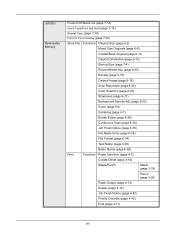
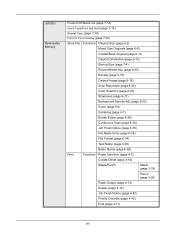
...(page 6-25)
Density (page 6-19)
Original Image (page 6-18)
Scan Resolution (page 6-20)
Color Selection (page 6-23)
Sharpness (page 6-21)
Background Density Adj. (page 6-22)
Zoom (page 6-6)
Centering (page 6-7)
Border Erase (page 6-26)
Continuous Scan (page 6-24)
Job Finish Notice (page 6-35)
File Name Entry (page 6-28)
File Format (page 6-14)
Text Stamp (page 6-38)
Bates Stamp (page...
6500i/8000i Operation Guide Rev-1 2011.4 - Page 17
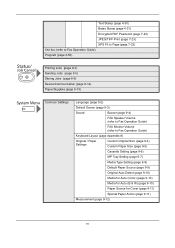
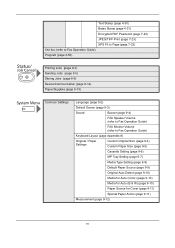
... Stamp (page 4-30) Bates Stamp (page 4-31) Encrypted PDF Password (page 7-23) JPEG/TIFF Print (page 7-23) XPS Fit to Page (page 7-23) FAX Box (refer to Fax Operation Guide) Program (page 3-55)
Printing Jobs (page 8-3) Sending Jobs (page 8-5) Storing Jobs (page 8-6) Device/Communication (page 8-14) Paper/Supplies (page 8-13)
Common Settings
Language (page 9-2)
Default Screen (page 9-3)
Sound...
6500i/8000i Operation Guide Rev-1 2011.4 - Page 18
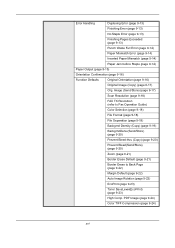
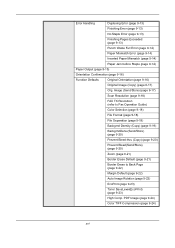
...(Send/Store) (page 9-17)
Scan Resolution (page 9-18)
FAX TX Resolution (refer to Fax Operation Guide)
Color Selection (page 9-18)
File Format (page 9-18)
File Separation (page 9-19)
Backgrnd Density (Copy) (page 9-19)
BackgrndDens.(Send/Store) (page 9-20)
Prevent Bleed-thru (Copy) (page 9-20)
Prevent Bleed(Send/Store) (page 9-20)
Zoom (page 9-21)
Border Erase Default (page 9-21)
Border...
6500i/8000i Operation Guide Rev-1 2011.4 - Page 104


... place the original on the panel.
4 To change settings. Copying begins.
3-6
The procedure described here is no problem with the new settings. NOTE: If you scan a multi-page original, only the first
page is previewed.
5 If there is for previewing scanned originals is completed, the preview image appears on the
platen.
6500i/8000i Operation Guide Rev-1 2011.4 - Page 236


... 10/10/2010 10:10
5 Specify the destination.
6 Place the original, and press the Start key.
When the scanning is selected. 4 Press [OK]. With this function, originals can be scanned one job. Sending Functions
Continuous Scan
When the multi-page originals cannot be placed in the document processor at one time, the originals can be...
6500i/8000i Operation Guide Rev-1 2011.4 - Page 242
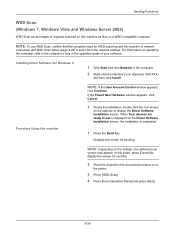
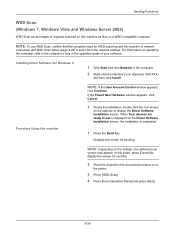
... Driver Software Installation screen.
For information on
the platen.
3 Press [WSD Scan].
4 Press [From Operation Panel] and press [Next].
6-30 Sending Functions
WSD Scan (Windows 7, Windows Vista and Windows Server 2008)
WSD Scan saves images of your software. connected, and WSD Scan Setup (page 9-96) is completed.
1 Press the Send Key.
In this event, press...
6500i/8000i Operation Guide Rev-1 2011.4 - Page 258


... 6-11) • Scan Resolution (page 6-20)
• Original Orientation (page 6-12) • Color Selection (page 6-23)
• Storing Size (page 7-4)
• Sharpness (page 6-21)
• Prevent Bleed-thru (page 6-25) • Background Density Adj. (page 6-22)
• Zoom (page 6-6) • Centering (page 6-7) • Border Erase (page 6-26) • Continuous Scan (page 6-24) •...
6500i/8000i Operation Guide Rev-1 2011.4 - Page 279


...
• Prevent Bleed-thru (page 6-25) • Density (page 6-19)
• Original Image (page 6-18) • Scan Resolution (page 6-20) • Color Selection (page 6-23)
• Sharpness (page 6-21) • Background Density Adj.
(page 6-22) • Zoom (page 6-6) • Centering (page 6-7)
• Border Erase (page 6-26) • Continuous Scan (page 6-24) • Job Finish Notice...
Similar Questions
How To Setup Scan To Email On Kyocera Taskalfa 6500i
(Posted by iceplrwdaw 9 years ago)
Taskalfa 500ci, How To Get Scanned Confirmation Page
(Posted by lwhags 9 years ago)
How Do I Scan Multiple Pages With A Taskalfa 420i
(Posted by kkepdanil 9 years ago)
How To Print Test Page Kyocera Taskalfa 6500i
(Posted by Booknrichgi 10 years ago)
Changing Staples In Taskalfa 6500i Kyocera
We need instruction on how to replace staples in TASKalfa 6500i KYOCERA. Could the instructions be s...
We need instruction on how to replace staples in TASKalfa 6500i KYOCERA. Could the instructions be s...
(Posted by tweldon 10 years ago)

