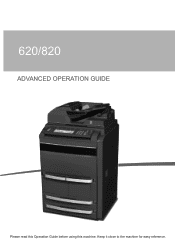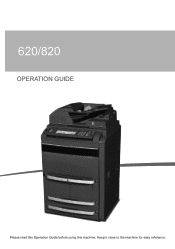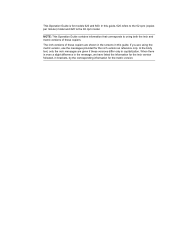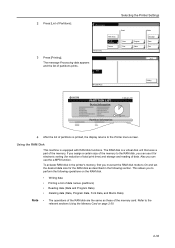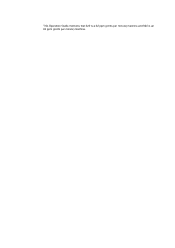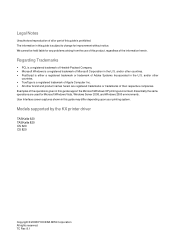Kyocera TASKalfa 620 Support Question
Find answers below for this question about Kyocera TASKalfa 620.Need a Kyocera TASKalfa 620 manual? We have 24 online manuals for this item!
Question posted by scullkari on October 26th, 2011
How Do You Replace Staples In 620-820
The person who posted this question about this Kyocera product did not include a detailed explanation. Please use the "Request More Information" button to the right if more details would help you to answer this question.