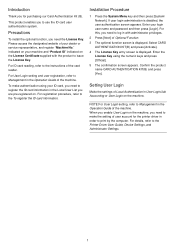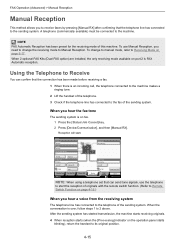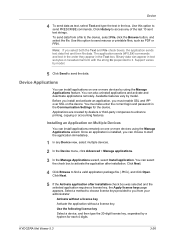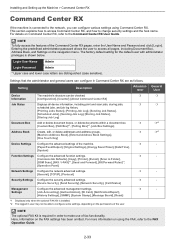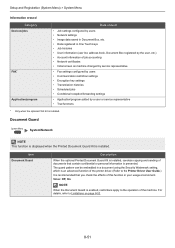Kyocera TASKalfa 5501i Support Question
Find answers below for this question about Kyocera TASKalfa 5501i.Need a Kyocera TASKalfa 5501i manual? We have 18 online manuals for this item!
Question posted by islamabadphotostat786 on January 11th, 2020
Plz E Kit Activet License Key
plz e kit activet license key
Current Answers
Answer #1: Posted by waelsaidani1 on January 26th, 2020 10:02 PM
Activation of Card Authentication Kit(B) 1 Press the System Menu/Counter key and then press [System/Network]. If user login administration is disabled, the user authentication screen appears. Enter your login user name and password and then press [Login]. For this, you need to log in with administrator privileges. 2 Press [Optional Function]. 3 The optional function screen is displayed. Select CARD AUTHENTICA... and press [Activate]. 4 Select [Official] and press [Next]. 5 The License Key entry screen is displayed. Enter the License Key using the numeric keys and press [OK]. 6 The confirmation screen appears. Confirm the product name CARD AUTHENTICATION KIT(B) and press [Yes].
Related Kyocera TASKalfa 5501i Manual Pages
Similar Questions
Key Hanging
what to do when using Kyocera KM -2050 photocopy and all over sudden the keys hangs and stops functi...
what to do when using Kyocera KM -2050 photocopy and all over sudden the keys hangs and stops functi...
(Posted by osowacyber 10 years ago)
What Is Meant By (insert Key Card)?
This message appears when turn printer on(insert key card), please help.
This message appears when turn printer on(insert key card), please help.
(Posted by izeddini 12 years ago)
Do You Have A Km 3035 Maintance Kit?
Do you have a KM 3035 maintance kit?
Do you have a KM 3035 maintance kit?
(Posted by robg31879 12 years ago)
Replace The Drum Kit
What are the steps to remove an old drum kit and replace with a new drum kit?
What are the steps to remove an old drum kit and replace with a new drum kit?
(Posted by sam7345 12 years ago)