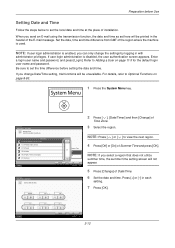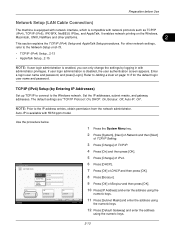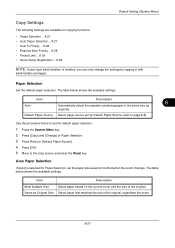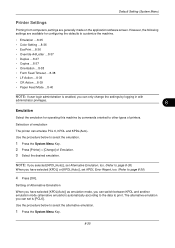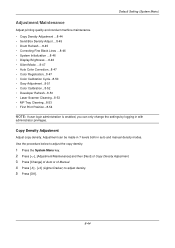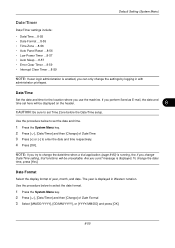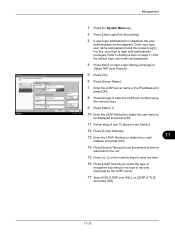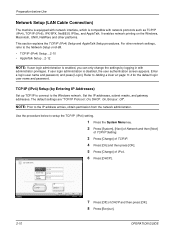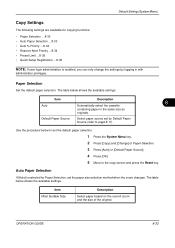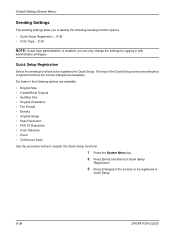Kyocera TASKalfa 500ci Support Question
Find answers below for this question about Kyocera TASKalfa 500ci.Need a Kyocera TASKalfa 500ci manual? We have 24 online manuals for this item!
Question posted by jerry87927 on April 19th, 2013
I Cannot Log Into Taskalfa 500ci After Changing Login Settings In Ldap
log in screen apears when you press login with choice of network or local authentification but nether works
Current Answers
Related Kyocera TASKalfa 500ci Manual Pages
Similar Questions
How To Scan To Share Folder On Pc On Kyocera Taskalfa 500ci
(Posted by shadoBr 9 years ago)
How To Change Email Settings Using Kyocera Taskalfa 3050ci Command Center
(Posted by kinmildev 10 years ago)
How Do I Change The Settings On A Kyocer Km-5035 So That I Can Scan A Document W
How do i change the settings on a kyocera km-5035 so that i can scan a color document into my comput...
How do i change the settings on a kyocera km-5035 so that i can scan a color document into my comput...
(Posted by cookt22 11 years ago)
Taskalfa 500ci Time For Maintenance Message (t)
Taskalfa 500ci-Message onoperation panel (display)"Time for Maintenance (T)" Does anyone know what t...
Taskalfa 500ci-Message onoperation panel (display)"Time for Maintenance (T)" Does anyone know what t...
(Posted by albert77365 12 years ago)
Taskalfa 500ci Default Settings
TASKalfa 500ci: Please, the default setting is to print in color. How do I change the setting to pri...
TASKalfa 500ci: Please, the default setting is to print in color. How do I change the setting to pri...
(Posted by elizabethstraebel 12 years ago)