Kyocera TASKalfa 205c Support Question
Find answers below for this question about Kyocera TASKalfa 205c.Need a Kyocera TASKalfa 205c manual? We have 5 online manuals for this item!
Question posted by charp on August 16th, 2013
How Do I Get A Fax Reciept On A Kyocera 205c
The person who posted this question about this Kyocera product did not include a detailed explanation. Please use the "Request More Information" button to the right if more details would help you to answer this question.
Current Answers
There are currently no answers that have been posted for this question.
Be the first to post an answer! Remember that you can earn up to 1,100 points for every answer you submit. The better the quality of your answer, the better chance it has to be accepted.
Be the first to post an answer! Remember that you can earn up to 1,100 points for every answer you submit. The better the quality of your answer, the better chance it has to be accepted.
Related Kyocera TASKalfa 205c Manual Pages
FS-C2126MFP Network Fax Driver Operation Guide Rev. 3 - Page 12


If a system restart message appears, restart the computer by following procedure to delete the Network FAX Driver from your computer.
1 Click on the Start in the Task Bar and then select All Programs, Kyocera, and Uninstall Kyocera Product Library to display the Uninstall Wizard.
2 Place a check in the uninstallation wizard to be deleted and...
FS-C2126MFP Network Fax Driver Operation Guide Rev. 3 - Page 23
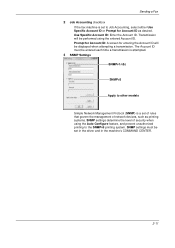
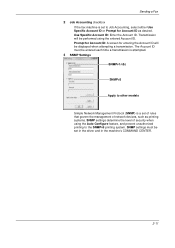
... unauthorized printing to other models
Simple Network Management Protocol (SNMP) is a set of rules that govern the management of network devices, such as desired. Sending a Fax
2 Job Accounting checkbox
If the fax machine is set to Job Accounting, select either Use Specific Account ID or Prompt for entering the Account ID will be...
205c/255c Operation Guide - Page 3


... install and use the network fax driver in order to use printer functionality. Printer Driver Operation Guide
Describes how to check and change settings.
PRESCRIBE Commands Command Reference
Describes PRESCRIBE command functionality and control for printing PDF files without launching Adobe
Guide
Acrobat or Reader. Guide
KYOCERA COMMAND CENTER Operation Guide
Describes...
205c/255c Operation Guide - Page 15


...Book (page 6-15)
Ext. Address Book (refer to KYOCERA COMMAND CENTER Operation Guide)
E-mail (page 6-18)
Folder (page 6-19)
FAX (refer to Fax Operation Guide)
WSD Scan (page 6-42)
Functions
File ...page 3-53)
Background Density Adj. (page 3-54)
Prevent Bleed-through (page 3-55)
FAX TX Resolution (refer to Fax Operation Guide)
Zoom (page 3-56)
Continuous Scan (page 3-39)
File Name Entry ...
205c/255c Operation Guide - Page 29


...and applies to the laser unit is cut off when the front cover is on the right.
205c
255c
3. Optical unit
When checking the optical unit, avoid direct exposure to the laser beam,... the laser beam to Class 1 level under the radiation performance standards established by the Center for Devices and Radiological Health (CDRH) of this machine, the label is opened.
1-5 The laser optical system...
205c/255c Operation Guide - Page 31


Preface > Notice
Warranty (the United States)
205c/255c MULTIFUNCTIONAL PRODUCT LIMITED WARRANTY
Kyocera Mita America, Inc. In the event the MFP or an accessory is found to be defective within the warranty period, Kyocera's only obligation and the Customer's exclusive remedy shall be replacement of one (1) year, or 200,000 copies/prints from date of...
205c/255c Operation Guide - Page 36


... is activated may be lengthened. Energy Star (ENERGY STAR®) Program
We have passed since the device was last used . Sleep
The device automatically enters Sleep when 30 minutes have determined as a Sleep where printer and fax functions remain in ENERGY STAR that this product has earned the ENERGY STAR.
1-12 For more...
205c/255c Operation Guide - Page 54


... use of this machine or perform TWAIN / WIA transmission or Network FAX transmission from the CD-ROM. Wake the device from the included Product Library CD-ROM (Product Library) if you ... and connected to install the software. The optional Fax Kit is displayed, click Run Setup.exe.
The example shows you are connecting this device when in Sleep.
WIA driver cannot be installed ...
205c/255c Operation Guide - Page 63


The default password is "admin00." For more information on using the FAX, refer to the KYOCERA COMMAND CENTER Operation Guide.
2-23 For details, refer to the FAX Operation Guide. The optional Fax Kit is required in order to access pages other than the startup page. E.g.) http://192.168.48.21/
The web page displays basic...
205c/255c Operation Guide - Page 177
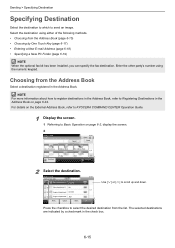
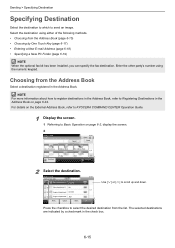
...Dest. :
Check
One Touch Key
Address Book
E-mail Functions
Folder
Ext Address Book 1/2
FAX Favorites
GB0055_00
2
Select the destination. Choosing from the list.
The selected destinations are indicated...19)
NOTE When the optional fax kit has been installed, you can specify the fax destination. For details on the External Address Book, refer to KYOCERA COMMAND CENTER Operation Guide.
1 ...
205c/255c Operation Guide - Page 181


... desired shared folder on a computer or an FTP server as follows. For details, refer to the KYOCERA COMMAND CENTER Operation Guide.
1 Display the screen.
1 Referring to Basic Operation on how to send....10:10 Dest. :
Check
One Touch Key
Address Book
E-mail Functions
Folder
Ext Address Book 1/2
FAX Favorites
GB0055_00
2 Select the folder type. Be sure that SMB Protocol or FTP in the COMMAND...
205c/255c Operation Guide - Page 235


... Print Jobs
GB0189_00
End
The status of Device Status
Configure the devices/lines installed or connected to this machine or check their status.
1 Display the screen. Status
Print Job Log
Send Job Log
Store Job Log
1
Scanner
Status/Job Cancel. Scanner
Status/Job Cancel.
Status
Printer
FAX
Toner Status Paper Status
Status/Job...
205c/255c Operation Guide - Page 236


...
• The usage and capacity of the external media connected to cancel a fax in sending/receiving. Printer
Ready.
10:10 1/1
GB0190_00
End
Error information such as paper jam, out of toner, or out of Device Status
Printer
Status/Job Cancel.
FAX (Option)
Status/Job Cancel. This operation is displayed. • Press [Line Off...
205c/255c Operation Guide - Page 368


...the network. Because the network addresses that represents a specific computer or related device on its expanded functionality to send configuration parameters to interpret and execute other...255.
Emulation
The function to an IPv6 node.
Appendix > Glossary
network. Enhanced WSD
Kyocera's proprietary web services. Gray levels are displayed in this sort are typically composed of...
205c/255c Operation Guide - Page 372


... 6-18 Entry Check for New Dest. 9-15 Multi Sending 6-23 Specifying a New PC Folder 6-19
Device Status 8-11 FAX 8-12 Printer 8-12 Removable Memory 8-12 Scanner 8-11
DHCP 11-23 Setup 9-18
DHCP (IPv6) ... Handling 9-14 Expansion Memory 11-3
F
Favorites 3-14 Editing and Deleting 3-18 Registering 3-14 Using 3-20
FAX Kit 11-3 File Format 3-57 File Name Entry 3-62 File Separation 6-39 First Print Time 11-18...
205c/255c Driver Guide - Page 2
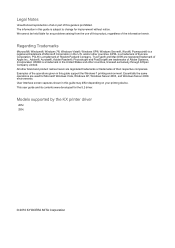
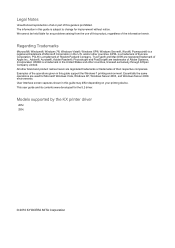
...Word®, Powerpoint® is a trademark in this guide may differ depending on your printing device. UNIX® is a registered trademark of Apple Inc., Adobe®, Acrobat®, Adobe...used for improvement without notice. Models supported by the KX printer driver
205c 255c
© 2010 KYOCERA MITA Corporation All other countries. Examples of Hewlett-Packard Company. Legal Notes...
205c/255c Driver Guide - Page 16


... Add a printer.
3 The Add Printer Wizard appears. Follow the instructions on each application.
1 Click Start and click Devices and Printers (Windows 7), or click Control Panel and double-click Printers (Windows Vista), or Printers and Faxes (Windows XP).
2 Right-click on your computer.
Printer Driver Settings Access
The printer driver software can be...
Fax System (U) Operation Guide Rev-1 - Page 44


...desired destination from the Address Book
Select a destination registered in the Address Book. FAX
On Hook
Chain
Direct
Recall
10:10 Dest. :
Check
Add Dest.
Advanced ...10
Searches by type of registered destination (All,
1/1
FAX or Group).
Search key.
3-4 Destination Search
Ready to send. Ready to KYOCERA COMMAND CENTER Operation Guide.
1 Display the screen.
Methods...
Fax System (U) Operation Guide Rev-1 - Page 99


... enabled on COMMAND CENTER, remember to enter the correct user name and password when trying to the KYOCERA COMMAND CENTER Operation Guide.
6-12 Accessing COMMAND CENTER
1 Display COMMAND CENTER
1 Open the web browser... and COMMAND CENTER as well as the URL, e.g.
192.168.48.21/. Using Convenient Fax Functions > Memory Forwarding
Settings for Forwarding from the navigation bar on the left to view ...
Fax System (U) Operation Guide Rev-1 - Page 200


Address Book (refer to KYOCERA COMMAND CENTER Operation Guide)
Add Dest. (page 3-2)
Functions
Original Size (page 4-8)
Original Orientation (page 4-9)
Mixed Size Originals (page 4-9)
2-sided/Book Original (page 4-10)
Sending Size (page 4-11)
FAX TX Resolution (page 4-11)
Density (page 4-12)
Original Image (page 4-12)
Zoom (page 4-13)
Continuous Scan (page 4-13)
File Name...
Similar Questions
How To Get A Fax Confirmation Page From Kyocera Taskalfa 5500i
(Posted by taab 10 years ago)
Can I Print To The Fax Queue On A Kyocera Taskalfa 420i
(Posted by delove 10 years ago)
We Have A Kyocera Taskalfa 205c. How Do I Turn The Fax Ring Off.
How do I turn the fax ring off or change the amount of times the phone rings before the fax answers?
How do I turn the fax ring off or change the amount of times the phone rings before the fax answers?
(Posted by ashumc 11 years ago)

