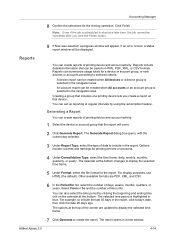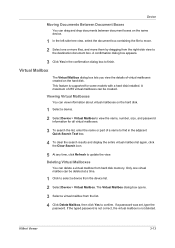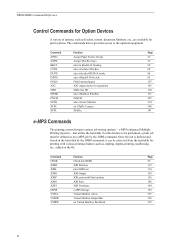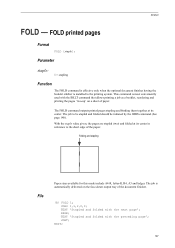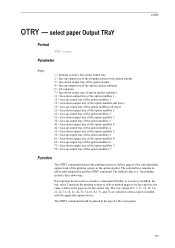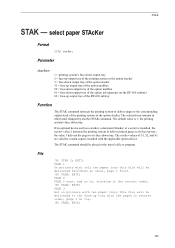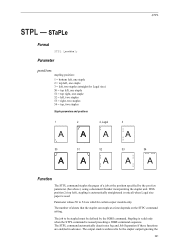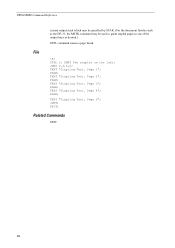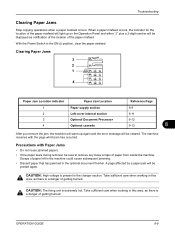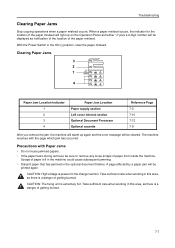Kyocera TASKalfa 180 Support Question
Find answers below for this question about Kyocera TASKalfa 180.Need a Kyocera TASKalfa 180 manual? We have 11 online manuals for this item!
Question posted by myrnagarza on July 30th, 2013
How Do You Open Up The Document Finisher
The person who posted this question about this Kyocera product did not include a detailed explanation. Please use the "Request More Information" button to the right if more details would help you to answer this question.
Current Answers
Related Kyocera TASKalfa 180 Manual Pages
Similar Questions
Op Displayed Kyocera Taskalfa 180 Attention Light Up
my kyocera 180 displays OP and Attention blinks what does it meas
my kyocera 180 displays OP and Attention blinks what does it meas
(Posted by pinky1023 8 years ago)
Kyocera Taskalfa 5500i How To Release The Document Finisher From The Printer
(Posted by Philnickd 10 years ago)
How To Attach The Document Finisher To The Kyocera Taskalfa 5500i
(Posted by derich1 10 years ago)
Kyocera Taskalfa 180 Photocopy
how to program password on taskalfa 180 photocopy machine?
how to program password on taskalfa 180 photocopy machine?
(Posted by samuelamagiti 10 years ago)
How To Setup Kyocera Taskalfa 180
I have a problem operating my kyocera taskalfa 180.it only display call C3100....
I have a problem operating my kyocera taskalfa 180.it only display call C3100....
(Posted by limmimi25 12 years ago)