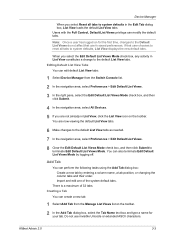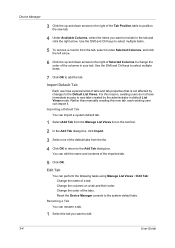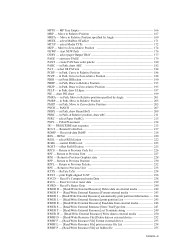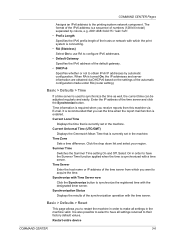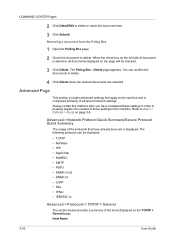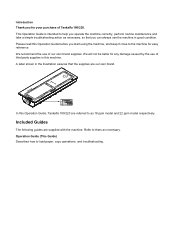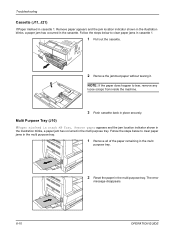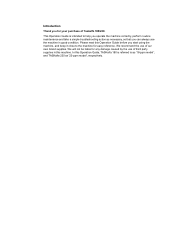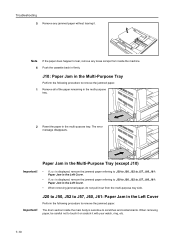Kyocera TASKalfa 180 Support Question
Find answers below for this question about Kyocera TASKalfa 180.Need a Kyocera TASKalfa 180 manual? We have 11 online manuals for this item!
Question posted by anwarkhan1995 on August 24th, 2013
Machine Is No Powe How To Reset
The person who posted this question about this Kyocera product did not include a detailed explanation. Please use the "Request More Information" button to the right if more details would help you to answer this question.
Current Answers
Answer #1: Posted by TommyKervz on August 24th, 2013 1:48 AM
Greetings - The issue should lie with the power supply or the circuit board if the machine is not powering up.
Related Kyocera TASKalfa 180 Manual Pages
Similar Questions
Error C - 6 In Kyocera Taskalfa 180
Sir,It is showing Error C - 6 in Kyocera TASKalfa 180 machine, what to do
Sir,It is showing Error C - 6 in Kyocera TASKalfa 180 machine, what to do
(Posted by aedsetnv 8 years ago)
How To Reset Password Kyocera Taskalfa 3050ci
(Posted by blaliste 10 years ago)
Kyocera Taskalfa 180 Photocopy
how to program password on taskalfa 180 photocopy machine?
how to program password on taskalfa 180 photocopy machine?
(Posted by samuelamagiti 10 years ago)
About The Troubleshooting Of Kyocera Taskalfa 180/220 Machine.
My machine displays 'Unknown tonner install. PC'. I don't know how to troubleshoot it? I tried to so...
My machine displays 'Unknown tonner install. PC'. I don't know how to troubleshoot it? I tried to so...
(Posted by isanobhai 12 years ago)