Kyocera KM-5050 Support Question
Find answers below for this question about Kyocera KM-5050.Need a Kyocera KM-5050 manual? We have 25 online manuals for this item!
Question posted by summerwest on December 6th, 2012
Job Box
is there a way to print all jobs in job box at once instead of entering your code for every job
Current Answers
There are currently no answers that have been posted for this question.
Be the first to post an answer! Remember that you can earn up to 1,100 points for every answer you submit. The better the quality of your answer, the better chance it has to be accepted.
Be the first to post an answer! Remember that you can earn up to 1,100 points for every answer you submit. The better the quality of your answer, the better chance it has to be accepted.
Related Kyocera KM-5050 Manual Pages
KM-NET ADMIN Operation Guide for Ver 2.0 - Page 37


...or Only the following model types, select the check boxes from the Device Manager. Multi-Set is provided as a wizard and must be started in two ways:
Select a group in the navigation area, then... the left-most List View column. List View or Map View displays all unmanaged printing devices.
Wizard Detail
Select devices
If you start Multi-Set from the login page.
Multi-Set can configure the...
KM-NET ADMIN Operation Guide for Ver 2.0 - Page 56
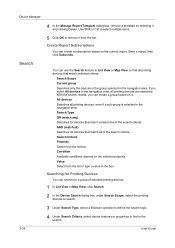
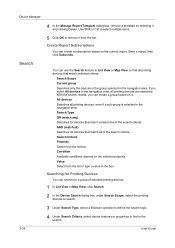
... clicking Delete. Use Shift or Ctrl to select multiple items.
5 Click OK to find in the box. Create Report Subscriptions
You can use the Search feature in the navigation area.
All devices Searches all ) Searches for Printing Devices
You can create a group based on it. Search
You can create a subscription based on the selected...
KM-NET ADMIN Operation Guide for Ver 2.0 - Page 59


... View
Form View is available for all navigation area selections. The Console Settings dialog box opens.
2 Select custom IDs:
Device ID - Select one printing device or account selected in the navigation area. If there are too many rows of devices or accounts to display in the group. List View information can browse through the tabs...
KM-NET ADMIN Operation Guide for Ver 2.0 - Page 62
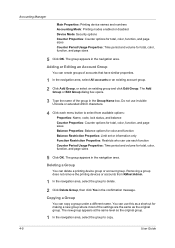
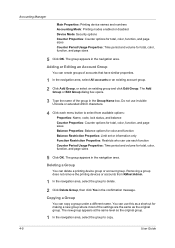
... groups of the group in the confirmation message. The Add Group or Edit Group dialog box opens.
3 Type the name of accounts that have similar properties.
1 In the navigation...page sizes
5 Click OK. Removing a group does not remove the printing devices or accounts from available options:
Properties: Name, code, lock status, and balance
Counter Properties: Counter options for total, color...
KM-NET ADMIN Operation Guide for Ver 2.0 - Page 63


... appears in the printing devices. An account can click Generate Code to associate with specific printing devices. KMnet Admin 2.0
4-6 Note: Not all printing device models support account names. You can be created if at least one printing device is saved only in KMnet Admin.
5 Type a numeric code in Account Code, or for the account in the Group Name box. If desired, type...
KM-NET ADMIN Operation Guide for Ver 2.0 - Page 65


... make global changes to groups of the selected group at a later time, the job cannot be modified.
5 Choose a time for KMnet Admin to set or relax printing limits. Use the shift and control keys to change settings on multiple devices.
1 Click the Multi-Set button on a toolbar. If an error occurs, a status report...
KM-NET Viewer Operation Guide Rev-5.2-2010.10 - Page 14


... to appear in the Import Map Background dialog box.
The following default Accounting views are available: Accounting Devices View Displays general information and counters for print, copy, fax, and scan. Accounts View Displays account information for managed devices, such as icons against a white background. Information about a device can import an image of the map image...
KM-NET Viewer Operation Guide Rev-5.2-2010.10 - Page 35


... OK in the Advanced dialog box.
6 Click Close in the status of the printing device. Adding a New Virtual Mailbox
You can create a new virtual mailbox on the hard disk. Setting a Device Notification
You can trigger a device notification, depending on the model. The Virtual Mailbox dialog box opens.
3 Click New Mailbox.
4 Enter a new ID, name, new password, confirm...
KM-NET Viewer Operation Guide Rev-5.2-2010.10 - Page 75


... is empty, an exclamation mark
shows in a rectangular icon.
Stored print jobs can be exported. If the toner is any unsolicited alert triggered by a specific device condition, such as a password for device conditions like the device
is typically performed at Device > Communication Settings > Polling. For Color devices the polling shows the amounts of toner in the icon...
PRESCRIBE Commands Command Reference Manual Rev 4.8 - Page 19
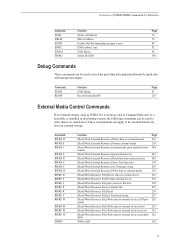
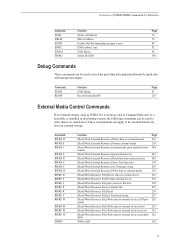
...
EMCR
Enable MaCRo depending on external device
252
[Read/Write Resource File] Format external device
253
[Read/Write Resource File] print resource file List
254
[Read/Write..., such as JEIDA Ver. 4 memory card or CompactFlash card, or a hard disk, is installed in hexadecimal format for print jobs with unexpected output. Command RWER D RWER F RWER I
RWER L RWER R RWER S RWER T RWER W RWRF D...
Kyocera Command Center Operation Guide Rev 6.3 - Page 14


... restarting the machine. However, the document box, address book, user information, logs, ...Letter size paper will not be selected for printing. The following the procedure given below.
Reset entire device to factory default When clicking the Reset button... configuration. Energy Saver lets the system not to which the system enters the auto sleep mode. If set to turn the Auto Sleep Mode...
KM-NET for Accounting Operation Guide Rev-1.4 - Page 16
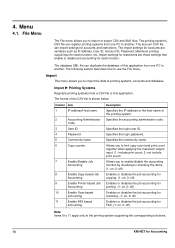
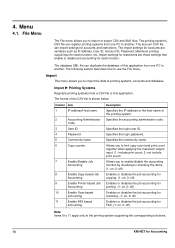
...)
Enables or disables the job accounting for printing. (1: on, 0: off)
Enables or disables the job accounting for scanning. (1: on, 0: off)
Enables or disables the job accounting for FAX. (1: on, 0: off)
Note Items 6 to 11 apply only to this application from a CSV file to the printing system supporting the corresponding functions.
14
KM-NET for each function...
KM-NET for Accounting Operation Guide Rev-1.4 - Page 18
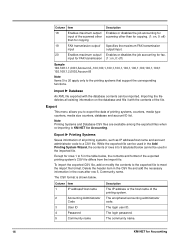
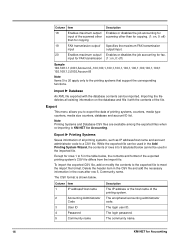
... FAX transmission
Description Enables or disables the job accounting for scanning other than for Accounting. The enciphered accounting administrator code. Column Item
18
Enables maximum output/
input of the printing system. Importing the file deletes all printing systems, such as IP address/host name and account administrator code to KM-NET for copying. (1: on the database...
KM-NET for Clients Operation Guide Rev-3.7 - Page 5
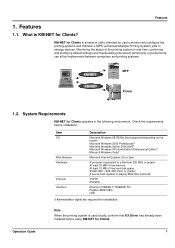
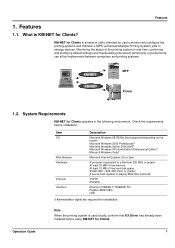
...the printing system is KM-NET for Clients operates in storage devices.
Operation Guide
1 System Requirements
KM-NET for Clients? Features
1.1. Check the requirements before using KM-...printing system in real-time, confirming and modifying default settings and manipulating jobs stored temporarily or permanently can all be implemented between computers and printing systems.
KM-NET KM...
KX Driver User Guide Version 5.90 - Page 13
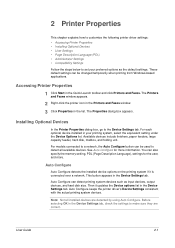
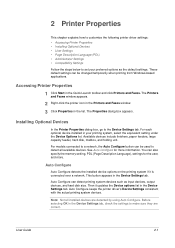
The Properties dialog box appears.
3
Installing Optional Devices
In the Printer Properties dialog box, go to make sure they are detected by using Auto Configure. For models connected to a network, the Auto Configure button can detect printing system devices such as the default settings. See Auto Configure for the user, and more information. Auto Configure can...
KX Driver User Guide Version 5.90 - Page 24
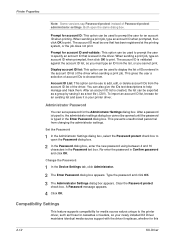
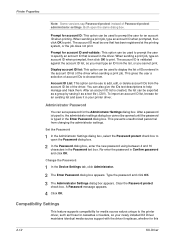
...Password protect administrator settings. Printer Properties
Note: Some versions say Password protect instead of the driver when sending a print job.
You can set a password for an account ID when printing. After a password is typed in Confirm password
and click OK.
2
Change the Password
1 In the Device Settings tab, click Administrator.
1
2 The Enter Password dialog box appears.
KX Driver User Guide Version 5.90 - Page 53
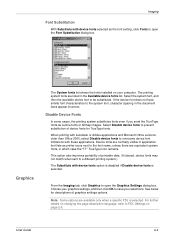
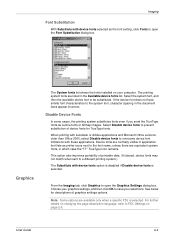
... also improves portability of graphics settings options.
From the Imaging tab, click Graphics to open the Font Substitution dialog box. The printing system fonts are available only when a specific PDL is selected. Select Disable device fonts to the font name, unless there are equivalent system fonts, in application font lists as printer icons...
KX Driver User Guide Version 5.90 - Page 72


... saved to 79 characters in length.
4 Click OK.
4
Print Private Print Jobs
1 Press the Document Box key at the printing system's operation panel.
1
2 Press Job Box.
2
3 Press Private Print/Stored Job.
3
4 Press Open.
4
5 If the user name is entered. Otherwise, press the T or S key until the printing system is correct, press Print. key to specify the number of copies.
8
9 Press...
KX Driver User Guide Version 5.90 - Page 96
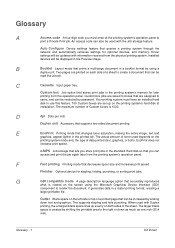
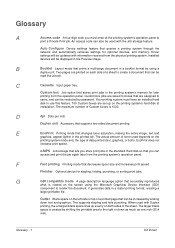
... optional devices, and memory. Gutter Blank space on the left side or top of a printed page that you can
access and print the job again later from the printing system's operation panel. Two pages are printed on each side of a sheet to use this feature. 100 Custom boxes are set up evenly on both ). Your printing system must enter...
KX Driver User Guide Version 5.90 - Page 99
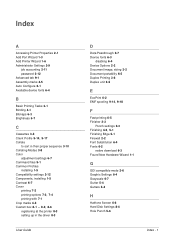
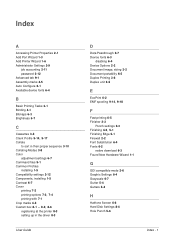
... Settings 2-9
job accounting 2-11 password 2-12 Advanced tab 9-1 Assembly marks 4-5 Auto Configure 2-1 Available device fonts 6-4
B
Basic Printing Tasks 3-1 Binding...printing 7-2
printing options 7-2, 7-4
printing with 7-1 Crop marks 4-5
Custom box 8-1 - 8-2, 8-6
registering at the printer 8-3 setting up in the driver 8-3
User Guide
D
Data Passthrough 2-7 Device fonts 6-3
disabling 6-4 Device...
Similar Questions
Cannot Set Up Printer Kyocera Mita Km 2550 To Print
(Posted by miggrajukr 10 years ago)
How To Connect Scanner From My Multifunction Printer Km-2050
(Posted by halBookem 10 years ago)
Kyocera Km-5050
how to change user access codes for a kyocera km-5050 copier
how to change user access codes for a kyocera km-5050 copier
(Posted by rhwkns 11 years ago)

