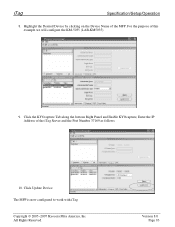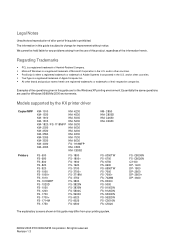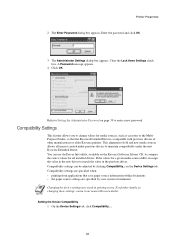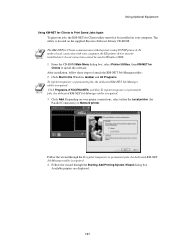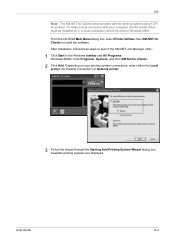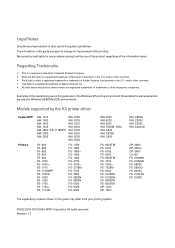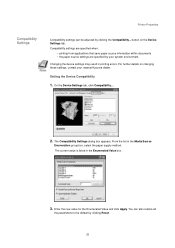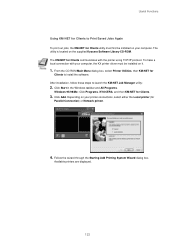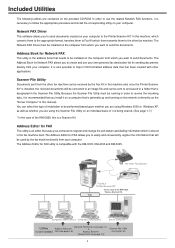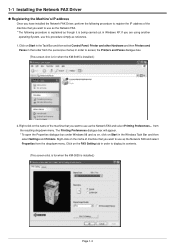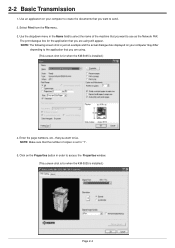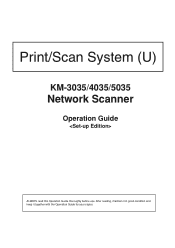Kyocera KM-5035 Support Question
Find answers below for this question about Kyocera KM-5035.Need a Kyocera KM-5035 manual? We have 29 online manuals for this item!
Question posted by Netnaru on July 6th, 2014
Where Is The Scan Utility For Kyocera Km-5035
The person who posted this question about this Kyocera product did not include a detailed explanation. Please use the "Request More Information" button to the right if more details would help you to answer this question.
Current Answers
Related Kyocera KM-5035 Manual Pages
Similar Questions
Kyocera Km-5035 How Do I Register A Pc Destination
Kyocera KM-5035 Scanner, how do I register a PC destination to accept scanned documents?
Kyocera KM-5035 Scanner, how do I register a PC destination to accept scanned documents?
(Posted by eichthaler 10 years ago)
Kyocera Km-5035 Network System
Network board(SCANNER AND COPY FROM PC BY NETWORK)for KM-5035, my two copy machines do not have a sy...
Network board(SCANNER AND COPY FROM PC BY NETWORK)for KM-5035, my two copy machines do not have a sy...
(Posted by infinitisupport 11 years ago)
How Do I Change The Settings On A Kyocer Km-5035 So That I Can Scan A Document W
How do i change the settings on a kyocera km-5035 so that i can scan a color document into my comput...
How do i change the settings on a kyocera km-5035 so that i can scan a color document into my comput...
(Posted by cookt22 11 years ago)
How To Scan On Km-c2230
I Want A Simple Way Like The Printer To Pc
how to scan on km-c2230 iI want a simple way like printer to pc
how to scan on km-c2230 iI want a simple way like printer to pc
(Posted by Anonymous-31918 12 years ago)