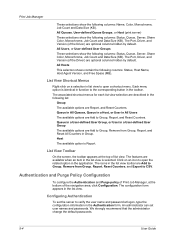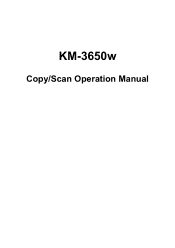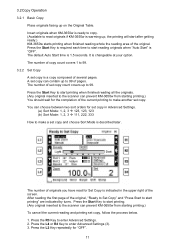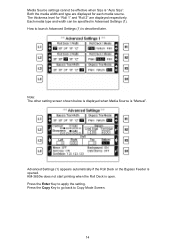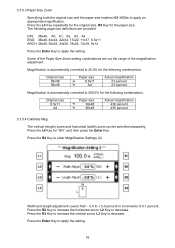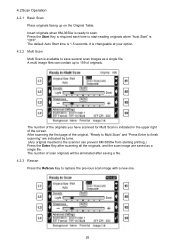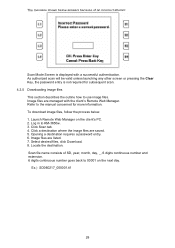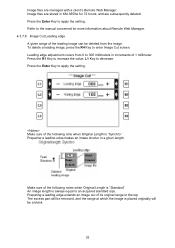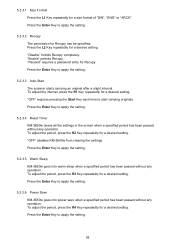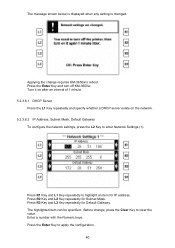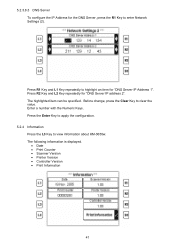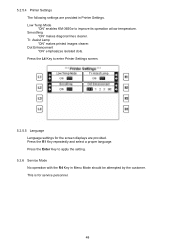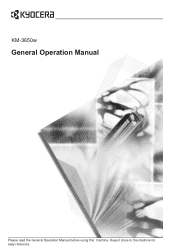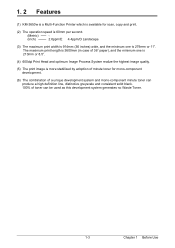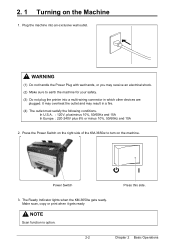Kyocera KM-3650w Support Question
Find answers below for this question about Kyocera KM-3650w.Need a Kyocera KM-3650w manual? We have 7 online manuals for this item!
Current Answers
Related Kyocera KM-3650w Manual Pages
Similar Questions
What Is The Default Password For Kyocera Printer Fs-1370dn
(Posted by likhalid 9 years ago)
Autocad 2010 Driver For Km-3650w
Is there autocad 2010 64-bit driver for kyocera km-3650w? or doed this printer work with anothet dr...
Is there autocad 2010 64-bit driver for kyocera km-3650w? or doed this printer work with anothet dr...
(Posted by Anonymous-83143 11 years ago)
Is There A Km-3650w Driver For Autocad 2012?
Is there a KM-3650w driver for AutoCad 2012?
Is there a KM-3650w driver for AutoCad 2012?
(Posted by mrattee 12 years ago)
My Km-3650w Format Plotter Just Stopped Working.
GRUB Loading stage1.5. GRUB Loading. please wait...... Error 25
GRUB Loading stage1.5. GRUB Loading. please wait...... Error 25
(Posted by realesurveying 12 years ago)