Kyocera KM-2550 Support Question
Find answers below for this question about Kyocera KM-2550.Need a Kyocera KM-2550 manual? We have 22 online manuals for this item!
Question posted by drChe on February 14th, 2014
How To Set Up Email On Kyocera Km-2550
The person who posted this question about this Kyocera product did not include a detailed explanation. Please use the "Request More Information" button to the right if more details would help you to answer this question.
Current Answers
There are currently no answers that have been posted for this question.
Be the first to post an answer! Remember that you can earn up to 1,100 points for every answer you submit. The better the quality of your answer, the better chance it has to be accepted.
Be the first to post an answer! Remember that you can earn up to 1,100 points for every answer you submit. The better the quality of your answer, the better chance it has to be accepted.
Related Kyocera KM-2550 Manual Pages
KM-NET ADMIN Operation Guide for Ver 2.0 - Page 37


...-most List View column.
Select settings
A heading and a corresponding list are not being managed by KMnet Admin. Click Hide Unmanaged Devices to hide all device models.
Device Manager
2 Click the Status Filter button.
3 Select a status filter from the list that have the selected filter.
Multi-Set can configure the settings for Kyocera devices appearing in the Supported Model...
KM-NET ADMIN Operation Guide for Ver 2.0 - Page 43


...
Firmware upgrade can set communication options between the current version (in the List View. A log file provides a record of the currently installed versions in devices to the older version...the KMnetAdmin\log folder. Firmware Upgrade compares refreshed firmware versions in a single device, or lower than the currently installed version in the database with firmware downgrade ...
KM-NET ADMIN Operation Guide for Ver 2.0 - Page 57


... View, save the map settings before beginning another search. The search criteria is applied to any list selected in the office map.
KMnet Admin 2.0
3-35 The search result devices appear in their saved position in the navigation area.
6 Click Clear to remove search results and display all printing devices.
7 Click Clear before searching...
KM-NET ADMIN Operation Guide for Ver 2.0 - Page 65


... will appear. You can poll the devices of devices, such as to prevent anonymous printing, or to set by clicking Refresh. Multi-Set
Accounting Manager
The Multi-Set function can set a schedule for KMnet Admin to obtain counter information from the menus for each setting that launch the wizard:
Multi-Set Accounting Device Group button Located in the toolbar...
KM-NET Viewer Operation Guide Rev-5.2-2010.10 - Page 5


... Communication Retries ...5-2 Secure Protocol Settings ...5-2 Login Settings ...5-2 Account Polling Settings ...5-2 Device Polling Settings ...5-3
Chapter 6
Multi-Set
Setting Multiple Devices ...6-1 Selecting Settings in Multi-Set ...6-1
Creating Settings From a Device 6-2 Creating Settings From a File 6-2 Creating New Settings ...6-3 Overwriting Settings ...6-3
Chapter 7
Firmware Upgrade...
KM-NET Viewer Operation Guide Rev-5.2-2010.10 - Page 36


... OK. Device
1 Select a device.
Device Default Settings This sets the default settings of the selected device, such as duplex, print quality, paper input and output; Device Network Settings This sets the network settings of the selected device, such as IP address, e-mail settings, SNMP settings, FTP and SMB client settings, and protocol settings. The Notifications Settings dialog...
KM-NET Viewer Operation Guide Rev-5.2-2010.10 - Page 37


... the dialog box, or you can click OK to save your settings and close the dialog box.If you can click OK to set network user property as a device setting, click Enable user login.
4 Select one Authentication Settings dialog can be opened per device. If authentication settings are allowed in the text boxes.
6 Type a domain name in...
KM-NET Viewer Operation Guide Rev-5.2-2010.10 - Page 46


... and select Account > Add Counter Report.
An unmanaged device can use a limited set of the report, change any settings as needed . The Add Counter Report dialog box appears, already populated with the default settings.
2 Change the default settings as needed .
3 Click OK. Manage Device
When an accounting device is not performed. Account
Automatic Counter Reset
This function...
KM-NET Viewer Operation Guide Rev-5.2-2010.10 - Page 50


... the count of copy and print pages added together, select Total.
4 If you can select other options in Multi-Set
The following options may vary on a selected device, and select Set Multiple Accounting Devices from the list. Alternatively, you can save all your selections by pressing the shift key and clicking the first and...
KM-NET Viewer Operation Guide Rev-5.2-2010.10 - Page 51


..., select the category of the Method page is saved in Settings, if the check box labeled Overwrite settings on one category of settings can be copied over the destination device settings.
If the process completes successfully, the properties or settings are saved to the settings. Browse or type a file name with information about print, copy, scan and...
KM-NET for Direct Printing Operation Guide Rev-3.2 - Page 6


... Before installing this utility, make sure that came with the printing system. The Kyocera Extended Driver is completed, you can start the KM-NET for Direct Printing by proceeding from the start menu > All Programs > Kyocera > KM-NET for Direct Printing.
2
KM-NET for Direct Printing
Installation and Startup
2. The installation program starts up automatically...
KM-NET for Accounting Operation Guide Rev-1.4 - Page 7


... The InstallShield Wizard starts.
2 Follow the instructions displayed on the window to install KM-NET for Accounting without entering the administrator password.
2 Click Next. 3 Register a... the KM-NET for Accounting. If an administrator is logged onto the domain,
then a password is complete, you can start KM-NET for Accounting by clicking the start menu > All Programs > Kyocera > KM-NET ...
KM-NET for Clients Operation Guide Rev-3.7 - Page 7


... instructions.
2.2. KX Driver is on your computer. Insert the CD-ROM that the KX driver is completed, start the KM-NET for Clients by proceeding from the start menu > All Programs > Kyocera > KM-NET for Clients on the CD-ROM supplied with the printing system into the optical drive of the computer. Installation...
KX Driver User Guide Version 5.90 - Page 51
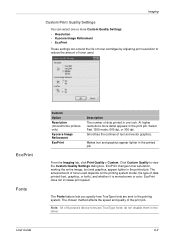
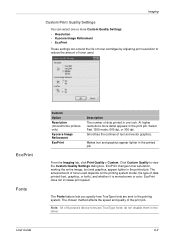
Smoothes the outlines of Kyocera's device fonts are sent to the printing system. Makes text and graphics appear lighter ...text and graphics, appear lighter in the print job. At higher resolutions more Custom Quality Settings: • Resolution • Kyocera Image Refinement • EcoPrint These settings can select one inch. Click Custom Quality to reduce the amount of toner used depends...
Kyocera Extended Driver 4.0 User Guide Rev-2.1 - Page 60
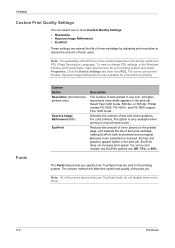
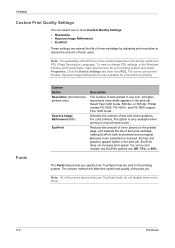
.... At higher resolutions more Custom Quality Settings: • Resolution • Kyocera Image Refinement • EcoPrint
These settings can select one inch. EcoPrint does not increase print speed.
For some color printer models, Kyocera Image Refinement is only available for your printing system and select Properties. Note: All of Kyocera's device fonts are : Off, 75%, or 50...
Kyocera Extended Driver 4.0 User Guide Rev-2.1 - Page 104
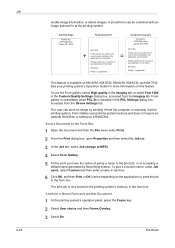
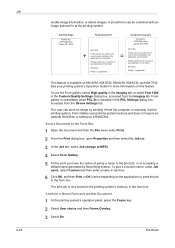
...our
=
one -of giving a name to the Form Box
1 Open the document and from the Device Settings tab. The user can be of accepting a default name generated by the printing system. To give ... Print or OK (varies depending on KM-4530, KM-5530, KM-6230, KM-6330, and KM-7530. Form Gallery uses printing system memory and does not require an optional Hard Disk or setting up a RAM Disk. Send a ...
Kyocera Extended Driver 3.x User Guide Rev-1.4 - Page 27
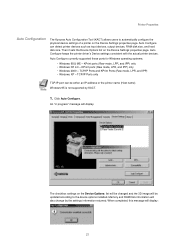
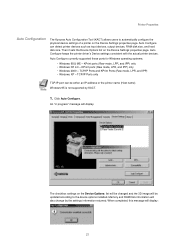
Printer Properties
Auto Configuration
The Kyocera Auto Configuration Tool (KACT) allows users to the device options installed. Auto Configure can be updated according to automatically configure the physical device settings of a printer on the Device Settings properties page. Auto Configure currently supported these ports for Windows operating systems:
• Windows 98 & ME - Click Auto...
Kyocera Extended Driver 3.x User Guide Rev-1.4 - Page 32
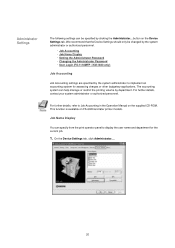
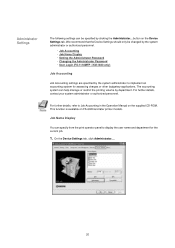
... Manual on the supplied CD-ROM. On the Device Settings tab, click Administrator....
26 We recommend that the Device Settings should only be specified by clicking the Administrator...
... printer models. This function is available on the Device Settings tab. Administrator Settings
The following settings can be changed by the system administrator or authorized personnel.
・...
Kyocera Extended Driver 3.x User Guide Rev-1.4 - Page 58
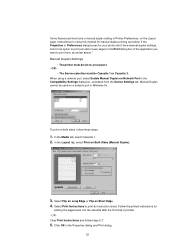
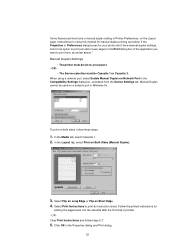
... the Device Settings tab. Click OK in Printer Preferences, on both sides, follow steps 5-7.
5. OR -
• The Source selection must be set to ...don't have a manual duplex setting in the Properties dialog and Print dialog.
52 Manual Duplex Settings
• The printer must ...Manual Duplex on a network port in the Compatibility Settings dialog box, accessed from , as shown above." Instructions for...
1650/2050/2550 Operation Guide (Advanced) - Page 51
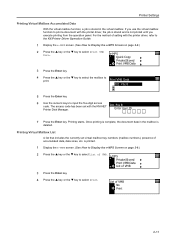
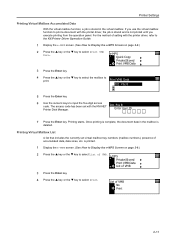
... use the virtual mailbox function to print. Printing starts.
Enter User ID
7 Press the Enter key.
e-MPS Private/Stored Print VMB Data List of setting with the KM-NET
001:File B
Printer Disk Manager. For the method of VMB
3 Press the Enter key. 4 Press the S key or the T key to select Print...
Similar Questions
How Do You Delete All Files From The Hard Drive On The Kyocera Km-2550?
How do you delete all files from the hard drive on the Kyocera KM-2550 before returning it?
How do you delete all files from the hard drive on the Kyocera KM-2550 before returning it?
(Posted by steveehlert 11 years ago)
I Need Access To User Settings Of Km 6230 And It Is Requesting For Code
(Posted by ibrahimakinade 12 years ago)
My Km-2550 Won't Turn On After Being Moved Any Interlocks I Should Know About?
My KM-2550 won't turn on after move. No power indicator
My KM-2550 won't turn on after move. No power indicator
(Posted by cbazan 12 years ago)

