Kyocera KM-2050 Support Question
Find answers below for this question about Kyocera KM-2050.Need a Kyocera KM-2050 manual? We have 21 online manuals for this item!
Question posted by meTballe on June 12th, 2014
How Do I Scan Double Sided Documents On Kyocera Km 2050
The person who posted this question about this Kyocera product did not include a detailed explanation. Please use the "Request More Information" button to the right if more details would help you to answer this question.
Current Answers
There are currently no answers that have been posted for this question.
Be the first to post an answer! Remember that you can earn up to 1,100 points for every answer you submit. The better the quality of your answer, the better chance it has to be accepted.
Be the first to post an answer! Remember that you can earn up to 1,100 points for every answer you submit. The better the quality of your answer, the better chance it has to be accepted.
Related Kyocera KM-2050 Manual Pages
KM-NET ADMIN Operation Guide for Ver 2.0 - Page 98


... components of an
MFP for customizing the scan system of the device icons in . Linked devices are managed or unmanaged by a particular printing device.
vi
User Guide Managed queues appear and are also available for selecting the members of the new group.
Device Link A connection between devices in older Kyocera models.
Consoles An Administration feature that gathers...
KM-NET Viewer Operation Guide Rev-5.2-2010.10 - Page 33
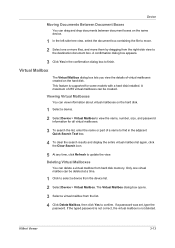
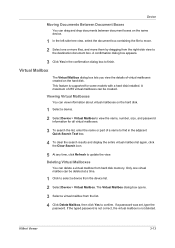
Device
Moving Documents Between Document Boxes
You can drag and drop documents between document boxes on the same device.
1 In the left-side tree view, select the document box containing the file to move them by dragging from the right-side view to select a device from the list. 4 Click Delete Mailbox, then click Yes to finish. A maximum of a name to find...
KM-NET for Direct Printing Operation Guide Rev-3.2 - Page 6


... any of the computer.
Installation and Startup
2.
Startup
Install KM-NET for Direct Printing in your computer. The Kyocera Extended Driver is completed, you can start the KM-NET for Direct Printing by proceeding from the start menu > All Programs > Kyocera > KM-NET for Direct Printing.
2
KM-NET for installation. Installation
2.2. Installation and Startup
2.1. The installation...
KM-NET for Accounting Operation Guide Rev-1.4 - Page 7


...
When KM-NET for Accounting Startup Wizard starts.
The wizard does not re-appear once the passwords have been registered.
1 Register an administrator password. KM-NET for Accounting. Starting the KM-NET for Accounting
When the installation is complete, you can start KM-NET for Accounting by clicking the start menu > All Programs > Kyocera > KM-NET...
KM-NET for Clients Operation Guide Rev-3.7 - Page 7


... installing this application, check that came with the printing system. Operation Guide
3 Insert the CD-ROM that the KX driver is completed, start the KM-NET for Clients by proceeding from the start menu > All Programs > Kyocera > KM-NET for Clients on the computer. Startup
When the installation is installed on your computer.
KM-NET for Clients Operation Guide Rev-3.7 - Page 54


... printing system used for Clients Document Box
10.Document Box
A document box is a space similar to a post-office box on the main screen displays the Document Box
In the Document Box window, the user can preview documents in document boxes or copy or move them to a computer.
50
KM-NET for storing scanned data or documents sent by FAX. You...
KX Driver User Guide Version 5.90 - Page 96
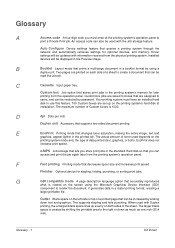
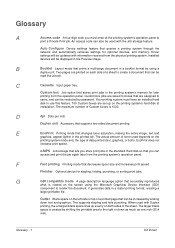
... and hole punching. Driver settings will be used with information received from the physical printing system. Finisher Optional device for later
printing from the operation panel. Custom box Job option that supports two-sided document printing. Your printing system must enter at installation. Duplex unit Accessory that stores print jobs in the standard...
Printer Accounting Systems Settings Guide - Page 24
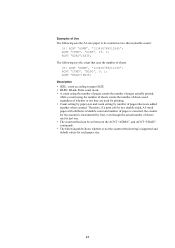
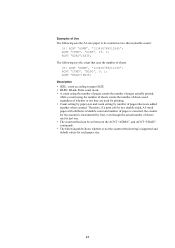
... between the ACNT "ADMN", and ACNT "EDAD"; Therefore, if a print job for two double-sided, A3-sized pages with attributes of double count and number of pages is just one. • The count method can be counted as two sheets (double count):
!R! Examples of Use The following sets the A3-size paper to paper...
KX Driver Operation Guide Rev. 1.3.1 - Page 45
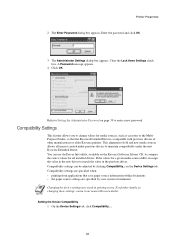
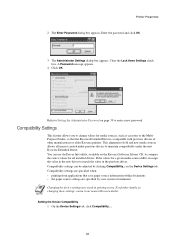
...paper source information within documents • the paper source settings are specified when: • printing from applications that the Kyocera Extended Driver is compatible...in printing errors.
on the Kyocera Software Library CD, to maintain compatibility under the new Kyocera Extended Driver. Setting the Device Compatibility 1 On the Device Settings tab, click Compatibility... ...
Kyocera Extended Driver 4.0 User Guide Rev-2.1 - Page 101


....
2
3 Select a print box from the list.
3
User Guide
4 (Optional) To give a custom name to the Document reg menu.
4
5 Place the original document on the document feeder or on the typepad that appears. Documents stored by this method are treated as single-sided documents.
8-22 Job
Scan a Document into a Print Box
1 At the printing system's operation panel, press the...
Kyocera Extended Driver 4.0 User Guide Rev-2.1 - Page 115
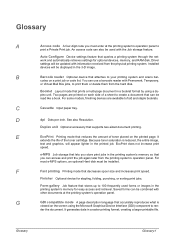
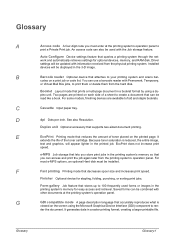
.... Installed devices will be read like a book.
It
extends the life of toner placed on each side of a sheet to create a document that can also be combined with other documents at the printing system's operation panel to 100 frequently used with the Job storage feature.
F
Fast printing Printing mode that supports two-sided document printing.
It...
Kyocera Extended Driver 3.x User Guide Rev-1.4 - Page 41
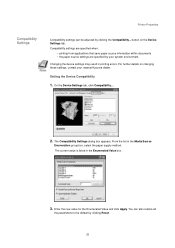
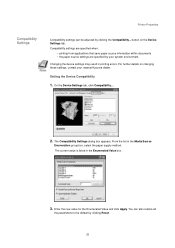
... tab, click Compatibility....
2. For further details on the Device Settings tab.
Setting the Device Compatibility
1. From the list in printing errors. Compatibility settings are specified when:
• printing from applications that save paper source information within documents • the paper source settings are specified by clicking Reset.
35 The current value is listed...
Scan System (F) Operation Guide (Functions Edition) - Page 36


... size originals and 8-1/2" x 5-1/2", 11" x 8-1/2", B6, B5, A4 and A5 transmission sizes can be rotated by 180 degrees before
scanning.
* An optional Document Processor is required for the back side of the original will be scanned first and then the right page.
• "Right"
• "Left"
* Set book-type originals with the page separation mode...
Scan System (F) Operation Guide (Functions Edition) - Page 42
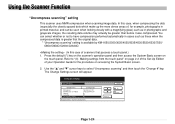
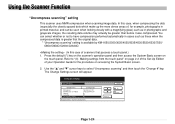
... Guide for example, photographs in printed material, and can select whether or not to select "Uncompress scanning" and then touch the "Change #" key. Use the "L" and "M" cursor keys to have ...as these when the compressed data is greater that the original data.
* "Uncompress scanning" setting is available by KM-1650/2050/3035/4035/5035/4530/5530/6330/7530/ C850/C850D/C2630/C2630D.
(In this ...
Scan System (F) Operation Guide (Functions Edition) - Page 51
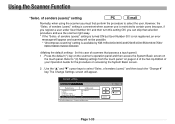
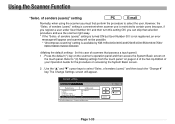
..., an error
message will appear and scanning will appear. Page 1-33 of scanners that selection procedure and use is available by KM-1650/2050/3035/4035/5035/4530/5530/6330/7530... the System Basic screen. 2 . The Change Settings screen will not be possible. * "Uncompress scanning" setting is restricted to select "Selec. However, the "Selec. of senders (users)" setting
Normally...
Scan System (F) Operation Guide (Functions Edition) - Page 209
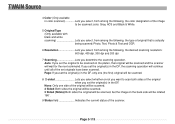
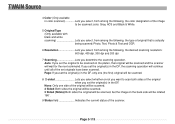
..., Text, Photo & Text and OCR
6 Resolution Lets you set the original(s) in the DF, only one side of the original will be scanned. 2 Sided: Both sides the original will be scanned. 2 Sided (Rotate):Both sides the original will be scanned, but the image on the platen, that original will wait for the next command. If you set the...
Fax System (L) Operation Guide - Page 6


... that are displayed as well as those using this fax as "Sending Documents" and "Receiving Documents Automatically". It includes information on installation and operation that will enable more ... time. BE SURE to read prior to using a fax for transmitting both sides of duplex (2-sided) documents.
4 Troubleshooting
This section contains explanations on the names of the various parts of...
Fax System (L) Operation Guide - Page 69
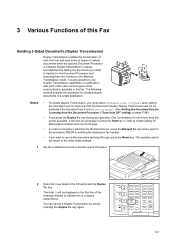
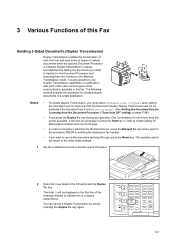
... Long original. (See Setting the Document Size for Scanning from the Document Processor ("Scan from the Document Feeder. The letter D will also be available if the document size is set to schedule a start time for abbreviated numbers and one -touch keys will return to the initial mode settings.
1 Set the 2-sided documents in this is also possible to...
Fax System (L) Operation Guide - Page 70
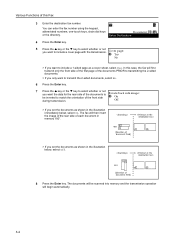
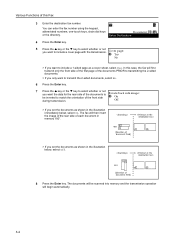
... first page of the documents PRIOR to transmitting the 2-sided documents.
> If you only want to transmit the 2-sided documents, select No.
6 Press the Enter key.
7
Press the S key or the T key to select whether or not you want the data for the rear side of the documents to
Rotate back side image:
be scanned into memory and the...
Fax System (L) Operation Guide - Page 180


... the paper feed). The operation panel will not be scanned as 8 1/2" x 11" or other such standard size paper, or as long documents (in the direction of duplex (2-sided) documents. (See Sending 2-Sided Documents (Duplex Transmission) on page 3-1.)
• If you select Long original here, it will return to the initial mode settings.
1 Press the System Menu...
Similar Questions
How Do I Scan A 400+ Double-sided Document For Email
(Posted by drex25158 11 years ago)
How Do I Scan A Doubled Sided Document In My Kyocera Km 40-35 Model?
(Posted by Anonymous-53854 12 years ago)

