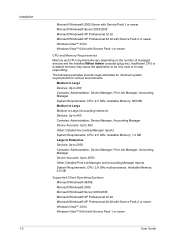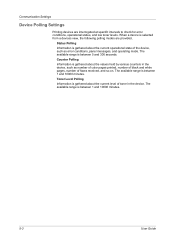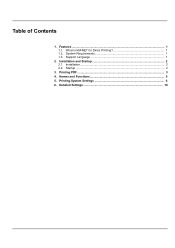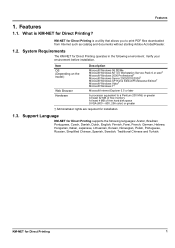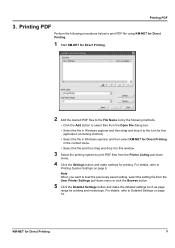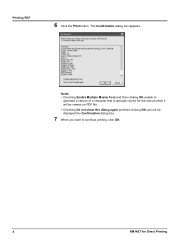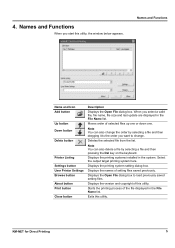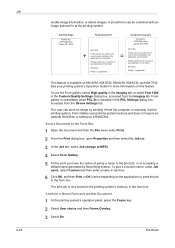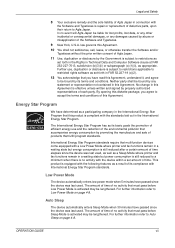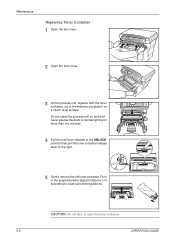Kyocera KM-1820 Support Question
Find answers below for this question about Kyocera KM-1820.Need a Kyocera KM-1820 manual? We have 17 online manuals for this item!
Question posted by brupe on April 17th, 2014
How To Know If Drum Needs Replaced?
My Kyocera 1820 prints black lines/smidges copies. Tried replacing toner. Drum?
Current Answers
Related Kyocera KM-1820 Manual Pages
Similar Questions
Kyocera Mita Km-1820 How To Bypass Replace Toner Warning
(Posted by gidrabries 9 years ago)
How To Connect Scanner From My Multifunction Printer Km-2050
(Posted by halBookem 10 years ago)
Please I Need To Know How To Use Kyocera km-1820 As Scanner. Thanks.
(Posted by mivan25 11 years ago)
Please I Need To Know How Do I Send A Fax From Km-1820
(Posted by mivan25 11 years ago)
Replacing Toner
Please explain how and where the toner is replaced
Please explain how and where the toner is replaced
(Posted by susanghlaw 12 years ago)