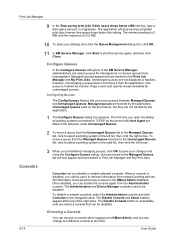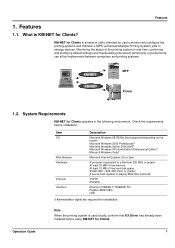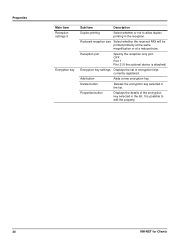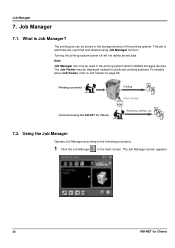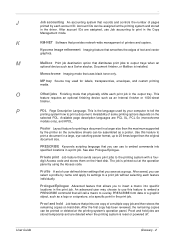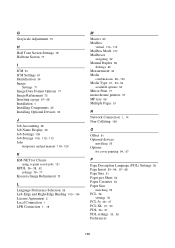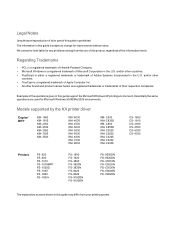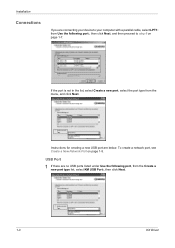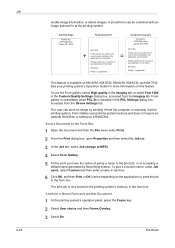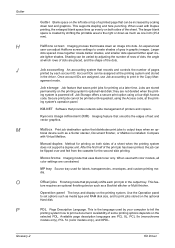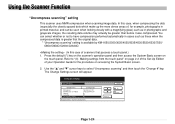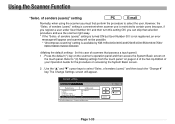Kyocera KM-1650 Support Question
Find answers below for this question about Kyocera KM-1650.Need a Kyocera KM-1650 manual? We have 19 online manuals for this item!
Question posted by sekoulibaly3 on December 19th, 2016
Dépannage
Current Answers
Answer #1: Posted by techyagent on December 20th, 2016 10:26 AM
A hard reset can clear minor error codes. A lot of times you do not really need to call for your support contractor. Sometimes errors stop the function of a machine, but the machine could still function properly with a hard reset. Perhaps there is a better description than hard reset, as "reset disable function" is a little bit confusing and not a phrase you were likely look for.
Contact your service provider before following these instructions.
Use at your own risk. Perhaps there is a possibility of causing damage. Again, contact your provider.
From our copier service company:
This reset is used for two purposes:
1) reset any data that may be "hung up" in the hard drive.
2) reset an error code and attempt to continue use. (If the error recurs, then you should escalate to whomever supports the copier.
Hard Reset Procedure:
Press Status button
Enter 10871087 - You are now in Maintenance Mode
Enter 906 (do not enter any other numbers!)
Press Start
Press Execute
Press Start
Copier tells you to turn it off/on
Turn off power by switch on right side of copier (hard power off)
Turn on power by switch on right
Thanks
Techygirl
Related Kyocera KM-1650 Manual Pages
Similar Questions
I can't clear a print mode error arrow on our Kyocera KM-1650. Can anyone help?
My Photocopier is a kyocera model number KM-1650 when it was on I heard a bang then it went off and ...
I have one KM-1650 in the field. When you turn the machine on it pops a c6400 code. What can i do ab...