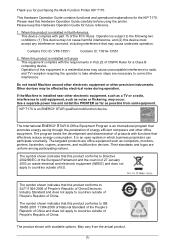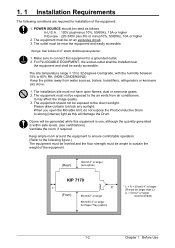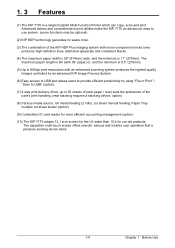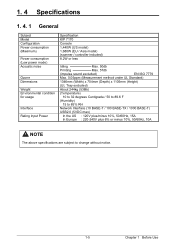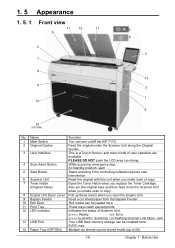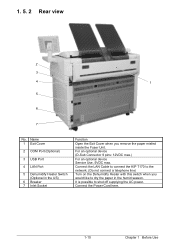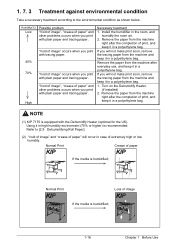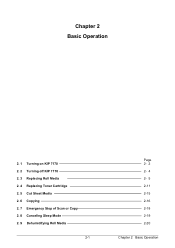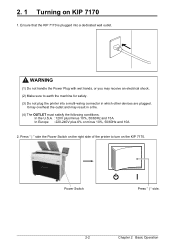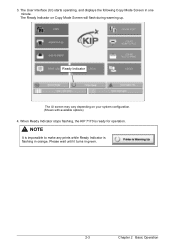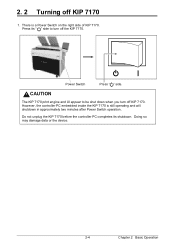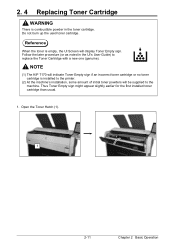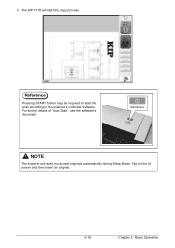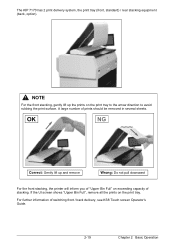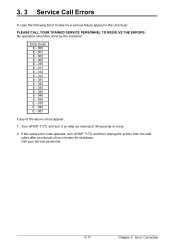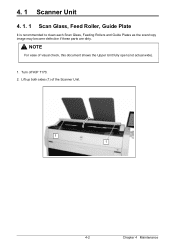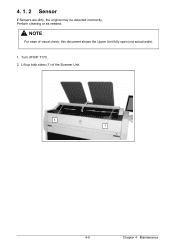Kyocera KIP 7170 Support Question
Find answers below for this question about Kyocera KIP 7170.Need a Kyocera KIP 7170 manual? We have 1 online manual for this item!
Question posted by charlesstovalle on August 24th, 2018
Blank Pages
I am trying to print from my usb but the pages are coming out blank. We have replaced the toner and turned the unit off and on and to no avail, blank pages. We are wasting paper. The files are pdf format.
Current Answers
Answer #1: Posted by Odin on August 24th, 2018 12:51 PM
There are various possible causes. See http://www.printertechs.com/printer-troubleshooting/common-print-defects/145-defect-blank-page-all-pages.
Hope this is useful. Please don't forget to click the Accept This Answer button if you do accept it. My aim is to provide reliable helpful answers, not just a lot of them. See https://www.helpowl.com/profile/Odin.
Related Kyocera KIP 7170 Manual Pages
Similar Questions
I Want To Buy This Machine Kip 7170.so Please Tell How Price This One??
Am Steel In Saudi Arabia..I have Printing Center.So I Want To Buy This Machine KIP 7170 Model.So Ple...
Am Steel In Saudi Arabia..I have Printing Center.So I Want To Buy This Machine KIP 7170 Model.So Ple...
(Posted by mojammalhaqmh 8 years ago)
Why Is My Printer Printing Blank Pages? I Have Just Cleaned It All Out
I Have Just Cleaned My Developer Unit With Cold Air And Now It Is Printing Blank Pages?
I Have Just Cleaned My Developer Unit With Cold Air And Now It Is Printing Blank Pages?
(Posted by ALANARMSTRONG 10 years ago)
Replace Toner Clean Printer
How can i clean the printer. Kyocera FS1750 Printer
How can i clean the printer. Kyocera FS1750 Printer
(Posted by meethemanta 10 years ago)
Replaced Toner And Drum And Copies Are Still Coming Out Blank????? Help
(Posted by immediatemedical 11 years ago)