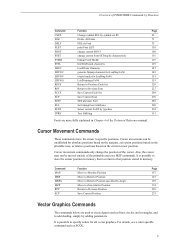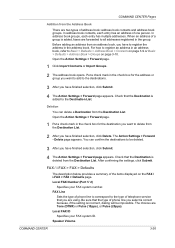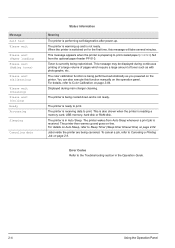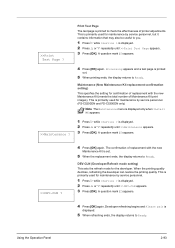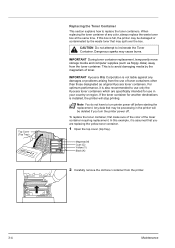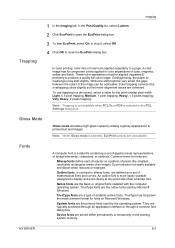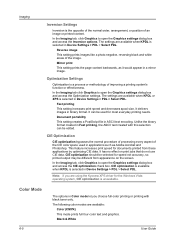Kyocera FS-C5300DN Support Question
Find answers below for this question about Kyocera FS-C5300DN - FS-C5300DN.Need a Kyocera FS-C5300DN manual? We have 16 online manuals for this item!
Question posted by writingunit on April 5th, 2013
Kyocera Fs C53300dn Problem Adding Toner
Kyocera printer that has only made 75,000 prints. technician looked at it and determined that the Maintenance kit needs replacing. Copies are printing dirty on one side with black marks at ends of paper.
Despite replacing toners...colour still printing faded.
Should the maintenance kit need replacing before 200,000 copies?
Current Answers
Related Kyocera FS-C5300DN Manual Pages
Similar Questions
My Printer Give Me Error Says Call Service Model Fs C5300dn, How To Sort This Pr
(Posted by davidrichardphiri 2 months ago)
Show Problem -- Unknown Toner Installed.pc
when we insert new chip show problem -- unknown toner installed.PC
when we insert new chip show problem -- unknown toner installed.PC
(Posted by motirampatel282002 5 years ago)
Replaced Toner, Now Says Adding Toner For Over 5 Minutes
(Posted by Anonymous-154237 8 years ago)
Fs-c5300dn
Can this color laser printer operate with WIndows 7 64 bit?
Can this color laser printer operate with WIndows 7 64 bit?
(Posted by jhansen 11 years ago)
Ecosys Fs-c5300dn Toners Won't Seat Properly
(Posted by Anonymous-58216 11 years ago)