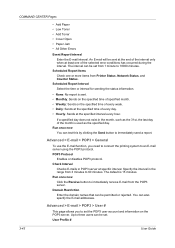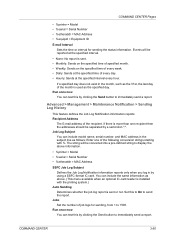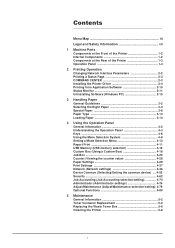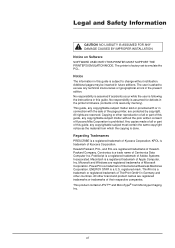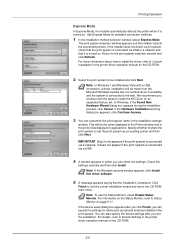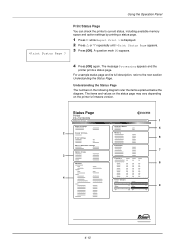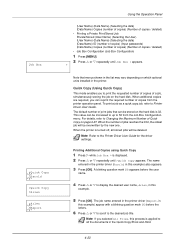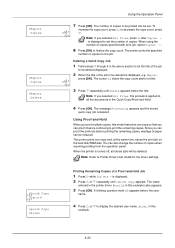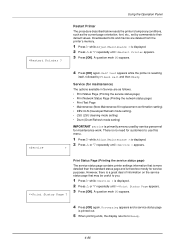Kyocera FS-C5250DN Support Question
Find answers below for this question about Kyocera FS-C5250DN.Need a Kyocera FS-C5250DN manual? We have 8 online manuals for this item!
Question posted by sandrataylor on June 14th, 2013
How Do I Find The Mac Address?
Current Answers
Answer #1: Posted by TommyKervz on June 14th, 2013 2:20 AM
http://www.ehow.com/m/how_5247415_printers-mac-address.html
You printer's guides/manuals are available here if need be -
http://www.helpowl.com/manuals/Kyocera/FSC5250DN/93684
Hope this helps
Related Kyocera FS-C5250DN Manual Pages
Similar Questions
How to check Kyocera FS-C5250DN toner status
Is it possible to connect a Kyocera FS-c5250DN to more than one PC? I have it connected directly t...
my kyocerafs-c5250dn says replace toner and I have replaced the cartridge but It doesn't seem to see...