Kyocera FS-C5250DN Support Question
Find answers below for this question about Kyocera FS-C5250DN.Need a Kyocera FS-C5250DN manual? We have 8 online manuals for this item!
Question posted by elcodigits7 on July 30th, 2014
Kyocera 180 Indicate Maintance
now tottal copy one laks forty nine thousend
Current Answers
There are currently no answers that have been posted for this question.
Be the first to post an answer! Remember that you can earn up to 1,100 points for every answer you submit. The better the quality of your answer, the better chance it has to be accepted.
Be the first to post an answer! Remember that you can earn up to 1,100 points for every answer you submit. The better the quality of your answer, the better chance it has to be accepted.
Related Kyocera FS-C5250DN Manual Pages
FS-C5150DN/5250DN Operation Guide - Page 2
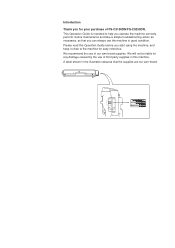
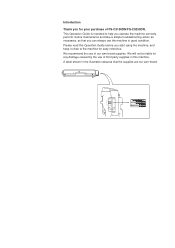
... that the supplies are our own brand.
We will not be liable for easy reference. A label shown in good condition. We recommend the use of FS-C5150DN/FS-C5250DN. This Operation Guide is intended to the machine for any damage caused by the use of our own brand supplies. Please read this machine.
FS-C5150DN/5250DN Operation Guide - Page 23
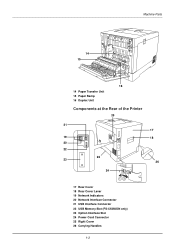
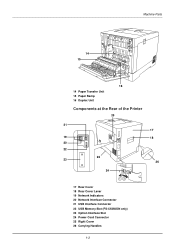
Machine Parts
14 15
16 14 Paper Transfer Unit 15 Paper Ramp 16 Duplex Unit
Components at the Rear of the Printer
25
21
19 20 22
26 23
24
12
17 Rear Cover 18 Rear Cover Lever 19 Network Indicators 20 Network Interface Connector 21 USB Interface Connector 22 USB Memory Slot (FS-C5250DN only) 23 Option Interface Slot 24 Power Cord Connector 25 Right Cover 26 Carrying Handles
17 18
26
1-3
FS-C5150DN/5250DN Operation Guide - Page 34
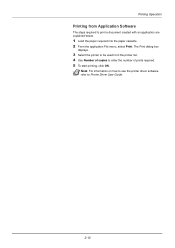
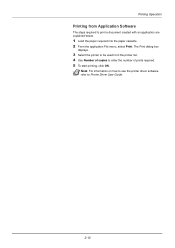
...
Printing from the printer list. 4 Use Number of copies to enter the number of prints required. 5 To start printing, click OK. The Print dialog box
displays.
3 Select the printer to be used from Application Software
The steps required to Printer Driver User Guide.
2-10 Note For information on how to use the printer driver software...
FS-C5150DN/5250DN Operation Guide - Page 70
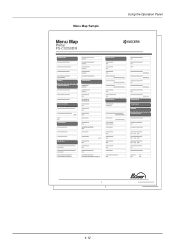
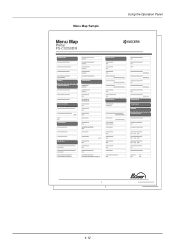
Menu Map Sample
Menu Map FPSrinMP-tCeriern5t2ne5ru0DMNap
FS-C5250DN
Using the Operation Panel
1 2
4-12
FS-C5150DN/5250DN Operation Guide - Page 71
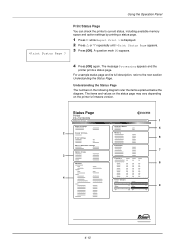
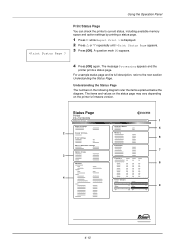
... status page and its full description, refer to the next section Understanding the Status Page. Using the Operation Panel
>Print Status Page ?
Status Page
Printer
FS-C5250DN
Firmware version
1
Paper Settings
Interface Block
5
2
Group Settings
Memory
6
Print Settings
Device Common Settings
Emulation
7
Option Status
3
Counters
8
Network
4
Toner Gauges
9
4-13 A question mark...
FS-C5150DN/5250DN Operation Guide - Page 78
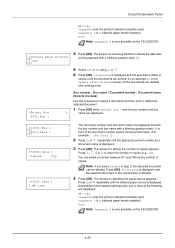
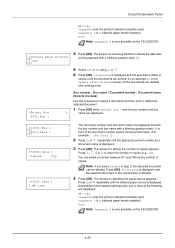
...Press U or V repeatedly until the desired paper source is only available on the FS-C5250DN.
>>Delete after Printed ?
Depending on the FS-C5250DN.
4-20 Press U, V, Y or Z to select a document and then ...number of
copies of copies appears. The screen for selecting the paper source appears. Off
4 Press [OK]. Using the Operation Panel
MP tray Cassette (only the printer's standard...
FS-C5150DN/5250DN Operation Guide - Page 82
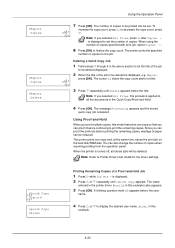
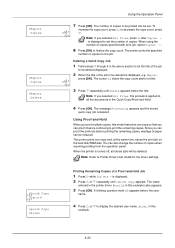
...]. Report,
press [OK]. Using Proof-and-Hold
When you print multiple copies, this
example.
4-24 The printer prints one copy so that you selected All Files, press U after Copies --
Printing Remaining Copies of copies. A blinking question mark (?) appears before the user
name.
4 Press U or V to Printer Driver User Guide for the job. Note If you can proof...
FS-C5150DN/5250DN Operation Guide - Page 83


... All Files, press U after printing.
Print data will be entered on the printer driver if printing with print job, select Copies ---.
8 Press [OK] to all the documents in this example) also appears...not mandatory, but can be deleted displayed.
2 When the title of copies for the driver settings.
The printer prints the specified
number of the job to the desired job title.
...
FS-C5150DN/5250DN Operation Guide - Page 84


....
8 You can individually delete stored jobs by pressing U or V. >Arlen ?Agenda
>Agenda ID
>Agenda Copies
>Agenda Copies
>Agenda Delete
Using the Operation Panel
4 Press U or V to display the desired user name (Arlen, in this
example) entered in the printer driver appear with a blinking question mark (?).
6 Press U or V to display the desired job title...
FS-C5150DN/5250DN Operation Guide - Page 95


...), the number of copies, reduced printing and the page orientation. Print Settings
>Paper Source ? The message
display toggles through the following paper feed sources, depending on the FS-C5250DN.
5 Press [OK...Settings > is only available on the installed optional paper feeders (from which the printer feeds paper as the print quality used for selection when the optional paper feeders are...
FS-C5150DN/5250DN Operation Guide - Page 114
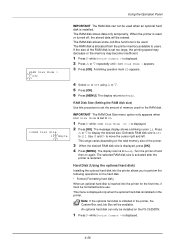
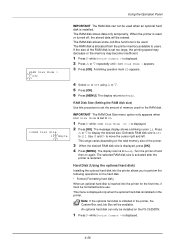
... size is displayed.
4-56 The selected RAM disk size is activated after the printer is 001 to perform the following operations on the total memory size of memory used for the first time, it must be installed on the FS-C5250DN.
1 Press Z while Device Common > is displayed, press [OK]. 4 Press [MENU].
Definable RAM...
FS-C5150DN/5250DN Operation Guide - Page 134
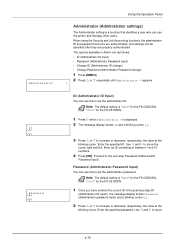
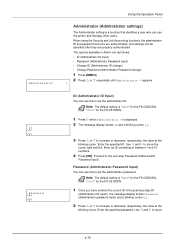
...The default setting is "2600" for the FS-C5250DN, "2100" for the FS-C5150DN.
1 Press Z while Administrator > is "2600" for the FS-C5250DN, "2100" for the FS-C5150DN.
1 Once you have entered the ... U or V repeatedly until Administrator > appears.
>
ID (Administrator ID input)
You can use the printer and manage other users. Use Y and Z to increase or decrease, respectively, the value at the
...
FS-C5150DN/5250DN Operation Guide - Page 145
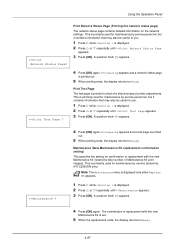
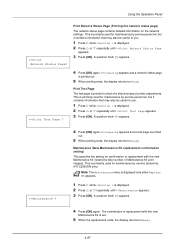
... A question mark (?) appears.
>>Print Test Page ?
4 Press [OK] again. This is primarily used for maintenance by service personnel. (FS-C5250DN only)
Note The Maintenance menu is displayed only when Replace MK appears.
1 Press Z while >Service > is printed to Ready. Processing appears...confirmation of replacement with the new Maintenance Kit (resets the total number of printer adjustments.
FS-C5150DN/5250DN Operation Guide - Page 150
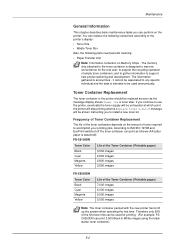
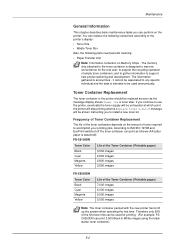
... Container (Printable pages)
Black Cyan Magenta Yellow
3,500 images 2,800 images 2,800 images 2,800 images
FS-C5250DN
Toner Color Black Cyan Magenta Yellow
Life of the toner containers depends on the printer. Toner Container Replacement
The toner container in the printer should be used for the end user; If you continue to use the...
FS-C5150DN/5250DN Operation Guide - Page 162
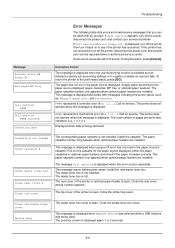
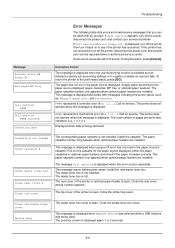
... pages printed is loaded correctly. Call for service. This message warns following table lists errors and maintenance messages that you can be dealt with messages indicating the printer status, such as, Ready, Please wait, and Processing. The paper cassette number only appears when optional paper feeders are installed.
To return the...
FS-C5150DN/5250DN Operation Guide - Page 167
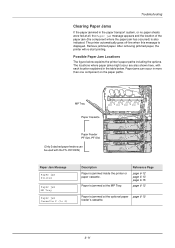
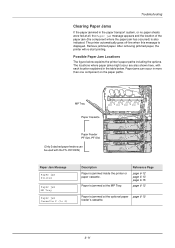
... feeder's cassette.
6-11 The locations where paper jams might occur are also shown here, with the FS-C5150DN)
Paper Jam Message
Paper jam Printer
Paper jam MP Tray
Paper jam Cassette 2 (to 4)
Description Paper is also indicated. Paper is displayed. Paper jams can be used with each location explained in the table below...
FS-C5150DN/5250DN Operation Guide - Page 168


... replaced.
• Whether or not the jammed pages are available in the printer's message display to Paper Jam in Printer on page 6-13.
2 Remove the jammed paper.
6-12 Utilizing Online Help...paper with paper from another ream, flip the paper stack over, or rotate the paper stack 180 degrees. The printer may be easily overlooked, deterring the jam recovery.
• If paper jams occur frequently, ...
FS-C5150DN/5250DN Operation Guide - Page 177
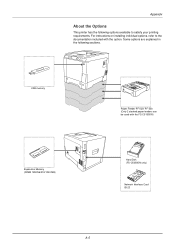
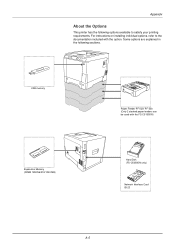
... explained in the following options available to the documentation included with the FS-C5150DN)
Expansion Memory (DIMM 128/256/512/1024 MB)
Hard Disk (FS-C5250DN only)
Network Interface Card IB-23
A-5
For instructions on installing individual options, refer to satisfy your printing requirements. Appendix
About the Options
This printer has the following sections.
FS-C5150DN/5250DN Operation Guide - Page 181
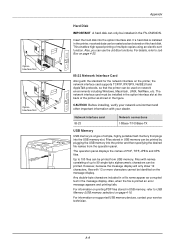
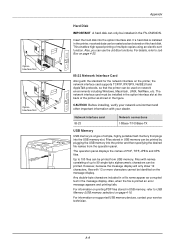
... a hard disk is a type of simple, highly portable flash memory that the printer can be installed in the FS-C5250DN.
Files stored in the figure.
Any double-byte characters included in a file name...disk can use the Job Box functions. The operation panel displays the names of multiple copies using an electric sort function. For information on page 4-22. Network interface card IB...
FS-C5150DN/5250DN Printer Driver User Guide Rev 12.21 - Page 2
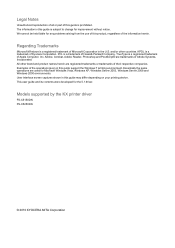
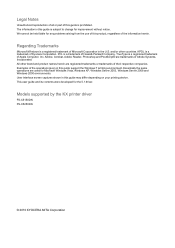
...environment. We cannot be held liable for the 5.1 driver. KPDL is a trademark of Kyocera Corporation. PCL is a trademark of Hewlett-Packard Company. All other countries. This user ...differ depending on your printing device. Models supported by the KX printer driver
FS-C5150DN FS-C5250DN
© 2010 KYOCERA MITA Corporation and/or other brand and product names herein are ...
Similar Questions
Kyocera Fs-c5250dn Check Toner Status
How to check Kyocera FS-C5250DN toner status
How to check Kyocera FS-C5250DN toner status
(Posted by geirfinnur 2 years ago)
Hello, I Have A Kyocera Printer (fs-4200dn). I Am Unable To Locate The Mac Addre
(Posted by richardkornishctr 8 years ago)
Connecting A Kyocera Fs-c5250dn To More Than One Pc?
Is it possible to connect a Kyocera FS-c5250DN to more than one PC? I have it connected directly t...
Is it possible to connect a Kyocera FS-c5250DN to more than one PC? I have it connected directly t...
(Posted by robbishop1966 9 years ago)
My Fs-c5250dn Says Replace Toner And I Have Replaced The Cartridge
my kyocerafs-c5250dn says replace toner and I have replaced the cartridge but It doesn't seem to see...
my kyocerafs-c5250dn says replace toner and I have replaced the cartridge but It doesn't seem to see...
(Posted by petrodelange 10 years ago)

