Kyocera FS-C2126MFP Support Question
Find answers below for this question about Kyocera FS-C2126MFP.Need a Kyocera FS-C2126MFP manual? We have 16 online manuals for this item!
Question posted by westpark on November 27th, 2011
Fs C2126mfp Multifunction - How To Add Email Addresses To Scan Through To
I am unable to locate a manual for this to learn how to use it
Current Answers
There are currently no answers that have been posted for this question.
Be the first to post an answer! Remember that you can earn up to 1,100 points for every answer you submit. The better the quality of your answer, the better chance it has to be accepted.
Be the first to post an answer! Remember that you can earn up to 1,100 points for every answer you submit. The better the quality of your answer, the better chance it has to be accepted.
Related Kyocera FS-C2126MFP Manual Pages
KM-NET Viewer Operation Guide Rev-5.2-2010.10 - Page 3


... a Manual View Using Selection 2-6 Folder Reports ...2-6 Creating and Exporting a Folder Report 2-6 Updating a View ...2-7 Duplicating a View ...2-7 Renaming a View ...2-7 Deleting a View ...2-7 Resizing the View Areas ...2-8 Refresh ...2-8
Chapter 3
Device
Device Properties ...3-1 Displaying Device Properties 3-1
Displaying Device Home Page ...3-2 Administrator Login ...3-2 Address Book...
KM-NET Viewer Operation Guide Rev-5.2-2010.10 - Page 10
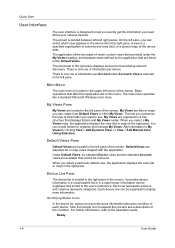
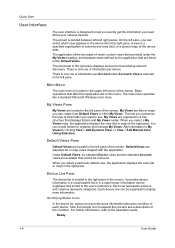
...each device. The application offers two types of information per Account when Accounts View is located in the right pane.
Information can create folders to organize and manage My Views....under the My Views heading, and standard views defined by clicking View > Add Dynamic View, or View > Add Manual View Using Selection. There is one row of views: custom views that are standard list...
KM-NET Viewer Operation Guide Rev-5.2-2010.10 - Page 18
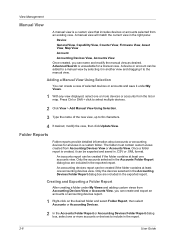
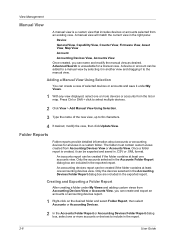
...of the new view, up to select multiple devices.
2 Click View > Add Manual View Using Selection.
3 Type the name of selected devices or accounts and save it ...select one or more devices or accounts from Accounting Devices View or Accounts View. View Management
Manual View
A manual view is a custom view that includes devices or accounts selected from Accounting Devices View or Accounts View...
PRESCRIBE Commands Command Reference Manual Rev 4.8 - Page 191
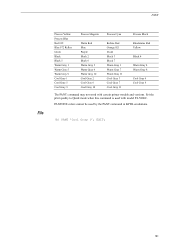
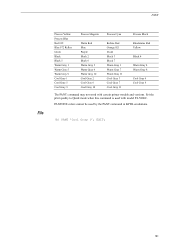
EXIT;
181 PANTONE colors cannot be used with certain printer models and versions. Set the print quality to Quick mode when this command is used by the PANT command in KPDL emulations.
!R! PANT 'Cool Gray 1'; PANT
File
Process Yellow Process Blue Red 032 Blue 072... Red Yellow
Black 4
Warm Gray 4 Warm Gray 8
Cool Gray 4 Cool Gray 8
The PANT command may not work with model FS-5800C.
FS-C2026MFP/C2126MFP Operation Guide - Page 30
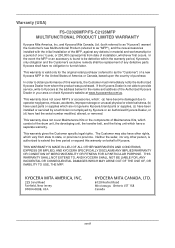
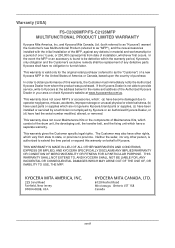
...FS-C2126MFP MULTIFUNCTIONAL PRODUCT LIMITED WARRANTY
Kyocera Mita America, Inc. Kyocera shall have had the serial number modified, altered, or removed. This warranty does not cover MFP's or accessories, which: (a) have become damaged due to operator negligence, misuse, accidents, improper storage or unusual physical or electrical stress, (b) have used... website at the address below for the ...
FS-C2026MFP/C2126MFP Operation Guide - Page 40
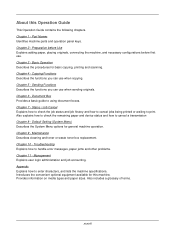
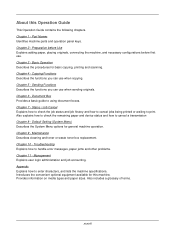
...sizes. Chapter 1 - Basic Operation Describes the procedures for basic copying, printing and scanning. Chapter 5 - Part Names Identifies machine parts and operation panel keys. Chapter 9 -...enter characters, and lists the machine specifications. Chapter 2 - Appendix Explains how to using document boxes. Status / Job Cancel Explains how to check the job status and ...
FS-C2026MFP/C2126MFP Operation Guide - Page 99


This completes
the printer setup procedure.
2-51 Preparation before Use
10 Click the IP icon for an IP connection or the
AppleTalk icon for an AppleTalk connection and then enter the IP address and printer name.
2
11 Select the options available for the machine and
click Continue
12 The selected machine is added.
FS-C2026MFP/C2126MFP Operation Guide - Page 168


... the OK key. Completed.
Function Menu
appears. is displayed and the screen returns to the basic screen for making copies using Continuous Scan is explained below.
1 Press the Copy key. Copying Functions
Continuous Scan
When a large number of originals cannot be placed in the document processor at one time, the originals can be...
FS-C2026MFP/C2126MFP Operation Guide - Page 194
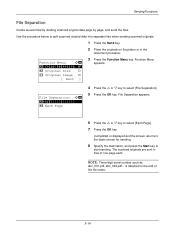
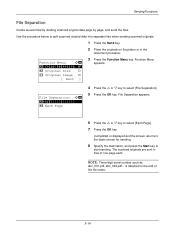
... [File Separation]. 5 Press the OK key. is attached to
start sending.
Completed. The scanned originals are sent in the
document processor. is displayed and the screen returns to the basic ...several files by dividing scanned original data page by page, and send the files. Use the procedure below to split scanned original data into separate files when sending scanned originals.
1 Press the...
FS-C2026MFP/C2126MFP Operation Guide - Page 292


... key to select [Off] or [On].
8 Press the OK key.
Function Default: a b *1**C*o*l*o*r**S*e*l*e*c*t*i*o*n**** 2 Scan Resolution 3 FAX Resolution
[ Exit ]
3 Press the U or V key to select [Common Settings].
Common Settings...Use the procedure below to the Function Default menu. is displayed and the
screen returns to split scanned original data into separate files when sending scanned...
FS-C2026MFP/C2126MFP Operation Guide - Page 338


...[ Exit ]
2 Press the OK key. Default Setting (System Menu)
Printer:
a b
*1**E*m*u*l*a*t*i*o*n**S*e*t*.*****
2 EcoPrint 3 Override A4/LTR
[ Exit ]
2 Press the OK key. Completed. Sys. The Printer menu appears.
3 Press the U or V key to the Printer menu. is displayed and the
screen returns to select [Print Offset].
8-92 Use the procedure below to correct image skew. Print Offset...
FS-C2026MFP/C2126MFP Operation Guide - Page 513
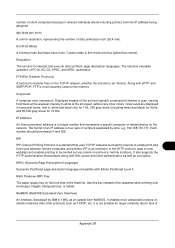
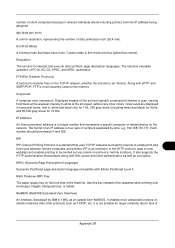
..., Hagaki, transparencies, or labels.
Use this tray instead of client computers because it relieves individual clients including printers from the IP address being assigned. The machine emulates operation...representing the number of numbers separated by IBM in remote locations. It enables more advanced functions on printers in 1985, as the Internet to enable print jobs to...
FS-C2026MFP/C2126MFP Operation Guide - Page 514
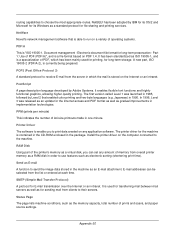
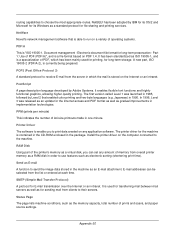
... number of memory from clients to their servers.
RAM Disk Using part of the printer's memory as a virtual disk, you to print data created on any amount of prints and scans, and paper source settings. E-mail addresses can set any application software. It is used for printing, for long-term storage.
Electronic document file format...
Kyocera Command Center Operation Guide Rev 6.3 - Page 26


... want to appear in the body of the items displayed on Microsoft Windows network. The following :
• Email - forwards the jobs to the destination, then click Delete. Adding an Address from an Address Book To add an address from the following section provides a summary of the E-mail. COMMAND CENTER Pages
• %serial = Serial Number •...
Kyocera Command Center Operation Guide Rev 6.3 - Page 37
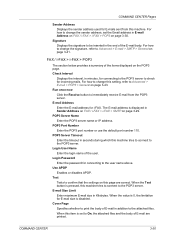
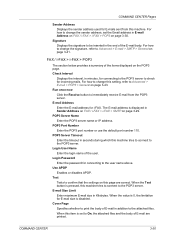
...POP3 Port Number Enter the POP3 port number or use the default port number 110. When the Test button is set the Email address in E-mail Address on FAX / i-FAX > i-FAX > POP3...for connecting to the POP3 server. COMMAND CENTER
3-30 COMMAND CENTER Pages
Sender Address Displays the sender address used for i-FAX.
Check Interval
Displays the interval, in addition to confirm that ...
Kyocera Command Center Operation Guide Rev 6.3 - Page 47
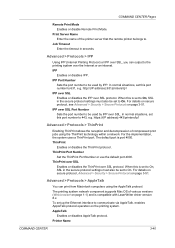
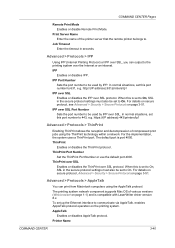
IPP over the Internet or an intranet. https://(iP address):443/printers/lp1
Advanced > Protocols > ThinPrint
Enabling ThinPrint allows the reception and decompression of compressed print jobs using the AppleTalk protocol. ThinPrint Port Number
Set the ThinPrint Port Number or use the default port 4000. Advanced > Protocols > AppleTalk
You can output to 631, e.g.
IPP
Enables...
FS-C2126MFP Fax Operation Guide - Page 83


... Press the OK key. 6 Press the U or V key to select [Off], [Sender
Name] or [Sender FAX/Add.].
11 Press the OK key.
FAX Operation (Advanced)
10 Press the U or V key to select [Forward Settings]. FTP... Encrypted TX Setting
Specify whether to use FTP encryption when you send data.
1 Press the System Menu/Counter key.
2 Press the U or ...
FS-C2126MFP Fax Operation Guide - Page 104


...'s Operation Guide.
Description
Select the size of the originals. • 1-sided / 2-sided Selection • Border Erase Allows you to be scanned until you press [END Scan] (the Right Select key).
4-44 To ensure that cannot be scanned. For information on using custom size originals. Select image quality. With this indicates which end of detail...
FS-C2126MFP Fax Operation Guide - Page 115


... type and binding of each function, refer to [Text].
4-55
When you cannot use the following functions, select the orientation of the originals. • 1-sided / 2-... Convenient Functions
Functions that the originals are introduced here. Orientation - To use Mixed Sized Originals. (Refer to be scanned. Photo for OCR software (Applications converting images into text data)†...
FS-C2126MFP Fax Operation Guide - Page 181


... recipient fax machine Sub address transmission
-
Cannot use a sub address password for reception.
4-16
Cannot output from a Sub Is the box password been
Address Box.
bulletin board communication
function, it cannot receive
faxes via a sub address
bulletin board. Is the entered sub address or sub address password identical to the sub address or sub address password registered in...
Similar Questions
Add Email Address To Scan Items To
How Do You Add An Email Address To The Machine - Step By Step Please
How Do You Add An Email Address To The Machine - Step By Step Please
(Posted by deloresh 8 years ago)
How To Add Email Addresses To Kyocera Printer Fs-1128mfp
(Posted by mkalmmas 10 years ago)
Add Email Address To Address Book
Can you please advise how to add an email address to the Printer Address book. Thank you
Can you please advise how to add an email address to the Printer Address book. Thank you
(Posted by finance20545 11 years ago)
How Do I Add And Save Email Addresses To The Address Book
(Posted by wells74812 12 years ago)
Adress Book For Kyocera Fs-c2126mfp
How do I add another name and email address to the address book? Once I have the address in there ho...
How do I add another name and email address to the address book? Once I have the address in there ho...
(Posted by dmurphy 13 years ago)

