Kyocera FS-3640MFP Support Question
Find answers below for this question about Kyocera FS-3640MFP.Need a Kyocera FS-3640MFP manual? We have 11 online manuals for this item!
Question posted by Anonymous-133432 on April 1st, 2014
Where Is The Memory Slot On This Machine.
The person who posted this question about this Kyocera product did not include a detailed explanation. Please use the "Request More Information" button to the right if more details would help you to answer this question.
Current Answers
There are currently no answers that have been posted for this question.
Be the first to post an answer! Remember that you can earn up to 1,100 points for every answer you submit. The better the quality of your answer, the better chance it has to be accepted.
Be the first to post an answer! Remember that you can earn up to 1,100 points for every answer you submit. The better the quality of your answer, the better chance it has to be accepted.
Related Kyocera FS-3640MFP Manual Pages
PRESCRIBE Commands Command Reference Manual Rev 4.8 - Page 171
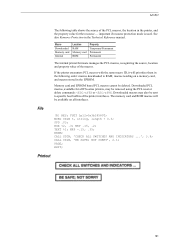
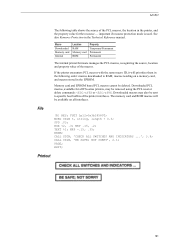
... manages the PCL macros, recognizing the source, location and property value of the printer interfaces. Memory card and EPROM based PCL macros cannot be sent to RAM, macros residing on all FS-series printers, may also be deleted. Downloaded macros may be removed using the PCL reset or delete commands: &f6X or &f8X. File...
Kyocera Command Center Operation Guide Rev 6.4 - Page 23


... can be changed using the dropdown list. Printer > System > APL.Filter Parameters
Configure items that data. Font
Specifies the fonts used for some machines. The default setting is On.
Size
Displays...15 single-byte characters can specify fonts and the text to be fed continuously from . Printer > Media Input
This page lets you to configure the APL.Filter. Default
Determines the default...
Teaching Assistant Operation Guide (Setup) - Page 5
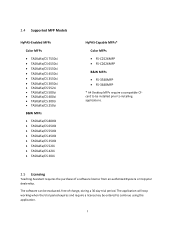
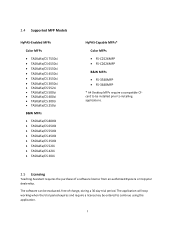
...; TASKalfa/CS 4500i TASKalfa/CS 3500i TASKalfa/CS 520i TASKalfa/CS 420i TASKalfa/CS 300i
HyPAS-Capable MFPs*
Color MFPs
FS-C2526MFP FS-C2626MFP
B&W MFPs
FS-3540MFP FS-3640MFP
* A4 Desktop MFPs require a compatible CFcard to be installed prior to continue using the application.
5
FS-3040MFP+/3140MFP+/3540MFP/3640MFP Driver Operation Guide - Page 2
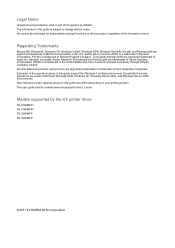
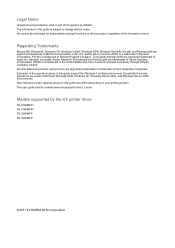
...®, and Powerpoint® are registered trademarks of Microsoft Corporation in this guide is a trademark of Kyocera Corporation. Models supported by the KX printer driver
FS-3040MFP+ FS-3140MFP+ FS-3540MFP FS-3640MFP
© 2011 KYOCERA MITA Corporation Examples of the information herein. This user guide and its contents were developed for any problems arising from...
FS-3040MFP+/3140MFP+/3540MFP/3640MFP Driver Operation Guide - Page 19


... driver settings are correct. It is recommended to match the total amount of standard and optional memory installed in optional devices or memory. Memory is unavailable to a client logged in the printer driver to do this feature is the amount of memory.
2-2 Setting the Memory
By default, the Memory setting matches the standard memory in the printing system.
FS-3540MFP/3640MFP Operation Guide - Page 2
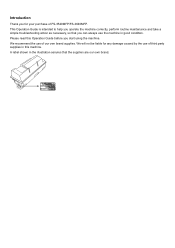
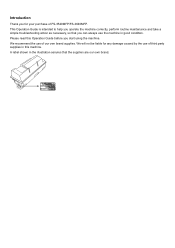
..., so that the supplies are our own brand.
We recommend the use the machine in this Operation Guide before you can always use of our own brand supplies. We will not be liable for your purchase of FS-3540MFP/FS-3640MFP. Introduction
Thank you for any damage caused by the use of third party...
FS-3540MFP/3640MFP Operation Guide - Page 3
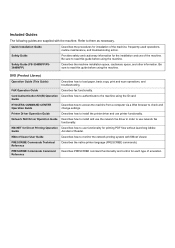
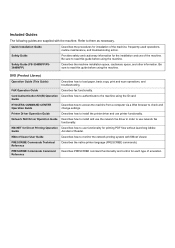
... card.
FAX Operation Guide
Describes fax functionality.
Safety Guide (FS-3540MFP/FS3640MFP)
Describes the machine installation space, cautionary space, and other information.
PRESCRIBE Commands ... for the installation and use printer functionality.
Printer Driver Operation Guide
Describes how to monitor the network printing system with the machine. KM-NET for printing PDF...
FS-3540MFP/3640MFP Operation Guide - Page 29
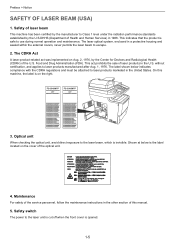
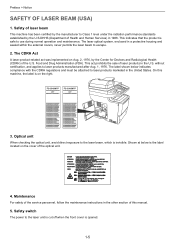
Safety of laser beam
This machine has been certified by the manufacturer to Class 1 level under the radiation performance standards established... implemented on the right. This indicates that the product is invisible. Food and Drug Administration (FDA).
FS-3540MFP
MFP
FS-3640MFP
MFP
3. On this machine, the label is on Aug. 2, 1976, by the U.S.DHHS (Department of this manual.
5.
FS-3540MFP/3640MFP Operation Guide - Page 31
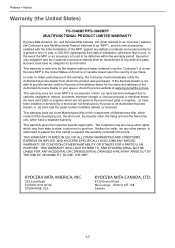
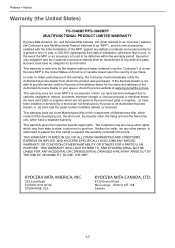
... OR IMPLIED, AND KYOCERA SPECIFICALLY DISCLAIMS ANY IMPLIED WARRANTY OR CONDITION OF MERCHANTABILITY OR FITNESS FOR A PARTICULAR PURPOSE. Preface > Notice
Warranty (the United States)
FS-3540MFP/FS-3640MFP MULTIFUNCTIONAL PRODUCT LIMITED WARRANTY
Kyocera Mita America, Inc. This warranty does not cover MFP's or accessories, which are not genuine Kyocera brand parts or supplies...
FS-3540MFP/3640MFP Operation Guide - Page 48


... to the interface you use. Preparation before Use > Determining the Connection Method and Preparing Cables
Preparing Necessary Cables
Prepare the necessary cables according to the machine.
• Printer • Scanner (WIA)
Necessary Cable LAN (10Base-T, 100Base-TX, or 1000BASE-T Shielded)
USB2.0 compatible cable (Hi-Speed USB compliant, Max. 5.0 m, Shielded...
FS-3540MFP/3640MFP Operation Guide - Page 99


...machine to warm up.
2 Select the functions. GB0001_01
3-35
Press [Yes] on page 7-5. For details, refer to Printing Documents Stored in Removable USB Memory on page 7-2 or Saving Documents to USB Memory... and the document box.
1 Display the screen.
When using USB memory, plug it into the USB memory slot . Ready to USB memory, select the folder where the file will be stored and press [...
FS-3540MFP/3640MFP Operation Guide - Page 194


... the USB memory into the USB memory slot. may appear. Refer to print should have an extension (.pdf). When the message Removable Memory is displayed, press [Yes]. IMPORTANT Use USB memory formatted by this machine. Document Box > Printing Documents Stored in Removable USB Memory
Printing Documents Stored in Removable USB Memory
Plugging USB memory directly into the machine enables you...
FS-3540MFP/3640MFP Operation Guide - Page 197
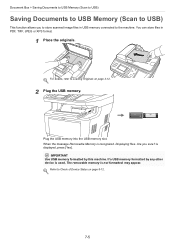
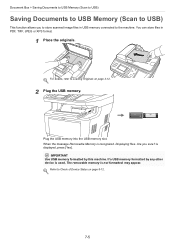
... memory connected to the machine. Document Box > Saving Documents to USB Memory (Scan to USB)
Saving Documents to USB Memory (Scan to USB)
This function allows you sure?
For details, refer to Check of Device Status on page 3-12.
2 Plug the USB memory. is displayed, press [Yes]. may appear. Plug the USB memory into the USB memory slot...
FS-3540MFP/3640MFP Operation Guide - Page 243


... protect this setting when you use SSL.* Value: Off, On
Select the IPP security level. Item
Description
USB Host
This locks and protects the USB memory slot.
Value: Unblock, Block
* Only on page 9-19.
Setup, Registration, and User Management > System Menu
IPSec
Item
Description
IPSec
Make this machine by the LDAP server.
FS-3540MFP/3640MFP Operation Guide - Page 319


You can plug in optional memory module (dual in line memory module) in the memory slot provided on the main controller board. Installing the Memory Module
1 Power off the machine and disconnect the power cord and interface cable.
2 Remove the covers.
3 Install the memory module.
1 Remove the memory module from its package.
11-3 Or, wear an antistatic wrist strap...
FS-3540MFP/3640MFP Operation Guide - Page 320


..., remove the right cover and the memory slot cover from the machine. Ease the memory module out of the socket to the IC Card Authentication Kit Operation Guide. To do so, it by printing a status page. USB Keyboard
A USB keyboard can be used to enter information into the machine. 4 Reinstall the covers. IMPORTANT Before inserting...
FS-3540MFP/3640MFP Operation Guide - Page 335
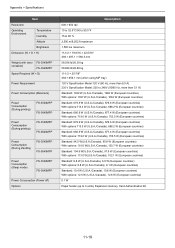
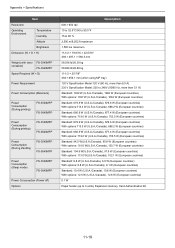
...Consumption (During printing)
FS-3540MFP FS-3640MFP
Power Consumption (During printing)
FS-3540MFP FS-3640MFP
Power Consumption (During standby)
FS-3540MFP FS-3640MFP
Power Consumption (Sleep mode)
FS-3540MFP FS-3640MFP
Power Consumption (Power ... options: 12.5 W (U.S.A./Canada), 12.6 W (European countries)
0.1 W
Paper feeder (up to 3 units), Expansion memory, Card Authentication Kit
11-19
FS-3540MFP/3640MFP Operation Guide - Page 345
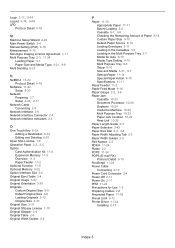
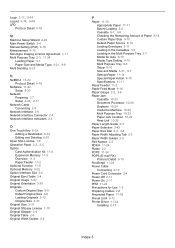
... 2-5 Option
Card Authentication Kit 11-4 Expansion Memory 11-3 Overview 11-2 Paper Feeder 11-2 Optional Function 11-5 Optional Memory 9-22 Option Interface Slot 2-4 Original Eject Table 2-4 Original Image 3-47...Jam
Cassette 10-23 Document Processor 10-26 Duplexer 10-24 Inside the Machine 10-25 Multi Purpose Tray 10-23 Paper Jam Location 10-22 Rear...9-12 Printer Driver 11-24 Installing 2-13
Index-3
FS-3540MFP/3640MFP Operation Guide - Page 347
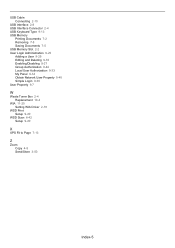
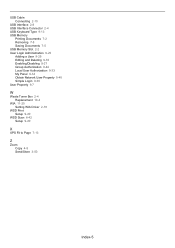
USB Cable Connecting 2-10
USB Interface 2-8 USB Interface Connector 2-4 USB Keyboard Type 9-13 USB Memory
Printing Documents 7-2 Removing 7-8 Saving Documents 7-5 USB Memory Slot 2-2 User Login Administration 9-25 Adding a User 9-29 Editing and Deleting 9-35 Enabling/Disabling 9-27 Group Authorization 9-44 Local User Authorization 9-33 My Panel 9-34 Obtain ...
FS-3540MFP/3640MFP Quick Installation Guide Rev-1 2011.6 - Page 24
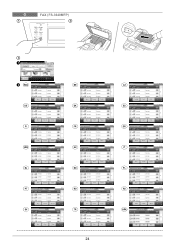
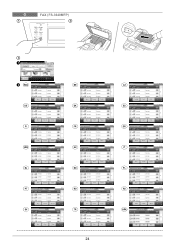
...
5678901
004
9876543
Ɇɟɧɸ
9876543
Ɉɬɦɟɧɚ
< ɇɚɡɚɞ
10:10 1/1 OK
ARA
24 O
1
FAX (FS-3640MFP)
2
3
1
Ready to send. FAX
On Hook
FAX
Chain
Direct
22222222
10:10 Dest. :
Check
Add Dest. Adressebog (fax)
001
123456
123456
002
7891234
7891234
003...
Similar Questions
How To Set Up An E Mail Address On A Kyocera Fs-3640mfp
(Posted by KLANma 10 years ago)
Kyocera Fs-3640mfp Makes Stripe (vertical) Whats The Reason? Drum?
(Posted by kassandra 11 years ago)

