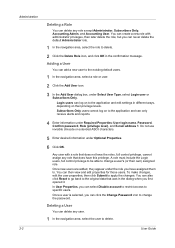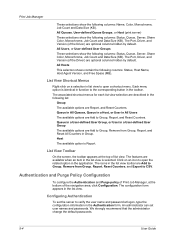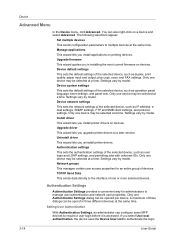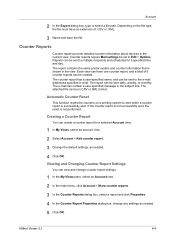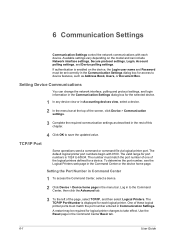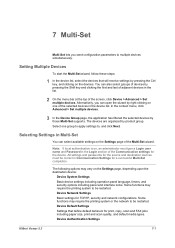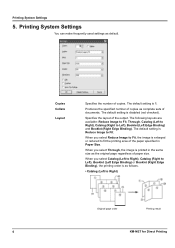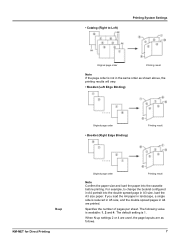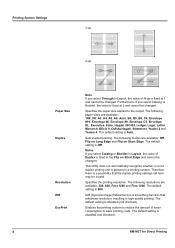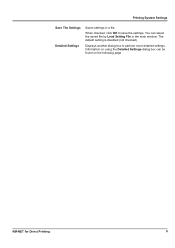Kyocera FS-1135MFP Support Question
Find answers below for this question about Kyocera FS-1135MFP.Need a Kyocera FS-1135MFP manual? We have 3 online manuals for this item!
Question posted by tburrobvei on April 14th, 2014
How To Reset Fs1135mfp To Default Settings
The person who posted this question about this Kyocera product did not include a detailed explanation. Please use the "Request More Information" button to the right if more details would help you to answer this question.
Current Answers
Related Kyocera FS-1135MFP Manual Pages
Similar Questions
Factory Default Settings Kyocera Ecosys Fs1135mfp
I have an old machine that a previous employer told me to keep but I cannot get it to scan properly....
I have an old machine that a previous employer told me to keep but I cannot get it to scan properly....
(Posted by Searchercp 3 years ago)
How To Reset Factory Defaults On Kyocera Fs 1128 Mfp Printer
(Posted by ghajaiko 9 years ago)
Need To Change/delete Factory Default Settings
For stupid reasons, the factory default setting for my Kyocera FS-1135 MFP was set for double sided ...
For stupid reasons, the factory default setting for my Kyocera FS-1135 MFP was set for double sided ...
(Posted by kerwin1959 9 years ago)
Kyocera Fs-1028 Passsword Reset To Factory Settings
Reset to factory settings using the server card b'se I forgot the password I set it to. I changed it...
Reset to factory settings using the server card b'se I forgot the password I set it to. I changed it...
(Posted by analutaaya 9 years ago)