Kyocera FS-1135MFP Support Question
Find answers below for this question about Kyocera FS-1135MFP.Need a Kyocera FS-1135MFP manual? We have 3 online manuals for this item!
Question posted by watilcah on June 26th, 2014
How To Print A Confirmation Page On A Ecosys Fs-1135mfp
The person who posted this question about this Kyocera product did not include a detailed explanation. Please use the "Request More Information" button to the right if more details would help you to answer this question.
Current Answers
There are currently no answers that have been posted for this question.
Be the first to post an answer! Remember that you can earn up to 1,100 points for every answer you submit. The better the quality of your answer, the better chance it has to be accepted.
Be the first to post an answer! Remember that you can earn up to 1,100 points for every answer you submit. The better the quality of your answer, the better chance it has to be accepted.
Related Kyocera FS-1135MFP Manual Pages
KM-NET ADMIN Operation Guide for Ver 2.0 - Page 13


..., and reports. Login users can be created in a particular printer. A user must have access to receive these reports on to...
Use Properties View to display and set up a subscription to confirm.
5 Click OK.
Subscriptions to Administrators, Help Desk users, and...the different types of users, see Users. Subscriptions
Printing systems are created in the navigation area. Subscription ...
KM-NET ADMIN Operation Guide for Ver 2.0 - Page 28


...rows (that you can change consoles and create device groups using the icon buttons in the confirmation box. Setting Rows per Page You can set the number of the deleted one, then the...selected tab has been deleted, the tab directly to all device groups.
The number of rows that is, printing systems) displayed on a page, click the scroll arrows to remove.
2 From the Manage List Views list...
KM-NET ADMIN Operation Guide for Ver 2.0 - Page 33


... devices option is located at the right or bottom of the waiting area. To select printer device icons:
1 Click Device Icon Setup on the shape of the icon as displayed ... background. The icon size changes automatically as a ScreenTip when the mouse pointer hovers over a printing device icon. KMnet Admin 2.0
3-11 Popup Properties Descriptive text that appears as the background image...
KM-NET ADMIN Operation Guide for Ver 2.0 - Page 71
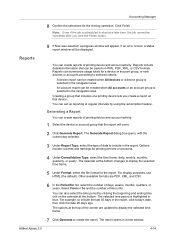
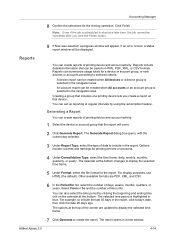
... will cover.
2 Click Generate Report.
An account report can create reports of printing device and account activity.
1 Select the device or account group that device. Other...
Creating a group that includes one printing device lets you click the Finish button.
9 If Now was selected, a progress window will appear. Accounting Manager
8 Confirm the selections for a device or account...
KM-NET ADMIN Operation Guide for Ver 2.0 - Page 82
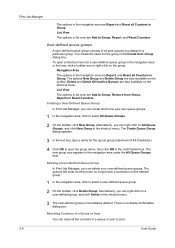
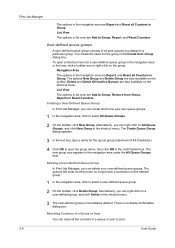
... All Queue Groups.
2 On the toolbar, click New Group. Resetting Counters of all print queues you can right-click on the group. Print Job Manager
The options in the navigation area are Report and Reset all Counters in the confirmation box.
The options New Group and Delete Group are also available on the...
KM-NET ADMIN Operation Guide for Ver 2.0 - Page 83
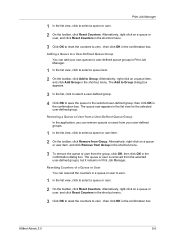
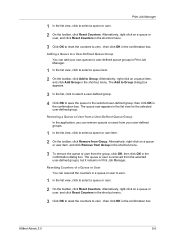
... a queue or user to zero.
1 In the list view, click to zero , then click OK in the confirmation box. Print Job Manager
1 In the list view, click to user-defined queue groups in
the confirmation box. Alternatively, right-click on a queue
or user item, and click Remove from Group in the shortcut menu...
KM-NET ADMIN Operation Guide for Ver 2.0 - Page 85
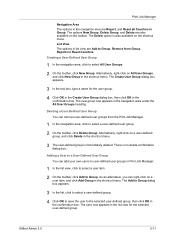
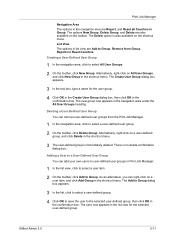
... Group, Reportand Reset Counters. There is also available on a user item, and click Add Group in the confirmation box. The options New Group, Delete Group, and Delete are Report, and Reset all Counters in Print Job Manager.
1 In the list view, click to select a user item.
2 On the toolbar, click Add to...
KM-NET ADMIN Operation Guide for Ver 2.0 - Page 86
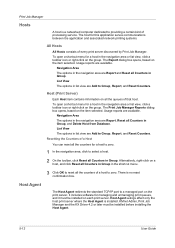
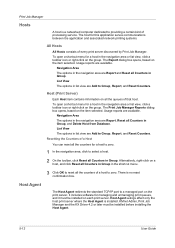
... of a Host
You can reset all the queues of every print server discovered by Print Job Manager. Usage reports are available.
List View The options in Group. Host Agent setings affect only the host print server where the Host Agent is no reset confirmation box. To open a shortcut menu for a host in the navigation...
KM-NET ADMIN Operation Guide for Ver 2.0 - Page 93


.... Authenticated non-administrative users can perform on the print job:
Click Delete to print the document again, resulting in the document. Warning: When authentication is no confirmation dialog box. In the top toolbar you can delete, or reprint only their own print jobs. Print Job Pages
Completed print jobs are at the top and bottom of...
KM-NET Viewer Operation Guide Rev-5.3 2011.7 - Page 25
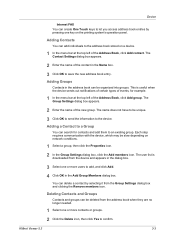
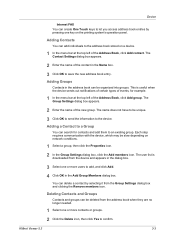
...add, and click Add.
4 Click OK in the dialog box.
3 Select one key on the printing system's operation panel.
Deleting Contacts and Groups
Contacts and groups can delete a contact by pressing one... or more contacts or groups.
2 Click the Delete icon, then click Yes to confirm. KMnet Viewer 5.3
3-3 Each step requires communication with the device, which may be unique.
3 ...
KM-NET Viewer Operation Guide Rev-5.3 2011.7 - Page 28


... click Export to save current configuration settings in a .KVP file.
Installing Printer Drivers in Device View
You can click Conflicts and select from the Device menu. Click Open, then click OK. Click Next.
6 On the Confirm settings page, review your printing system.
Click Next. You can click Export and save an installation log...
KM-NET Viewer Operation Guide Rev-5.3 2011.7 - Page 33


... stored on the hard disk.
1 Select a device.
2 Select Device > Stored jobs.
3 In the Stored Jobs dialog box, select a job to print.
4 Click Print and select Print selected jobs.
5 In the confirmation dialog box, click Yes to update the view. Click Delete > Delete selected jobs. For Temporary jobs, click Delete > Delete temporary jobs. For Permanent...
KM-NET Viewer Operation Guide Rev-5.3 2011.7 - Page 39


... be available and not blocked by a firewall or virus scanner.
In Confirm new password, type the password again.
5 Click OK. To send ...notification, depending on the hard disk. The Notification Settings dialog box provides the alert option for displaying alerts about printing device activity. For example, a paper jam can set the same notifications for more e-mail addresses, to ...
KM-NET Viewer Operation Guide Rev-5.3 2011.7 - Page 46
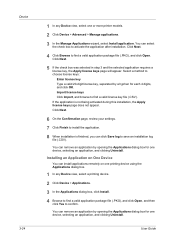
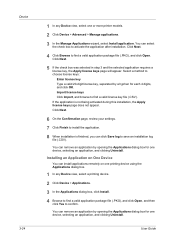
... (.CSV). You can install applications remotely on one or more printer models.
2 Click Device > Advanced > Manage applications.
3 In the Manage Applications wizard, select Install application.
User Guide Click Next.
4 Click Browse to save an installation log file (.CSV). Click Next.
6 On the Confirmation page, review your settings.
7 Click Finish to find a valid...
KM-NET Viewer Operation Guide Rev-5.3 2011.7 - Page 47
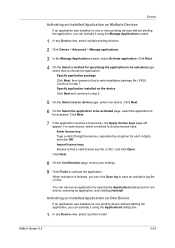
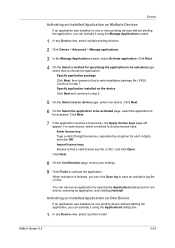
...Next and continue to activate the application. KMnet Viewer 5.3
3-25 Click Next.
8 On the Confirmation page, review your settings.
9 Click Finish to step 5.
5 On the Select source device... installed on one or more printing devices without starting the application, you can activate it using the Manage Applications wizard.
1 In any Device view, select a printer model.
Click Next.
4 ...
KM-NET Viewer Operation Guide Rev-5.3 2011.7 - Page 61
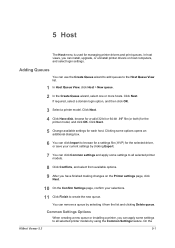
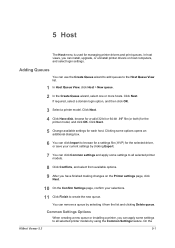
... On the
KMnet Viewer 5.3
5-1 In host views, you have finished making changes on the Printer settings page, click
Next.
10 On the Confirm Settings page, confirm your current settings by selecting it from available options. 9 After you can use the Create ...by clicking Export.
7 You can click Import to browse for a settings file (.KVP) for managing printer drivers and print queues.
KM-NET Viewer Operation Guide Rev-5.3 2011.7 - Page 64
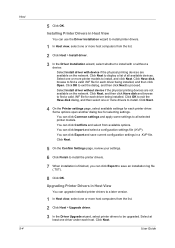
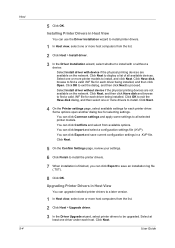
..., and then click Open. You can click Export to install with device if the physical printing devices are not available on the network. Click Next.
5 On the Confirm Settings page, review your settings.
6 Click Finish to install the printer drivers.
7 When installation is finished, you can click Conflicts and select from the list...
KM-NET Viewer Operation Guide Rev-5.3 2011.7 - Page 67


...hosts and when installing, upgrading, or uninstalling printer drivers. When configuration is cleared when you exit...Printing settings. 2 If the Configure Printer Settings wizard was accessed from Host view, select
one or more installed printer drivers. Exporting Host Information to save a configuration log file (.TXT).
6 Click OK. When finished making your changes, click Next.
4 On the Confirm...
KM-NET for Direct Printing Operation Guide Rev-3.3.2011.7 - Page 2
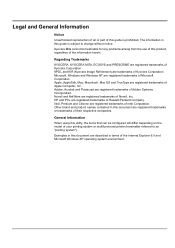
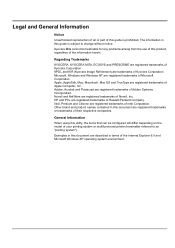
...are registered trademarks of Microsoft Corporation. Regarding Trademarks
KYOCERA, KYOCERA MITA, ECOSYS and PRESCRIBE are registered trademarks or trademarks of their respective companies. Microsoft...Mita cannot be configured will differ depending on the model of your printing system or multifunctional printer (hereinafter referred to change without notice. Legal and General Information
...
KM-NET for Direct Printing Operation Guide Rev-3.3.2011.7 - Page 7
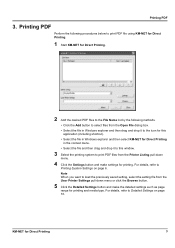
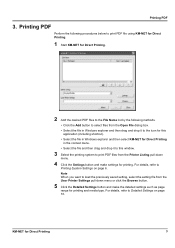
... the context menu.
• Select the file and then drag and drop it to this window.
3 Select the printing system to load the previously saved setting, select the setting file from the Printer Listing pull-down menu or click the Browse button.
5 Click the Detailed Settings button and make settings for Direct...
Similar Questions
Ecosys Fs-1135mfp How To Get Fax Confirmation Page
(Posted by RsnowTwang 10 years ago)
How Do I Set Kyocera Ecosys Fs-1135mfp To Defaults
(Posted by mikmDaniel 10 years ago)
Ecosys Fs-1135mfp Error Type: Setting
I just had this printer installed yesterday however when i go to scan a document a page prints out t...
I just had this printer installed yesterday however when i go to scan a document a page prints out t...
(Posted by tysmom1234 11 years ago)

