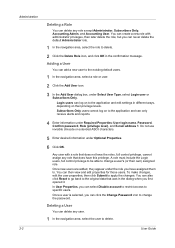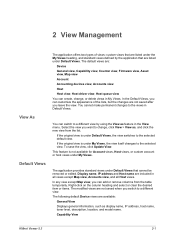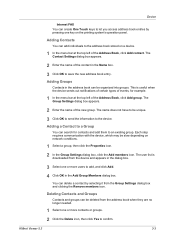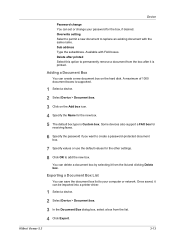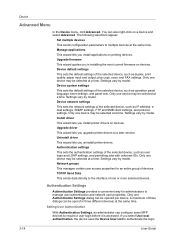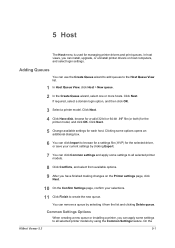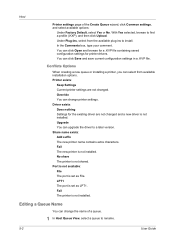Kyocera FS-1135MFP Support Question
Find answers below for this question about Kyocera FS-1135MFP.Need a Kyocera FS-1135MFP manual? We have 3 online manuals for this item!
Question posted by mariette53591 on February 7th, 2014
How To Add A New Email Address To Receive Scans.
The person who posted this question about this Kyocera product did not include a detailed explanation. Please use the "Request More Information" button to the right if more details would help you to answer this question.
Current Answers
Answer #1: Posted by NDJay on February 7th, 2014 9:22 AM
I think there is quite simple solution to do that please refer to the link mention below for more assistance :-
http://www.kyoceradocumentsolutions.eu/index/products/product/fs1135mfp.technical_specification.html
Hope this helps :-)
Hope it will helpful.
NDJay
Related Kyocera FS-1135MFP Manual Pages
Similar Questions
Add Email Address To Scan Items To
How Do You Add An Email Address To The Machine - Step By Step Please
How Do You Add An Email Address To The Machine - Step By Step Please
(Posted by deloresh 8 years ago)
How To Add Email Addresses To Kyocera Printer Fs-1128mfp
(Posted by mkalmmas 10 years ago)
How Do You Add A Person And Their Email Address For Scanning?
(Posted by debbiejabar 11 years ago)