Kyocera FS-1128MFP Support Question
Find answers below for this question about Kyocera FS-1128MFP.Need a Kyocera FS-1128MFP manual? We have 13 online manuals for this item!
Question posted by Buglenas on August 21st, 2014
Kyocera 2026 Scan To Folder Cannot Access Address Book
The person who posted this question about this Kyocera product did not include a detailed explanation. Please use the "Request More Information" button to the right if more details would help you to answer this question.
Current Answers
There are currently no answers that have been posted for this question.
Be the first to post an answer! Remember that you can earn up to 1,100 points for every answer you submit. The better the quality of your answer, the better chance it has to be accepted.
Be the first to post an answer! Remember that you can earn up to 1,100 points for every answer you submit. The better the quality of your answer, the better chance it has to be accepted.
Related Kyocera FS-1128MFP Manual Pages
KM-NET Viewer Operation Guide Rev-5.2-2010.10 - Page 22


...device, and is called a Contact, and Contacts can be stored for faxing and scanning operations.
This Contact and Group information is stored on the device, and then in ... FAX. Address Book
The Address Book is stored on the device, and then in the context menus click Properties.
3 Click Refresh to access selected features in the device list, and select Device > Address Book. Displaying ...
KM-NET Viewer Operation Guide Rev-5.2-2010.10 - Page 23


...selecting it from a group when they are no longer needed .
4 Click OK to let you access address book entries by pressing one or more users to an existing Group. This information is required.
3 ..., which may be organized into groups. Device
FAX Number Internet FAX Address You can create One Touch Keys to save the new address book entry. The Group Settings dialog box appears.
2 Enter the name ...
KM-NET Viewer Operation Guide Rev-5.2-2010.10 - Page 25


... Select Specific number and type a number, to a maximum of a name (or furigana, if applicable) to follow this pattern. One Touch Keys
This feature lets you access Address Book entries for each address book varies according to update contact or group information.
Destination Click Add. Device
The naming continues to find in the toolbar.
KM-NET Viewer Operation Guide Rev-5.2-2010.10 - Page 54


... to the communication setting to access several functions of
5-1
User ...printer. There is displayed for a device. 5 Communication Settings
Communication Settings control the network communications with 9100.
TCP/IP Port
Some operations send a command or command file via a logical printer port. The TCP/IP port is no confirmation message; One of the device, such as Address Book...
KM-NET Viewer Operation Guide Rev-5.2-2010.10 - Page 74


... use the device.
Glossary
A
address book A list of individuals and their contact information that is stored on the device,
and is used for faxing and scanning operations. The search results are ... include
specific devices in the computer. The home
page can be accessed by typing the device's IP address into Groups. E
excluded devices The Discovery process can be instructed ...
Kyocera Command Center Operation Guide Rev 6.3 - Page 3


...Address Book > Groups 3-10 Basic > Security > Account Settings 3-10 Basic > Security > Device Security > General 3-11 Basic > Security > Device Security > Interface Block 3-11 Basic > Security > Device Security > Network Security 3-11 Basic > Security > User Login 3-12 Basic > Security > Certificates 3-12
Printer Page ...3-14 Printer > Summary of Network Printer Access Methods 3-14 Printer...
Kyocera Command Center Operation Guide Rev 6.3 - Page 11


...> Defaults > Address Book > Groups on page 3-17. COMMAND CENTER
3-4
Device/Printer > APL.Filter...Scanned Pages
Provide information of the number of firmware.
for each operation.
For more information, refer to Jobs Page on page 3-51;
Device/Printer
This allows you to the Kyocera Mita Corporation web sites.
FAX / i-FAX > General, FAX, i-FAX
This allows you to Printer...
Kyocera Command Center Operation Guide Rev 6.3 - Page 17
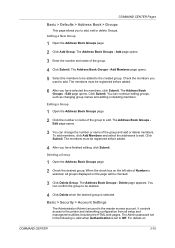
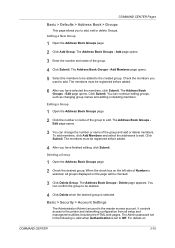
.... The Address Book Groups - The Address Book Groups - The members must be checked.
3 Click Delete Group. Editing a Group
1 Open the Address Book Groups page. 2 Click the number or name of the group. 4 Click Submit. It controls access to add, edit or delete Groups. COMMAND CENTER Pages
Basic > Defaults > Address Book > Groups
This page allows you to the printer and networking...
Kyocera Command Center Operation Guide Rev 6.3 - Page 18


... access from the network interface cannot be up to 32 (30 with the printing system on this machine and registration in and editing of the Address Book ...Scan, WSD Print, ThinPrint, Enhanced WSD, Enhanced WSD over SSL
3-11
User Guide
COMMAND CENTER Pages
Authentication, see Advanced > Management > Authentication > General on this machine, registration in and editing of the Address Book...
Kyocera Command Center Operation Guide Rev 6.3 - Page 26


... an Address from an Address Book To add an address from an Address Book, if set up, proceed as follows:
1 Click Add.
2 In Address Type, select the type of the items displayed on the Send and Forward page. Delete To delete a destination from the following:
• Email -
Check that you want to add to a shared folder on or...
Kyocera Command Center Operation Guide Rev 6.3 - Page 32
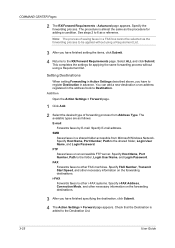
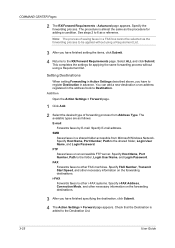
... RX/Forward Requirements page. FAX Forwards faxes to Destination. Setting Destinations
When setting Forwarding in a shared folder accessible from Address Type. SMB Saves faxes in Action Settings described above, you have to register Destination in the address book to other necessary information on the forwarding destinations. Specify FAX Number, Transmit Start Speed, and other FAX...
FS-1028MFP/1128MFP Operation Guide Rev-3 - Page 5
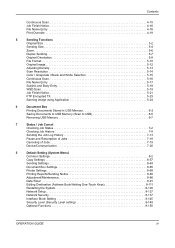
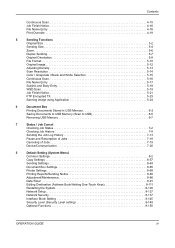
...24
6
Document Box
Printing Documents Stored in USB Memory 6-2
Saving Documents to USB Memory (Scan to USB 6-5
Removing USB Memory 6-7
7
Status / Job Cancel
Checking Job Status 7-2...63
Document Box Settings 8-65
Printer Settings 8-68
Printing Reports/Sending Notice 8-80
Adjustment/Maintenance 8-86
Date/Timer 8-91
Editing Destination (Address Book/Adding One-Touch Keys 8-111
...
FS-1028MFP/1128MFP Operation Guide Rev-3 - Page 8


... can also store scanned images in the address book, you want
to do
Send as
E-mail
Send to Folder (SMB)
Saving Documents to USB Memory
Connecting Cables Network Setup (LAN Cable Connection)
Plug the USB memory
Setup
Create a shared folder on the platen
Operation
Sending ...3-20 *1 Sending Functions ...5-1
Saving Documents to USB Memory
(Scan to USB...
FS-1028MFP/1128MFP Operation Guide Rev-3 - Page 104
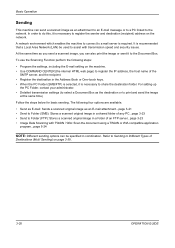
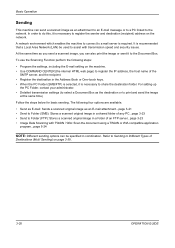
... image as an E-mail attachment...page 3-21 • Send to Folder (SMB): Stores a scanned original image in a shared folder of any PC...page 3-23 • Send to Folder (FTP): Stores a scanned original image in a folder of the
SMTP server, and the recipient. • Register the destination in the Address Book or One-touch keys. • When the PC...
FS-1028MFP/1128MFP Operation Guide Rev-3 - Page 105


....
• Refer to a mail server.
Basic Operation
Send as E-mail
Sends a scanned original image as an E-mail attachment. Refer to the basic screen. It is
recommended that the machine be specified using the
Address Book or the One-touch keys. Send to:
a b
*1**p**E*-*m*a*i*l***********
2 G Folder(SMB)
3 H Folder(FTP)
2 Press the U or V key to send. Completed.
NOTE:
•...
FS-1028MFP/1128MFP Operation Guide Rev-3 - Page 107


... to the KYOCERA COMMAND CENTER Operation Guide.
• Refer to share a folder.
3
• Be sure that SMB Protocol or FTP in the specified shared folder of any PC. OPERATION GUIDE
3-23
Displays the screen for details on entering characters.
1 Press the Send key.
NOTE: Destination can be specified using the
Address Book or the One...
FS-1028MFP/1128MFP Operation Guide Rev-3 - Page 157
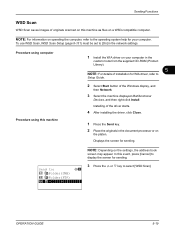
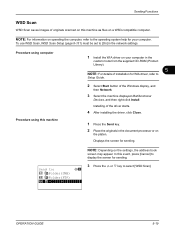
... the document processor or on
the platen.
Installing of originals scanned on this machine as files on your computer. Send to:
a b
2 G Folder(SMB)
3 H Folder(FTP)
*4**F**W*S*D**S*c*a*n*********
3 Press the U or V key to...NOTE: For information on the settings, the address book
screen may appear. Displays the screen for sending.
To use WSD Scan, WSD Scan Setup (page 8-131) must be set...
FS-1028MFP/1128MFP Operation Guide Rev-3 - Page 305


...chars
Login Password Password for folder access
64 chars
*
If you specify a port number other than the default (139), use the "Host name:
port number" format. (E.g. Default Setting (System Menu)
Entering E-mail Address
Detail:
C b
p E-mail Address: 4/7
[email protected]
[ Edit ]
Address Entry: *
B b
1 Press the Y or Z key to be specified using the
Address Book or the One-touch...
FS-1028MFP/1128MFP Operation Guide Rev-3 - Page 306


...
screen appears.
3 Enter the host name. No. "\User\ScanData"
Login User Name User name for folder access For example, abcdnet\james.smith
Login Password Password for folder access
Encryption
If secure communication is On, encryption method can be specified using the
Address Book or the One-touch keys.
Refer to save files E.g. Default Setting (System Menu...
FS-1028MFP/1128MFP Quick Guide - Page 9


The scanned image is sent to step 3. Enter the Host Name with numeric keys and press [OK]. 2
5. When the connection succeeds, the display shows Completed. Return to the destination e-mail address as an attachment. Press [Right Select] (OK).
tination folder. screen appears... Password with numeric keys and press [OK].
6. The connection begins. The Address Book screen appears. 4.
Similar Questions
I'm Trying To Add An Ip Address To The Address Book On My Kyocera Fs-1028.
I press send press ok when email is displayed pressed address book (there is an address in there alr...
I press send press ok when email is displayed pressed address book (there is an address in there alr...
(Posted by wesmillerent 11 years ago)
Kyocera Fs-1135 Mfp Address Book
How do I transfer my email contacts to my machines address book?
How do I transfer my email contacts to my machines address book?
(Posted by fmboxoffice 11 years ago)

