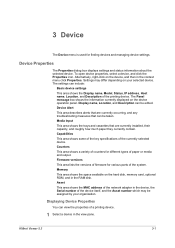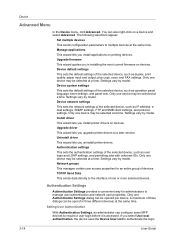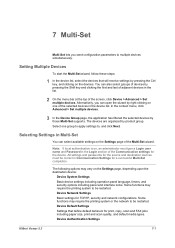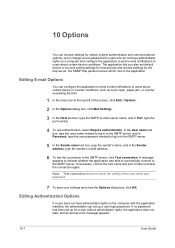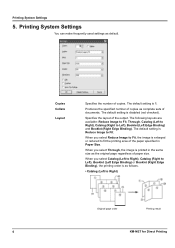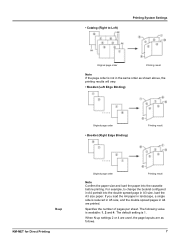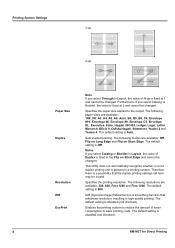Kyocera FS-1035MFP/DP Support Question
Find answers below for this question about Kyocera FS-1035MFP/DP.Need a Kyocera FS-1035MFP/DP manual? We have 3 online manuals for this item!
Question posted by zeeshanmasih777 on August 25th, 2014
Paper Jam 0508
The person who posted this question about this Kyocera product did not include a detailed explanation. Please use the "Request More Information" button to the right if more details would help you to answer this question.
Current Answers
Answer #1: Posted by waelsaidani1 on August 25th, 2014 1:40 AM
MP TRAY JAM
Remove the paper jammed at the MP tray
Open and close the top cover and front cover to clear the error.Cassette/Paper Feeder
Pull out the cassette or optional paper feeder. Remove any partially fed paper Push the cassette back in securely. The printer warms up and resumes printingDuplexer
Pull the paper cassette all the way out of the machine. Open the duplexer's cover in front of the machine and remove any jammed pape Open the duplexer's cover at the rear of the machine and remove any jammed paper. Push the cassette back in securely, and open and close the front cover to clear the error. The machine warms up and resumes printing. INSIDE THE MACHINE Pull the paper cassette all the way out of the machine. Remove any partially fed paper. Open the front cover, and lift the developer unit together with the toner container out of the machine. Remove the drum unit from the machine by holding the green levers with both hands. If the jammed paper appears to be pinched by rollers, pull it along the normal running direction of the paper. Return the drum unit to its position, aligning the guides at both ends with the slots in the machine. Insert the developer unit together with the toner container, back into the machine. Close the front cover. The machine warms up and resumes printingRear Cover
Open the rear cover and remove the jammed paper by pulling it out. Close the rear cover, and open and close the top cover to clear the error. The machine warms up and resumes printing. Document Processor Remove all of the originals from the document feed tray. Open the left cover of the document processor. Remove the jammed original. If the original is caught in the rollers or difficult to remove, proceed to the next step. Open the document processor Remove the jammed original. If the original tears, remove every loose scrap from inside the machine. Close the document processor. Place the originals . FOR MORE INFORMATION REFER TO PAGES 363 TO 368 of the operation guideAnswer #2: Posted by TommyKervz on August 25th, 2014 1:35 AM
Follow the instructions below
http://www.manualslib.com/manual/450347/Kyocera-Ecosys-Fs-1035mfp-Dp.html?page=363
http://www.manualslib.com/manual/450347/Kyocera-Ecosys-Fs-1035mfp-Dp.html?page=363
Related Kyocera FS-1035MFP/DP Manual Pages
Similar Questions
Kyocera. Fs-1125mfp Paper Jam Error Code J4020 There Is No Paper Inside
Kyocera. fs-1125mfp paper jam error code j4020 There is no paper inside
Kyocera. fs-1125mfp paper jam error code j4020 There is no paper inside
(Posted by advaitlotus 11 months ago)
Paper Jam Error
we had a paper jam yesterday which has been cleared. however the printer is still showing message sa...
we had a paper jam yesterday which has been cleared. however the printer is still showing message sa...
(Posted by ros96323 8 years ago)
How Can I Reset The Password An Username Of Kyocera Fs-1035mfp ?
how can i reset the password an username of kyocera fs-1035mfp ?
how can i reset the password an username of kyocera fs-1035mfp ?
(Posted by kassoumy 10 years ago)
How Do Solve Problem Of Ecosys Fs-1035 When It Says Machine Failure?
(Posted by garangmichael 11 years ago)