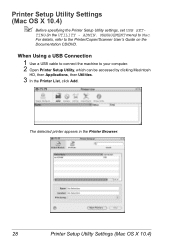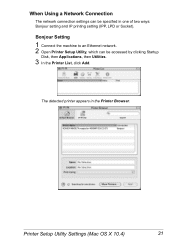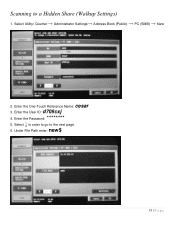Konica Minolta magicolor 4690MF Support Question
Find answers below for this question about Konica Minolta magicolor 4690MF.Need a Konica Minolta magicolor 4690MF manual? We have 7 online manuals for this item!
Question posted by erdkidd on May 16th, 2014
Where Is My Utility Counter On Magicolor 4695
The person who posted this question about this Konica Minolta product did not include a detailed explanation. Please use the "Request More Information" button to the right if more details would help you to answer this question.
Current Answers
Related Konica Minolta magicolor 4690MF Manual Pages
Similar Questions
Admin Pasword Not Standart, How I Can Reset It?
admin pasword not standart, how I can reset it? I cant fully connect to this printer via lan network...
admin pasword not standart, how I can reset it? I cant fully connect to this printer via lan network...
(Posted by servisaspanavezys 6 years ago)
How To Clear Error Code C-3102 In Konica Minolta Bizhub C6000
How to Clear Error Code C-3102 in Konica Minolta Bizhub C6000
How to Clear Error Code C-3102 in Konica Minolta Bizhub C6000
(Posted by plprinters 6 years ago)
How Do I Do A Factory Reset On The Konica Minolta 4695mf
(Posted by timstuart 7 years ago)
How To Network Printer Konica 4690mf
(Posted by stevobusyg 10 years ago)
Management Console Administrator Password.
I would like to find out Management Console Administrator password for the Konica bizhub c25. I have...
I would like to find out Management Console Administrator password for the Konica bizhub c25. I have...
(Posted by fernandovalladares 10 years ago)