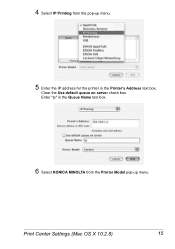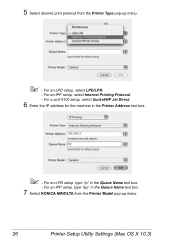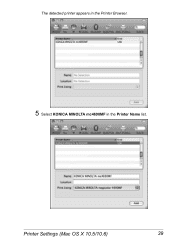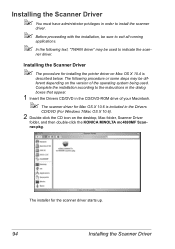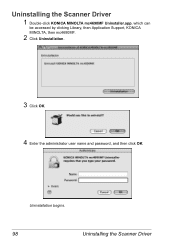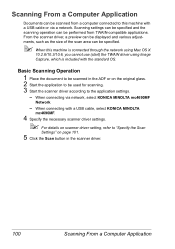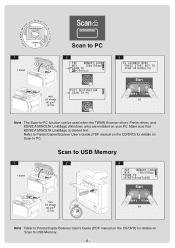Konica Minolta magicolor 4690MF Support Question
Find answers below for this question about Konica Minolta magicolor 4690MF.Need a Konica Minolta magicolor 4690MF manual? We have 7 online manuals for this item!
Question posted by rjunkereuve on July 9th, 2014
How To Setup Konica Minolta 4690 Magic Color Scanner
The person who posted this question about this Konica Minolta product did not include a detailed explanation. Please use the "Request More Information" button to the right if more details would help you to answer this question.
Current Answers
Related Konica Minolta magicolor 4690MF Manual Pages
Similar Questions
How Do I Fix Fuser Jam On Konica Magic Color 4690mf Copier
(Posted by leftduno 10 years ago)
How To Page Setup A4 In Printer Magicolor 1690mf
(Posted by denYo 10 years ago)
How To Reset Waste Toner Full For Magic Color 4690mf
(Posted by msdumcd 10 years ago)
How To Setup Scan To Email Konica Minolta Magicolor 4690mf
(Posted by WNsavo 10 years ago)
Konica Minolta Magicolor 1690mf Multifunction Color Laser Printer Whats In The
box
box
(Posted by Suadina0 10 years ago)