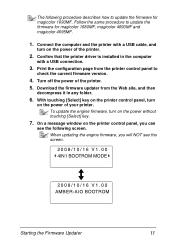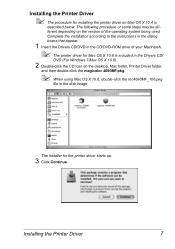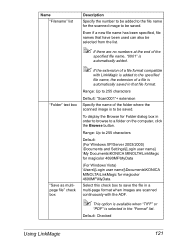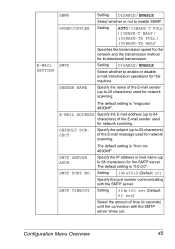Konica Minolta magicolor 4690MF Support Question
Find answers below for this question about Konica Minolta magicolor 4690MF.Need a Konica Minolta magicolor 4690MF manual? We have 7 online manuals for this item!
Question posted by jaKobe on July 12th, 2014
Can't Scan With Magicolor 4690mf
The person who posted this question about this Konica Minolta product did not include a detailed explanation. Please use the "Request More Information" button to the right if more details would help you to answer this question.
Current Answers
Related Konica Minolta magicolor 4690MF Manual Pages
Similar Questions
Konica Minolta Magicolor 4690mf How To Set Up Network Scanning
(Posted by lazuhell 9 years ago)
Magicolor 4690mf How To Setup Scan Folder
(Posted by baughranaji 10 years ago)
How To Setup Scan Address Book Magicolor 4690mf
(Posted by minngr 10 years ago)
Magicolor 4690mf Will Not Send Scan To Pc
(Posted by juppgr 10 years ago)
Konica Minolta Magicolor 4690mf Scanning In Color Half Of The Page Becoming Blue
before any printing, of course if i will print it will show blue, see picture
before any printing, of course if i will print it will show blue, see picture
(Posted by 1spectrum 10 years ago)